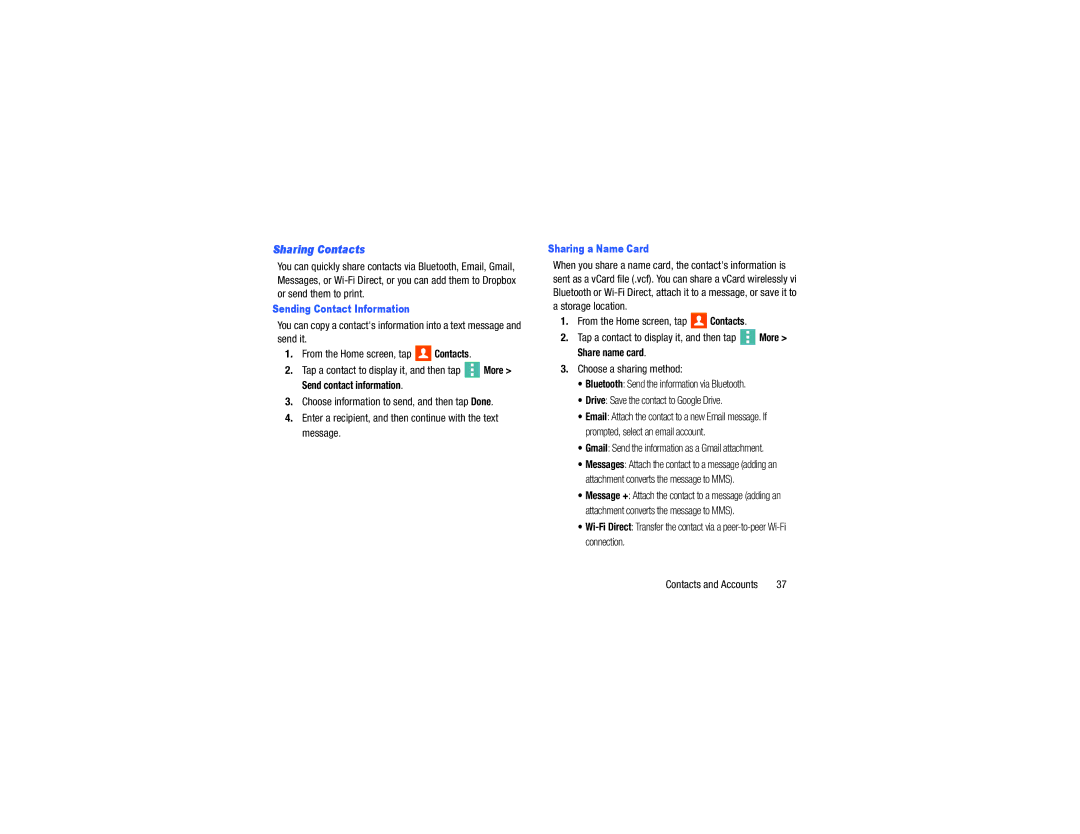Sharing Contacts
You can quickly share contacts via Bluetooth, Email, Gmail, Messages, or
Sending Contact Information
You can copy a contact's information into a text message and send it.
1.From the Home screen, tap ![]() Contacts.
Contacts.
2.Tap a contact to display it, and then tap ![]() More > Send contact information.
More > Send contact information.
3.Choose information to send, and then tap Done.
4.Enter a recipient, and then continue with the text message.
Sharing a Name Card
When you share a name card, the contact's information is sent as a vCard file (.vcf). You can share a vCard wirelessly vi Bluetooth or
1.From the Home screen, tap ![]() Contacts.
Contacts.
2.Tap a contact to display it, and then tap ![]() More > Share name card.
More > Share name card.
3.Choose a sharing method:
•Bluetooth: Send the information via Bluetooth.
•Drive: Save the contact to Google Drive.
•Email: Attach the contact to a new Email message. If prompted, select an email account.
•Gmail: Send the information as a Gmail attachment.
•Messages: Attach the contact to a message (adding an attachment converts the message to MMS).
•Message +: Attach the contact to a message (adding an attachment converts the message to MMS).
•
Contacts and Accounts | 37 |