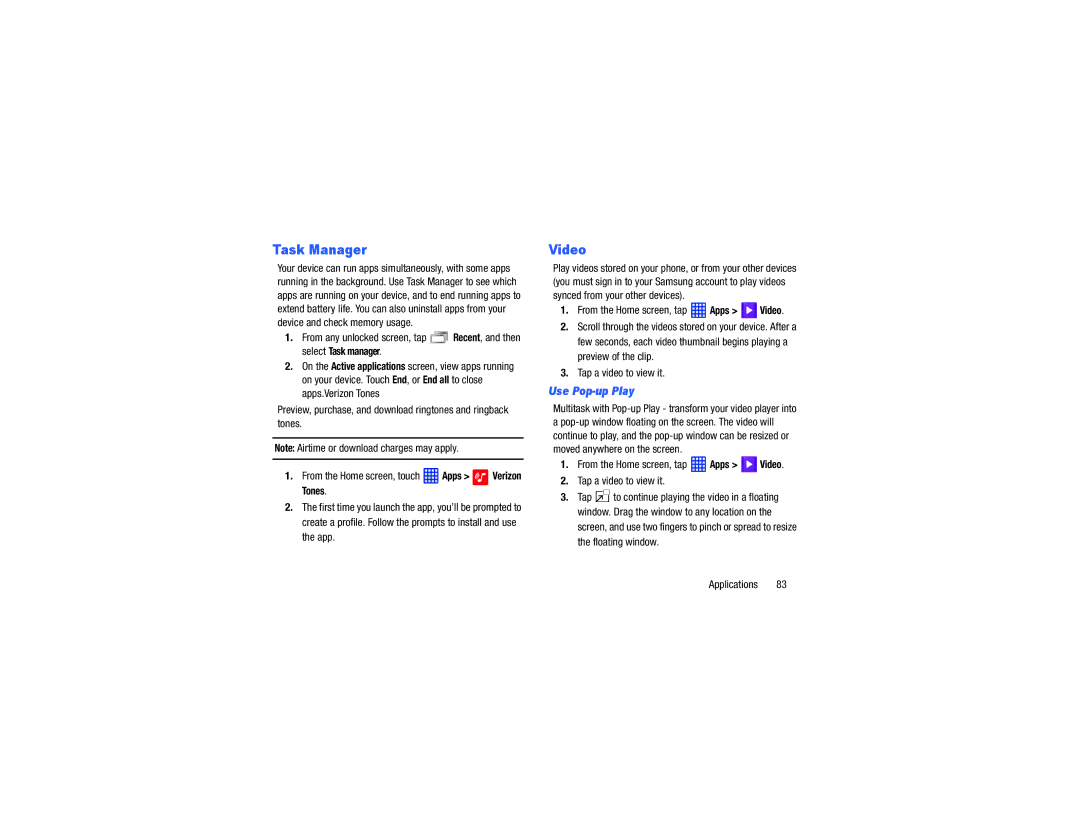Task Manager
Your device can run apps simultaneously, with some apps running in the background. Use Task Manager to see which apps are running on your device, and to end running apps to extend battery life. You can also uninstall apps from your device and check memory usage.
1.From any unlocked screen, tap ![]()
![]()
![]()
![]() Recent, and then select Task manager.
Recent, and then select Task manager.
2.On the Active applications screen, view apps running on your device. Touch End, or End all to close apps.Verizon Tones
Preview, purchase, and download ringtones and ringback tones.
Note: Airtime or download charges may apply.
1.From the Home screen, touch ![]() Apps >
Apps > ![]() Verizon Tones.
Verizon Tones.
2.The first time you launch the app, you’ll be prompted to create a profile. Follow the prompts to install and use the app.
Video
Play videos stored on your phone, or from your other devices (you must sign in to your Samsung account to play videos synced from your other devices).
1.From the Home screen, tap  Apps >
Apps >  Video.
Video.
2.Scroll through the videos stored on your device. After a few seconds, each video thumbnail begins playing a preview of the clip.
3.Tap a video to view it.
Use Pop-up Play
Multitask with
1.From the Home screen, tap  Apps >
Apps >  Video.
Video.
2.Tap a video to view it.
3.Tap ![]() to continue playing the video in a floating window. Drag the window to any location on the screen, and use two fingers to pinch or spread to resize the floating window.
to continue playing the video in a floating window. Drag the window to any location on the screen, and use two fingers to pinch or spread to resize the floating window.
Applications 83