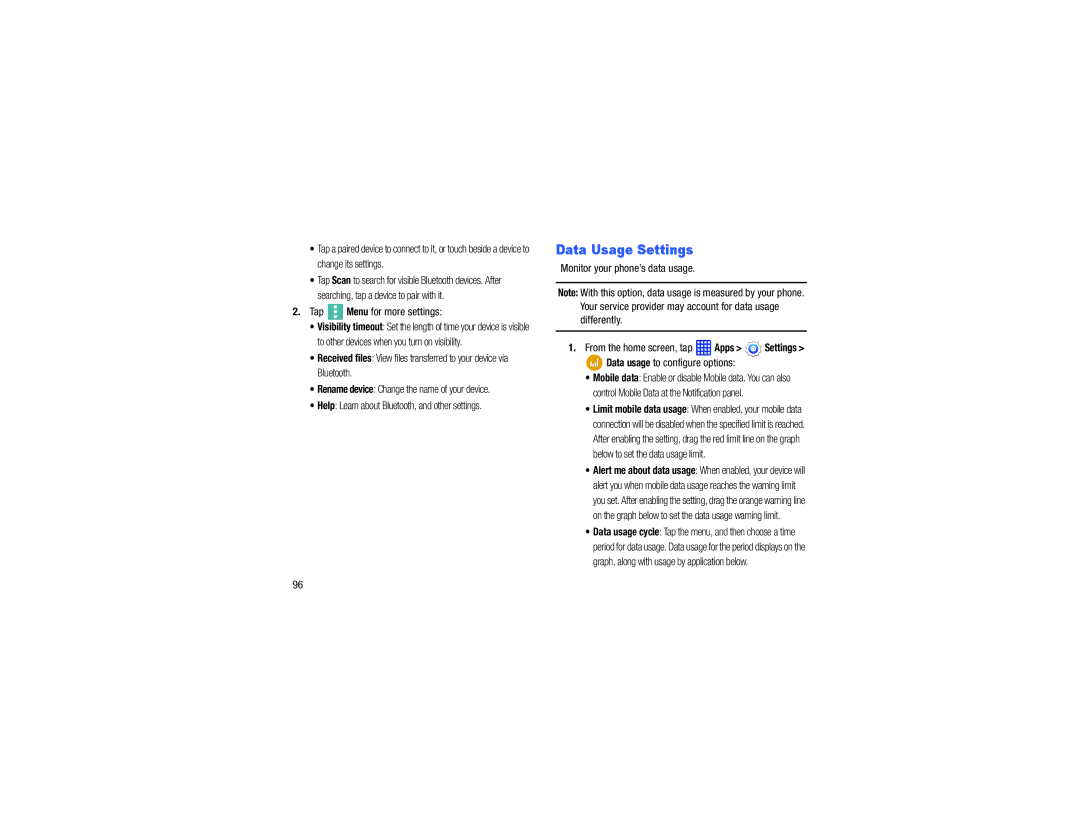•Tap a paired device to connect to it, or touch beside a device to change its settings.
•Tap Scan to search for visible Bluetooth devices. After searching, tap a device to pair with it.
2.Tap  Menu for more settings:
Menu for more settings:
•Visibility timeout: Set the length of time your device is visible to other devices when you turn on visibility.
•Received files: View files transferred to your device via Bluetooth.
•Rename device: Change the name of your device.
•Help: Learn about Bluetooth, and other settings.
Data Usage Settings
Monitor your phone’s data usage.
Note: With this option, data usage is measured by your phone. Your service provider may account for data usage differently.
1.From the home screen, tap  Apps >
Apps >  Settings >
Settings >
 Data usage to configure options:
Data usage to configure options:
•Mobile data: Enable or disable Mobile data. You can also control Mobile Data at the Notification panel.
•Limit mobile data usage: When enabled, your mobile data connection will be disabled when the specified limit is reached. After enabling the setting, drag the red limit line on the graph below to set the data usage limit.
•Alert me about data usage: When enabled, your device will alert you when mobile data usage reaches the warning limit you set. After enabling the setting, drag the orange warning line on the graph below to set the data usage warning limit.
•Data usage cycle: Tap the menu, and then choose a time period for data usage. Data usage for the period displays on the graph, along with usage by application below.
96