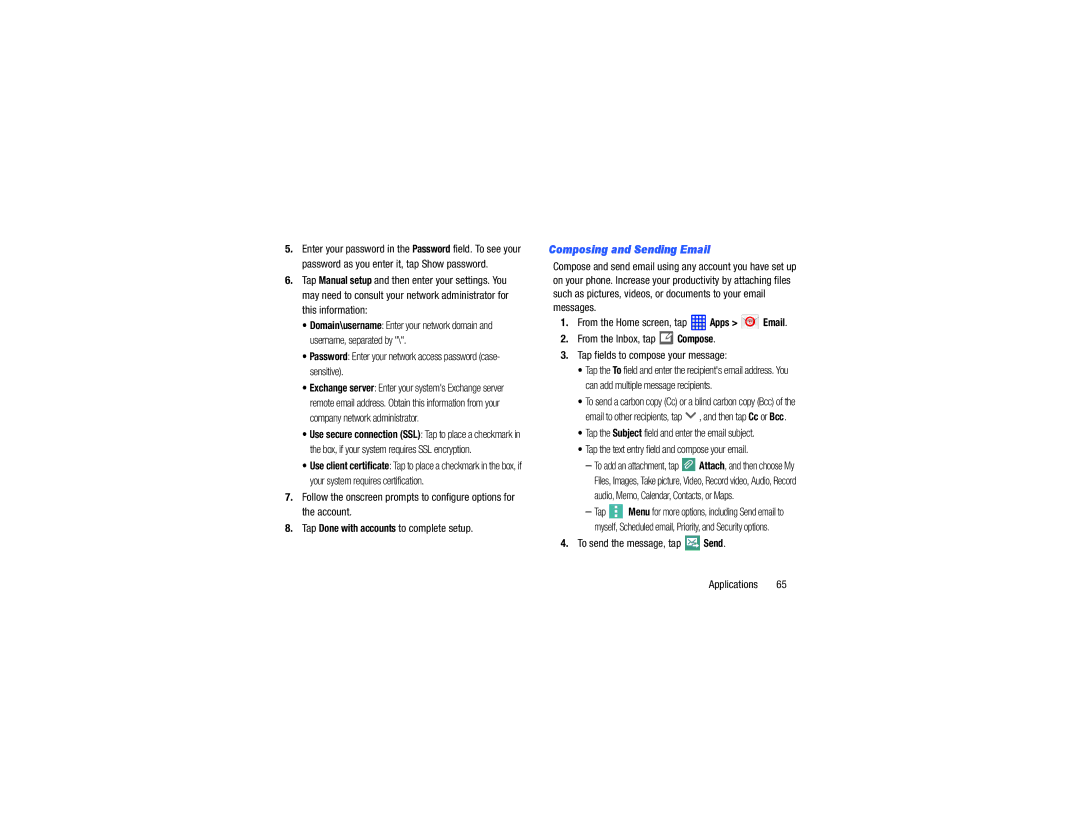5.Enter your password in the Password field. To see your password as you enter it, tap Show password.
6.Tap Manual setup and then enter your settings. You may need to consult your network administrator for this information:
•Domain\username: Enter your network domain and username, separated by "\".
•Password: Enter your network access password (case- sensitive).
•Exchange server: Enter your system's Exchange server remote email address. Obtain this information from your company network administrator.
•Use secure connection (SSL): Tap to place a checkmark in the box, if your system requires SSL encryption.
•Use client certificate: Tap to place a checkmark in the box, if your system requires certification.
7.Follow the onscreen prompts to configure options for the account.
8.Tap Done with accounts to complete setup.
Composing and Sending Email
Compose and send email using any account you have set up on your phone. Increase your productivity by attaching files such as pictures, videos, or documents to your email messages.
1.From the Home screen, tap  Apps >
Apps >  Email.
Email.
2.From the Inbox, tap ![]() Compose.
Compose.
3.Tap fields to compose your message:
•Tap the To field and enter the recipient's email address. You can add multiple message recipients.
•To send a carbon copy (Cc) or a blind carbon copy (Bcc) of the
email to other recipients, tap  , and then tap Cc or Bcc.
, and then tap Cc or Bcc.
•Tap the Subject field and enter the email subject.
•Tap the text entry field and compose your email.
–To add an attachment, tap ![]() Attach, and then choose My Files, Images, Take picture, Video, Record video, Audio, Record audio, Memo, Calendar, Contacts, or Maps.
Attach, and then choose My Files, Images, Take picture, Video, Record video, Audio, Record audio, Memo, Calendar, Contacts, or Maps.
–Tap ![]() Menu for more options, including Send email to myself, Scheduled email, Priority, and Security options.
Menu for more options, including Send email to myself, Scheduled email, Priority, and Security options.