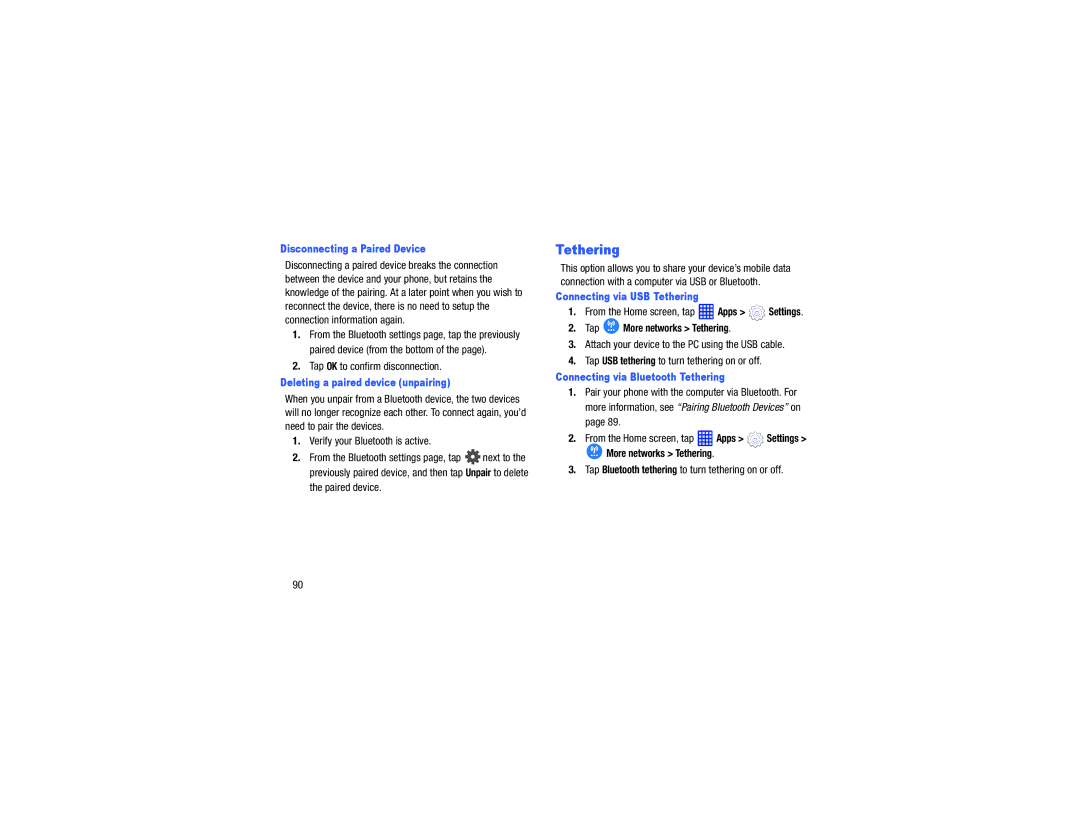Disconnecting a Paired Device
Disconnecting a paired device breaks the connection between the device and your phone, but retains the knowledge of the pairing. At a later point when you wish to reconnect the device, there is no need to setup the connection information again.
1.From the Bluetooth settings page, tap the previously paired device (from the bottom of the page).
2.Tap OK to confirm disconnection.
Deleting a paired device (unpairing)
When you unpair from a Bluetooth device, the two devices will no longer recognize each other. To connect again, you’d need to pair the devices.
1.Verify your Bluetooth is active.
2.From the Bluetooth settings page, tap ![]() next to the previously paired device, and then tap Unpair to delete
next to the previously paired device, and then tap Unpair to delete
the paired device.
Tethering
This option allows you to share your device’s mobile data connection with a computer via USB or Bluetooth.
Connecting via USB Tethering
1.From the Home screen, tap  Apps >
Apps >  Settings.
Settings.
2.Tap ![]() More networks > Tethering.
More networks > Tethering.
3.Attach your device to the PC using the USB cable.
4.Tap USB tethering to turn tethering on or off.
Connecting via Bluetooth Tethering
1.Pair your phone with the computer via Bluetooth. For more information, see “Pairing Bluetooth Devices” on page 89.
2.From the Home screen, tap  Apps >
Apps >  Settings >
Settings >
![]() More networks > Tethering.
More networks > Tethering.
3.Tap Bluetooth tethering to turn tethering on or off.
90