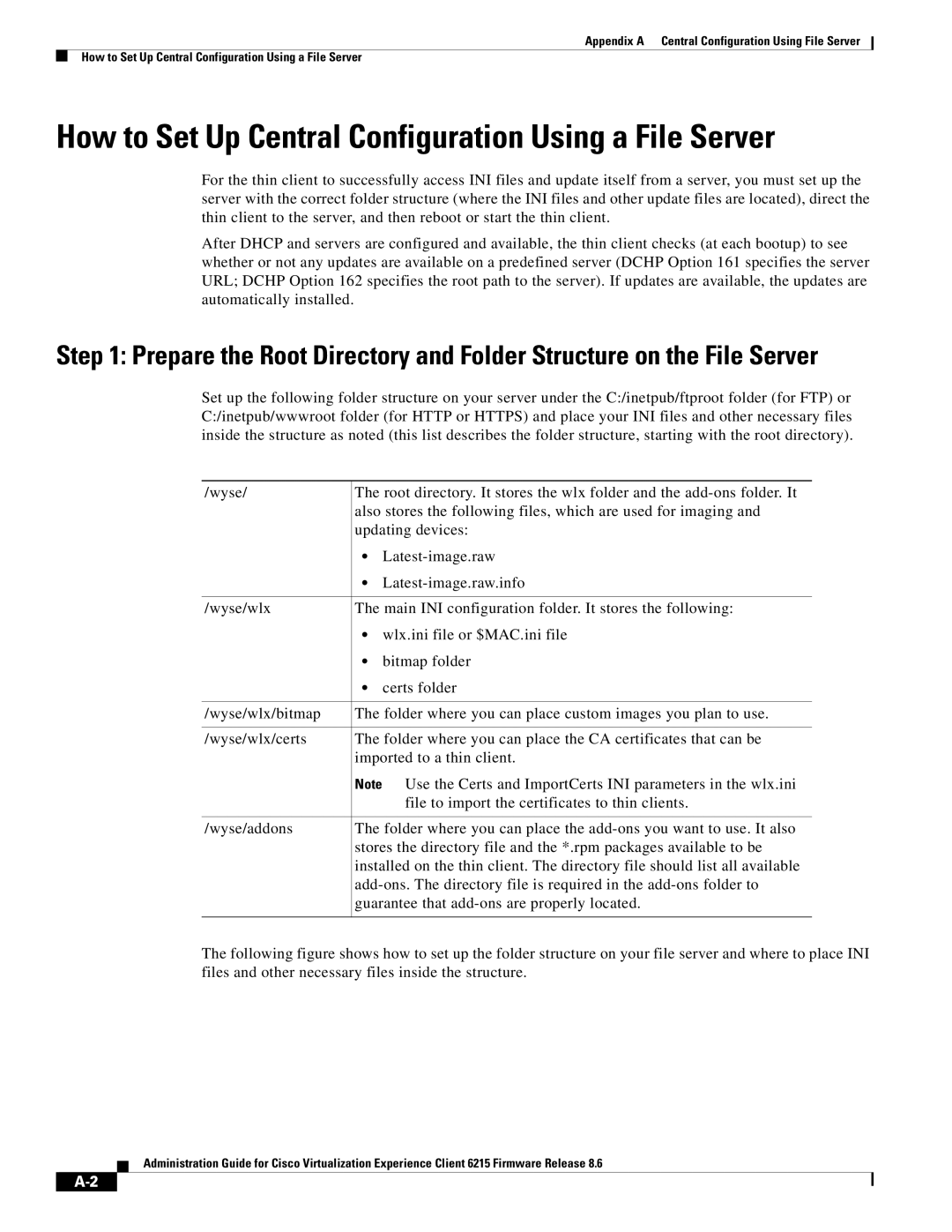Appendix A Central Configuration Using File Server
How to Set Up Central Configuration Using a File Server
How to Set Up Central Configuration Using a File Server
For the thin client to successfully access INI files and update itself from a server, you must set up the server with the correct folder structure (where the INI files and other update files are located), direct the thin client to the server, and then reboot or start the thin client.
After DHCP and servers are configured and available, the thin client checks (at each bootup) to see whether or not any updates are available on a predefined server (DCHP Option 161 specifies the server URL; DCHP Option 162 specifies the root path to the server). If updates are available, the updates are automatically installed.
Step 1: Prepare the Root Directory and Folder Structure on the File Server
Set up the following folder structure on your server under the C:/inetpub/ftproot folder (for FTP) or C:/inetpub/wwwroot folder (for HTTP or HTTPS) and place your INI files and other necessary files inside the structure as noted (this list describes the folder structure, starting with the root directory).
/wyse/ | The root directory. It stores the wlx folder and the | |
| also stores the following files, which are used for imaging and | |
| updating devices: | |
| • | |
| • | |
|
| |
/wyse/wlx | The main INI configuration folder. It stores the following: | |
| • wlx.ini file or $MAC.ini file | |
| • | bitmap folder |
| • | certs folder |
|
| |
/wyse/wlx/bitmap | The folder where you can place custom images you plan to use. | |
|
| |
/wyse/wlx/certs | The folder where you can place the CA certificates that can be | |
| imported to a thin client. | |
| Note Use the Certs and ImportCerts INI parameters in the wlx.ini | |
|
| file to import the certificates to thin clients. |
|
| |
/wyse/addons | The folder where you can place the | |
| stores the directory file and the *.rpm packages available to be | |
| installed on the thin client. The directory file should list all available | |
| ||
| guarantee that | |
|
|
|
The following figure shows how to set up the folder structure on your file server and where to place INI files and other necessary files inside the structure.
Administration Guide for Cisco Virtualization Experience Client 6215 Firmware Release 8.6