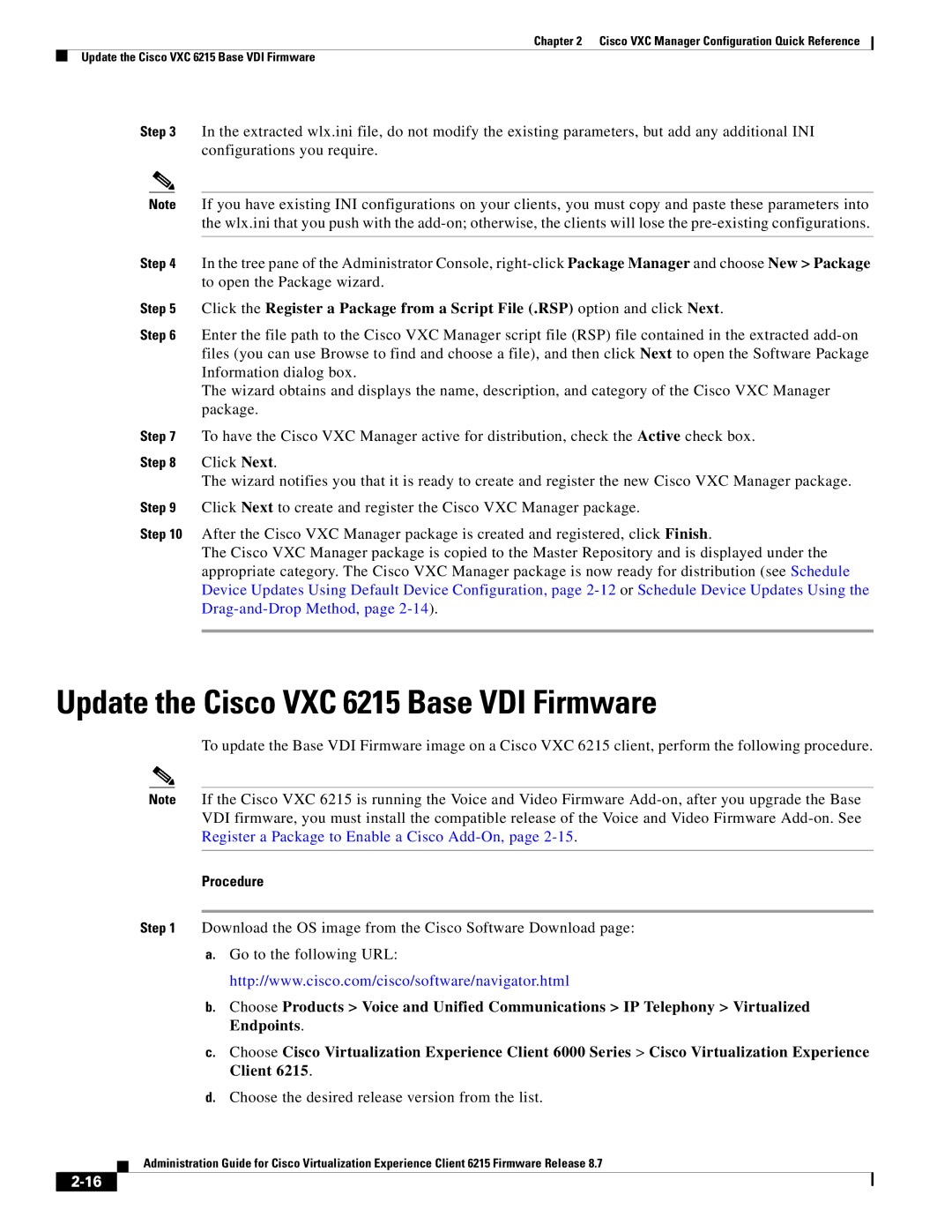Chapter 2 Cisco VXC Manager Configuration Quick Reference
Update the Cisco VXC 6215 Base VDI Firmware
Step 3 In the extracted wlx.ini file, do not modify the existing parameters, but add any additional INI configurations you require.
Note If you have existing INI configurations on your clients, you must copy and paste these parameters into the wlx.ini that you push with the
Step 4 In the tree pane of the Administrator Console,
Step 5 Click the Register a Package from a Script File (.RSP) option and click Next.
Step 6 Enter the file path to the Cisco VXC Manager script file (RSP) file contained in the extracted
The wizard obtains and displays the name, description, and category of the Cisco VXC Manager package.
Step 7 To have the Cisco VXC Manager active for distribution, check the Active check box.
Step 8 Click Next.
The wizard notifies you that it is ready to create and register the new Cisco VXC Manager package. Step 9 Click Next to create and register the Cisco VXC Manager package.
Step 10 After the Cisco VXC Manager package is created and registered, click Finish.
The Cisco VXC Manager package is copied to the Master Repository and is displayed under the appropriate category. The Cisco VXC Manager package is now ready for distribution (see Schedule Device Updates Using Default Device Configuration, page
Update the Cisco VXC 6215 Base VDI Firmware
To update the Base VDI Firmware image on a Cisco VXC 6215 client, perform the following procedure.
Note If the Cisco VXC 6215 is running the Voice and Video Firmware
Procedure
Step 1 Download the OS image from the Cisco Software Download page:
a.Go to the following URL: http://www.cisco.com/cisco/software/navigator.html
b.Choose Products > Voice and Unified Communications > IP Telephony > Virtualized Endpoints.
c.Choose Cisco Virtualization Experience Client 6000 Series > Cisco Virtualization Experience Client 6215.
d.Choose the desired release version from the list.
Administration Guide for Cisco Virtualization Experience Client 6215 Firmware Release 8.7