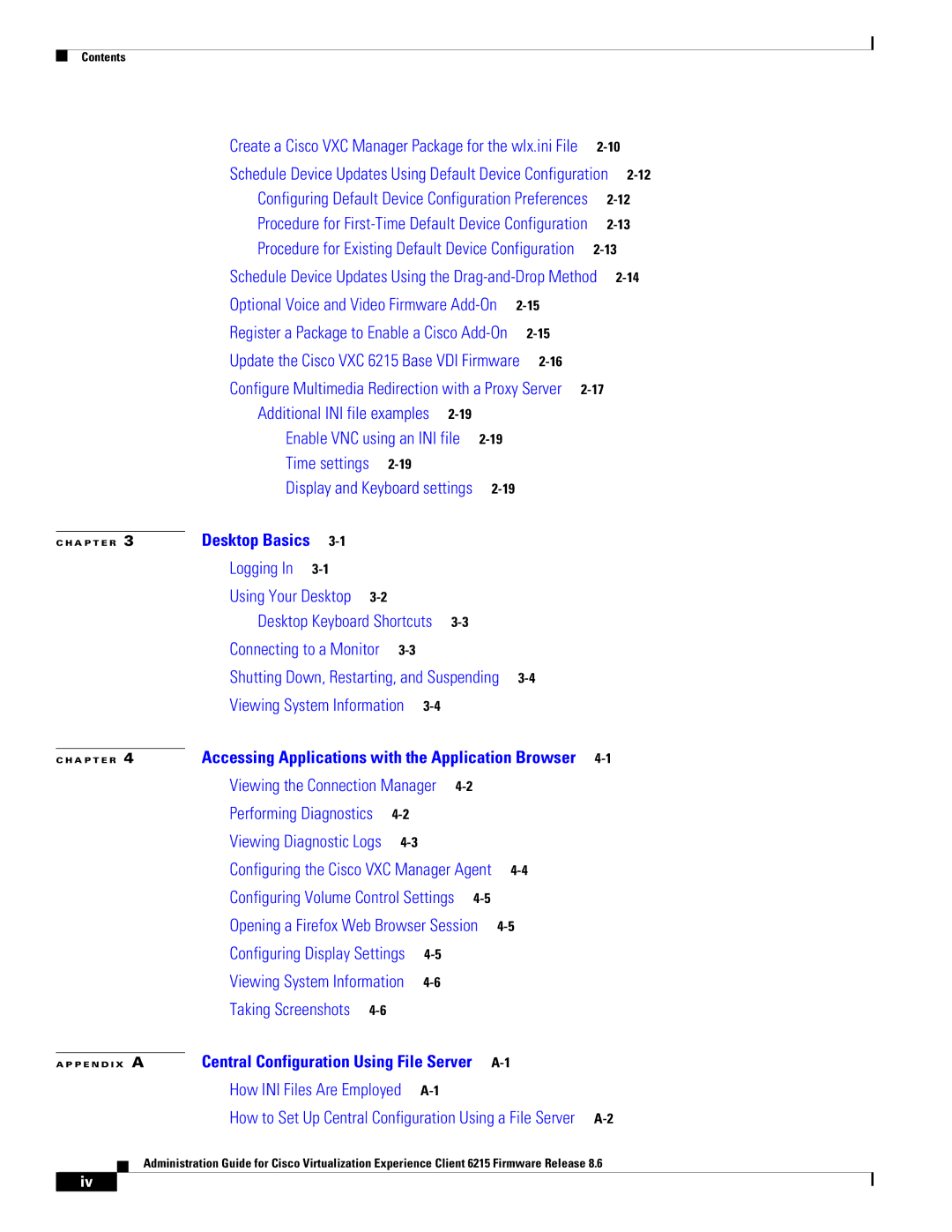Contents
Create a Cisco VXC Manager Package for the wlx.ini File | |||
Schedule Device Updates Using Default Device Configuration | |||
Configuring Default Device Configuration Preferences | |||
Procedure for | |||
Procedure for Existing Default Device Configuration | |||
Schedule Device Updates Using the | |||
Optional Voice and Video Firmware |
|
| |
Register a Package to Enable a Cisco |
|
| |
|
| Update the Cisco VXC 6215 Base VDI Firmware |
| |||||||
|
| Configure Multimedia Redirection with a Proxy Server | ||||||||
|
| Additional INI file examples |
|
|
| |||||
|
| Enable VNC using an INI file |
| |||||||
|
| Time settings |
|
|
|
|
|
| ||
|
| Display and Keyboard settings |
|
| ||||||
|
| Desktop Basics |
|
|
|
|
|
|
|
|
C H A P T E R | 3 |
|
|
|
|
|
|
| ||
|
| Logging In |
|
|
|
|
|
|
| |
|
| Using Your Desktop |
|
|
|
|
|
| ||
|
| Desktop Keyboard Shortcuts |
|
|
| |||||
|
| Connecting to a Monitor |
|
|
|
|
| |||
|
| Shutting Down, Restarting, and Suspending |
| |||||||
|
| Viewing System Information |
|
|
|
| ||||
|
| Accessing Applications with the Application Browser |
| |||||||
C H A P T E R | 4 | |||||||||
|
| Viewing the Connection Manager |
|
|
| |||||
|
| Performing Diagnostics |
|
|
|
|
| |||
|
| Viewing Diagnostic Logs |
|
|
|
|
| |||
|
| Configuring the Cisco VXC Manager Agent |
| |||||||
|
| Configuring Volume Control Settings |
|
| ||||||
|
| Opening a Firefox Web Browser Session |
| |||||||
|
| Configuring Display Settings |
|
|
|
| ||||
|
| Viewing System Information |
|
|
|
| ||||
|
| Taking Screenshots |
|
|
|
|
|
| ||
A P P E N D I X A | Central Configuration Using File Server |
| How INI Files Are Employed |
| How to Set Up Central Configuration Using a File Server |
Administration Guide for Cisco Virtualization Experience Client 6215 Firmware Release 8.6
iv