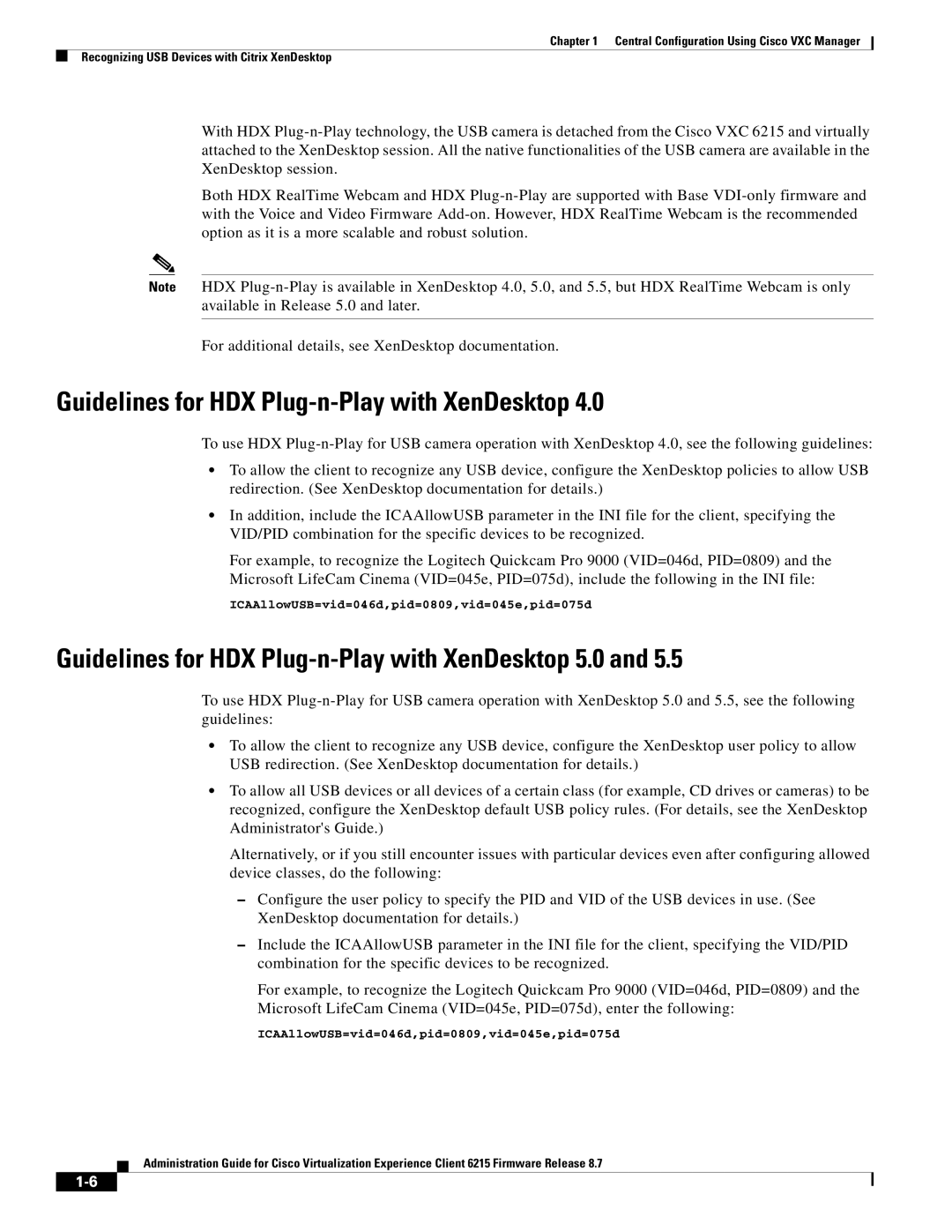Chapter 1 Central Configuration Using Cisco VXC Manager
Recognizing USB Devices with Citrix XenDesktop
With HDX
Both HDX RealTime Webcam and HDX
Note HDX
For additional details, see XenDesktop documentation.
Guidelines for HDX Plug-n-Play with XenDesktop 4.0
To use HDX
•To allow the client to recognize any USB device, configure the XenDesktop policies to allow USB redirection. (See XenDesktop documentation for details.)
•In addition, include the ICAAllowUSB parameter in the INI file for the client, specifying the VID/PID combination for the specific devices to be recognized.
For example, to recognize the Logitech Quickcam Pro 9000 (VID=046d, PID=0809) and the
Microsoft LifeCam Cinema (VID=045e, PID=075d), include the following in the INI file:
ICAAllowUSB=vid=046d,pid=0809,vid=045e,pid=075d
Guidelines for HDX Plug-n-Play with XenDesktop 5.0 and 5.5
To use HDX
•To allow the client to recognize any USB device, configure the XenDesktop user policy to allow USB redirection. (See XenDesktop documentation for details.)
•To allow all USB devices or all devices of a certain class (for example, CD drives or cameras) to be recognized, configure the XenDesktop default USB policy rules. (For details, see the XenDesktop Administrator's Guide.)
Alternatively, or if you still encounter issues with particular devices even after configuring allowed device classes, do the following:
–Configure the user policy to specify the PID and VID of the USB devices in use. (See XenDesktop documentation for details.)
–Include the ICAAllowUSB parameter in the INI file for the client, specifying the VID/PID combination for the specific devices to be recognized.
For example, to recognize the Logitech Quickcam Pro 9000 (VID=046d, PID=0809) and the
Microsoft LifeCam Cinema (VID=045e, PID=075d), enter the following:
ICAAllowUSB=vid=046d,pid=0809,vid=045e,pid=075d
Administration Guide for Cisco Virtualization Experience Client 6215 Firmware Release 8.7