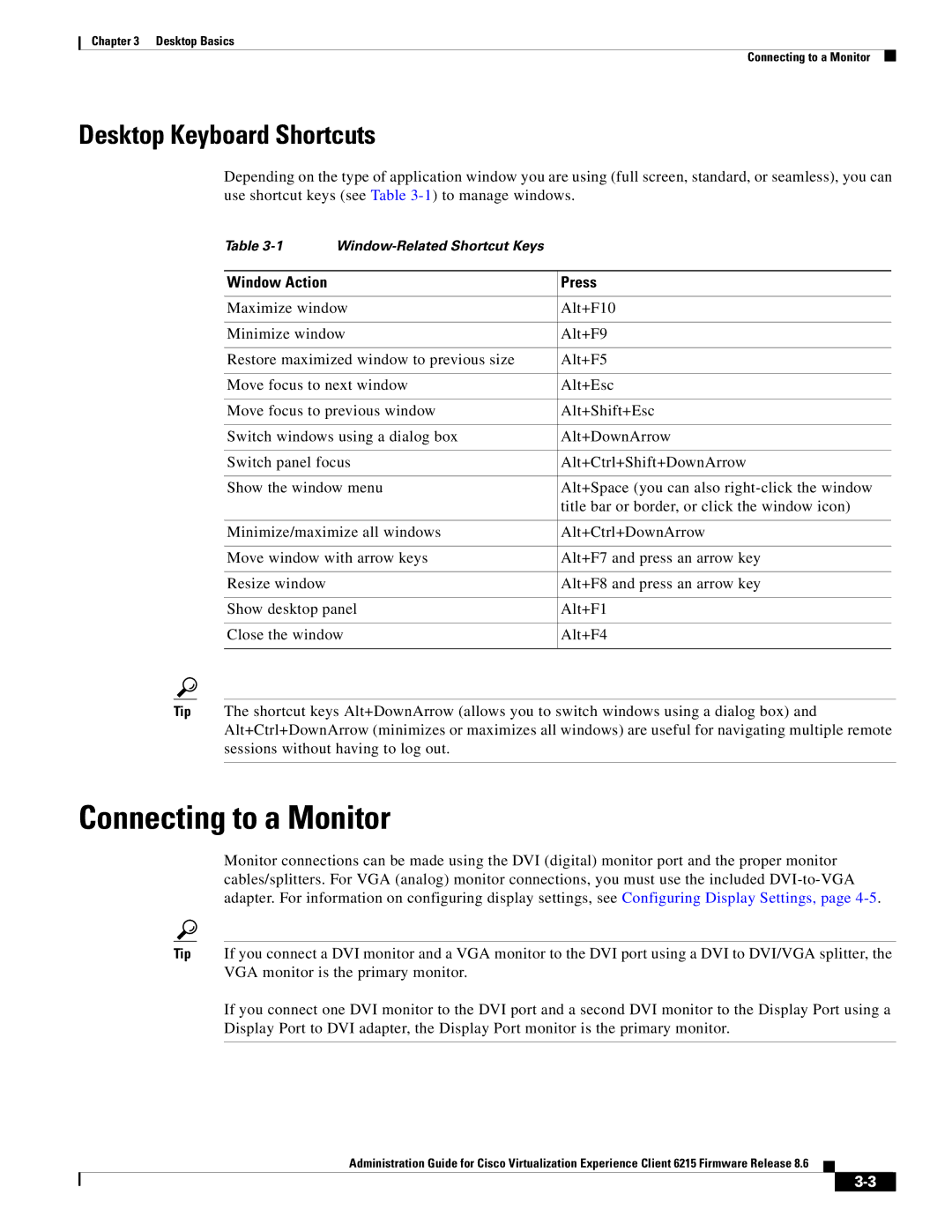Chapter 3 Desktop Basics
Connecting to a Monitor
Desktop Keyboard Shortcuts
Depending on the type of application window you are using (full screen, standard, or seamless), you can use shortcut keys (see Table
Table |
| |
|
|
|
Window Action |
| Press |
|
| |
Maximize window | Alt+F10 | |
|
| |
Minimize window | Alt+F9 | |
|
| |
Restore maximized window to previous size | Alt+F5 | |
|
| |
Move focus to next window | Alt+Esc | |
|
| |
Move focus to previous window | Alt+Shift+Esc | |
|
| |
Switch windows using a dialog box | Alt+DownArrow | |
|
| |
Switch panel focus | Alt+Ctrl+Shift+DownArrow | |
|
| |
Show the window menu | Alt+Space (you can also | |
|
| title bar or border, or click the window icon) |
|
| |
Minimize/maximize all windows | Alt+Ctrl+DownArrow | |
|
| |
Move window with arrow keys | Alt+F7 and press an arrow key | |
|
|
|
Resize window |
| Alt+F8 and press an arrow key |
|
| |
Show desktop panel | Alt+F1 | |
|
| |
Close the window | Alt+F4 | |
|
|
|
Tip The shortcut keys Alt+DownArrow (allows you to switch windows using a dialog box) and Alt+Ctrl+DownArrow (minimizes or maximizes all windows) are useful for navigating multiple remote sessions without having to log out.
Connecting to a Monitor
Monitor connections can be made using the DVI (digital) monitor port and the proper monitor cables/splitters. For VGA (analog) monitor connections, you must use the included
Tip If you connect a DVI monitor and a VGA monitor to the DVI port using a DVI to DVI/VGA splitter, the VGA monitor is the primary monitor.
If you connect one DVI monitor to the DVI port and a second DVI monitor to the Display Port using a Display Port to DVI adapter, the Display Port monitor is the primary monitor.
Administration Guide for Cisco Virtualization Experience Client 6215 Firmware Release 8.6