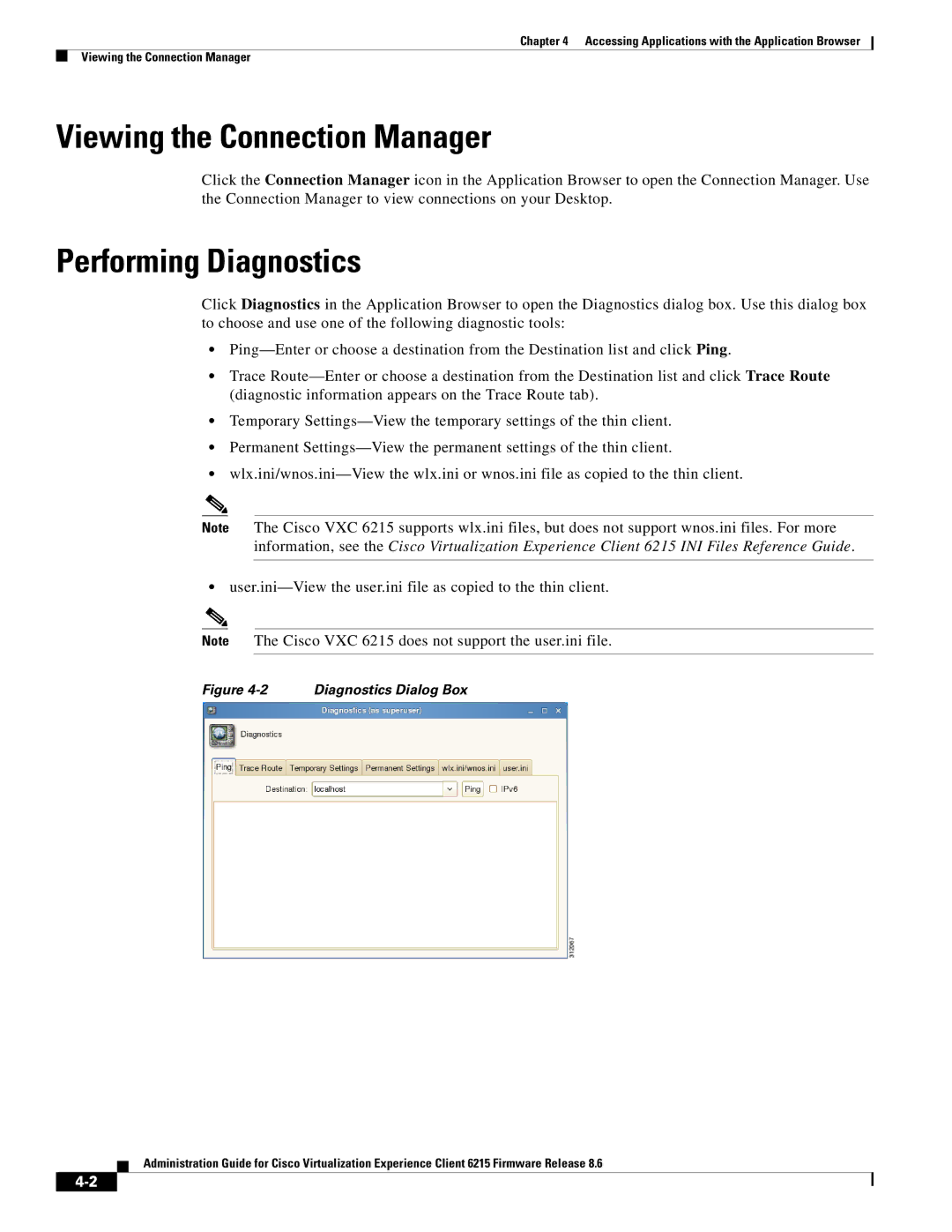Chapter 4 Accessing Applications with the Application Browser
Viewing the Connection Manager
Viewing the Connection Manager
Click the Connection Manager icon in the Application Browser to open the Connection Manager. Use the Connection Manager to view connections on your Desktop.
Performing Diagnostics
Click Diagnostics in the Application Browser to open the Diagnostics dialog box. Use this dialog box to choose and use one of the following diagnostic tools:
•
•Trace
•Temporary
•Permanent
•
Note The Cisco VXC 6215 supports wlx.ini files, but does not support wnos.ini files. For more information, see the Cisco Virtualization Experience Client 6215 INI Files Reference Guide.
•
Note The Cisco VXC 6215 does not support the user.ini file.
Figure 4-2 Diagnostics Dialog Box
Administration Guide for Cisco Virtualization Experience Client 6215 Firmware Release 8.6