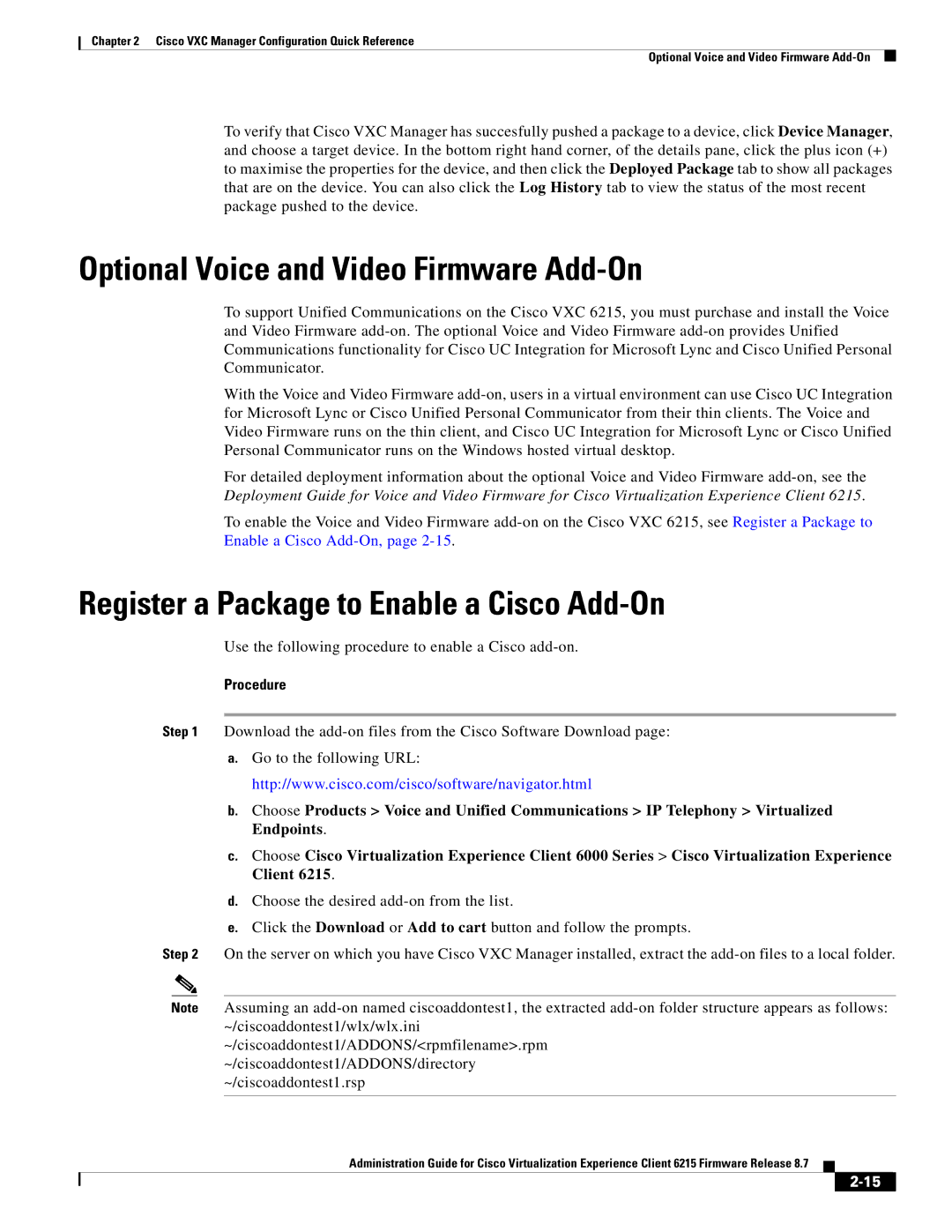Chapter 2 Cisco VXC Manager Configuration Quick Reference
Optional Voice and Video Firmware
To verify that Cisco VXC Manager has succesfully pushed a package to a device, click Device Manager, and choose a target device. In the bottom right hand corner, of the details pane, click the plus icon (+) to maximise the properties for the device, and then click the Deployed Package tab to show all packages that are on the device. You can also click the Log History tab to view the status of the most recent package pushed to the device.
Optional Voice and Video Firmware Add-On
To support Unified Communications on the Cisco VXC 6215, you must purchase and install the Voice and Video Firmware
With the Voice and Video Firmware
For detailed deployment information about the optional Voice and Video Firmware
To enable the Voice and Video Firmware
Register a Package to Enable a Cisco Add-On
Use the following procedure to enable a Cisco
Procedure
Step 1 Download the
a.Go to the following URL: http://www.cisco.com/cisco/software/navigator.html
b.Choose Products > Voice and Unified Communications > IP Telephony > Virtualized Endpoints.
c.Choose Cisco Virtualization Experience Client 6000 Series > Cisco Virtualization Experience Client 6215.
d.Choose the desired
e.Click the Download or Add to cart button and follow the prompts.
Step 2 On the server on which you have Cisco VXC Manager installed, extract the
Note Assuming an
~/ciscoaddontest1/ADDONS/<rpmfilename>.rpm
~/ciscoaddontest1/ADDONS/directory
~/ciscoaddontest1.rsp
Administration Guide for Cisco Virtualization Experience Client 6215 Firmware Release 8.7