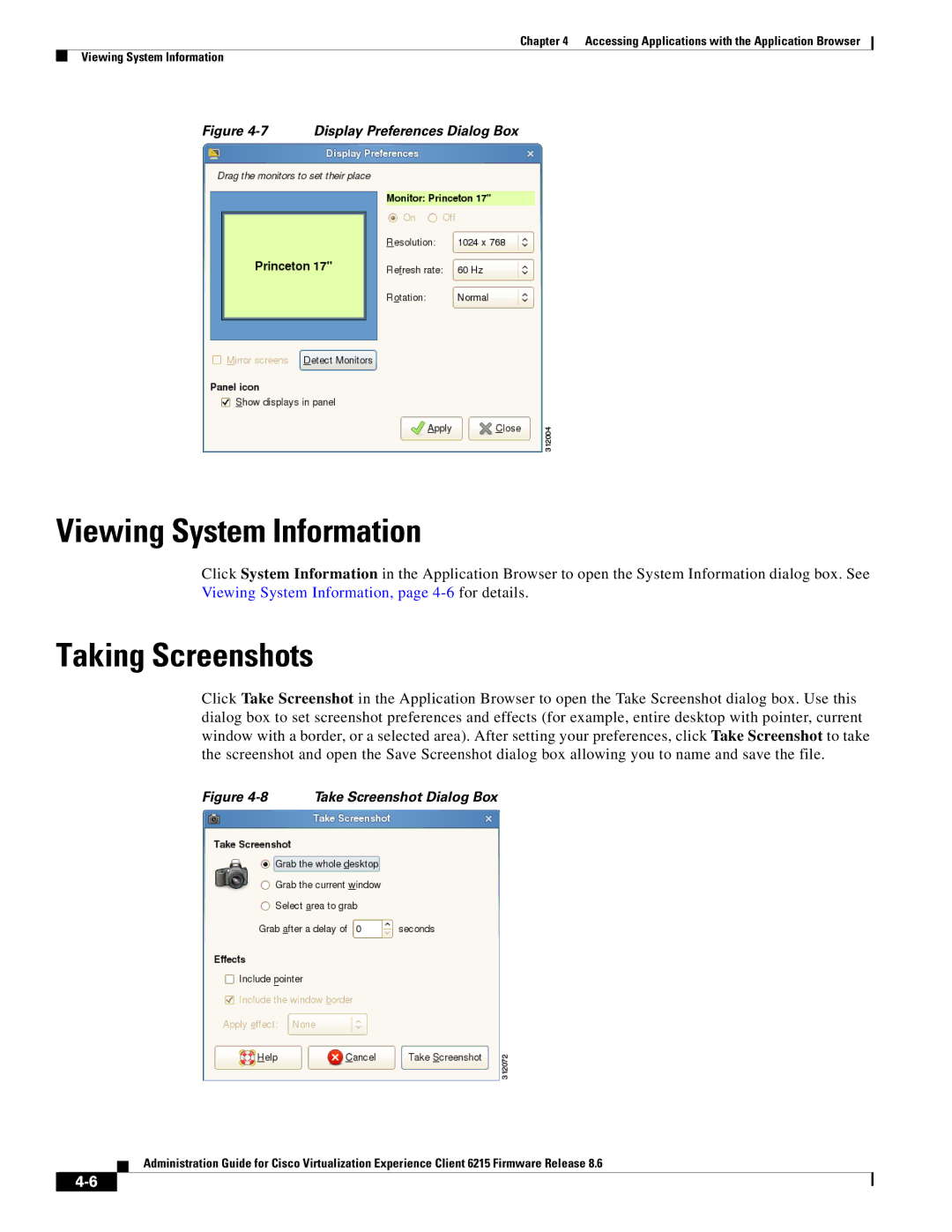Chapter 4 Accessing Applications with the Application Browser
Viewing System Information
Figure 4-7 Display Preferences Dialog Box
Viewing System Information
Click System Information in the Application Browser to open the System Information dialog box. See Viewing System Information, page
Taking Screenshots
Click Take Screenshot in the Application Browser to open the Take Screenshot dialog box. Use this dialog box to set screenshot preferences and effects (for example, entire desktop with pointer, current window with a border, or a selected area). After setting your preferences, click Take Screenshot to take the screenshot and open the Save Screenshot dialog box allowing you to name and save the file.
Figure 4-8 Take Screenshot Dialog Box
Administration Guide for Cisco Virtualization Experience Client 6215 Firmware Release 8.6