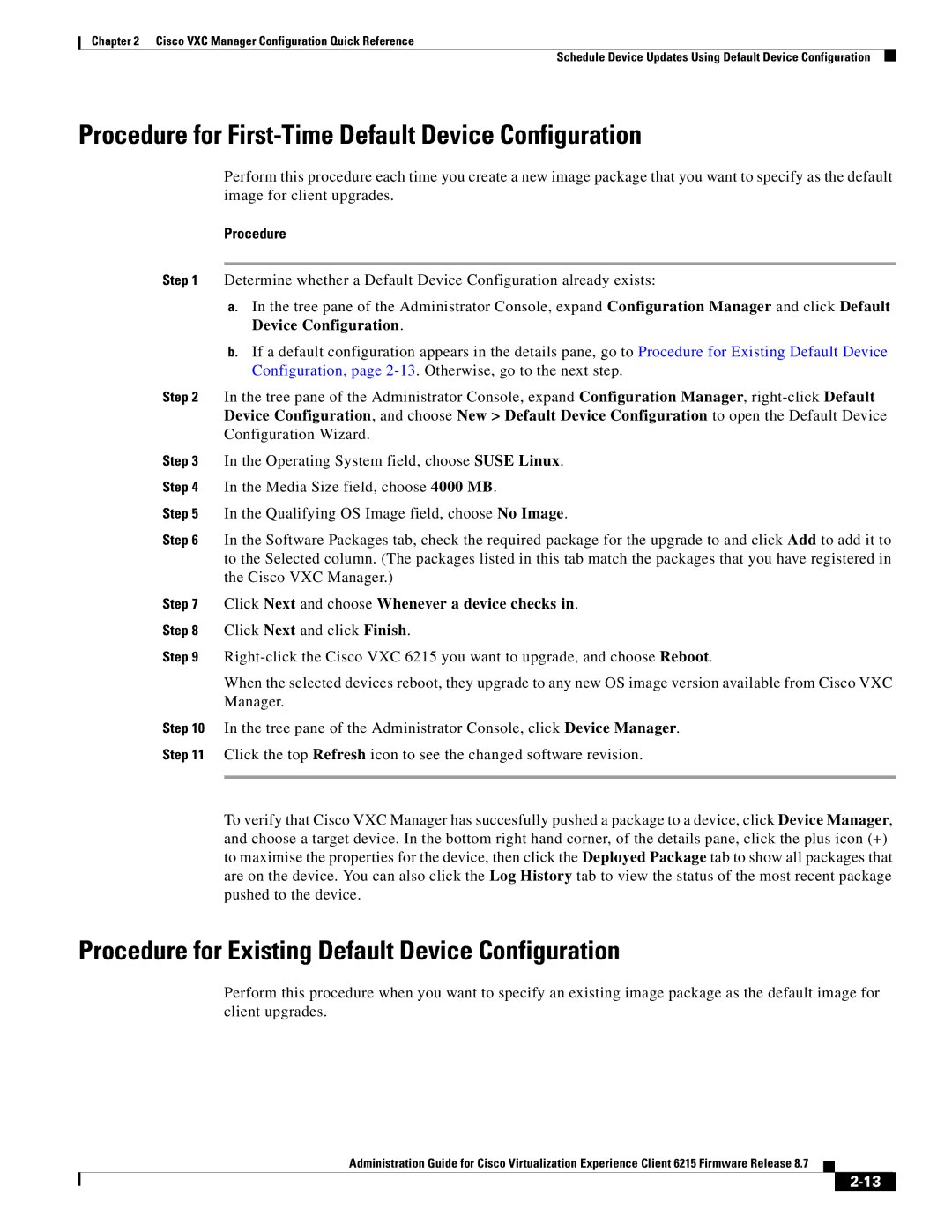Chapter 2 Cisco VXC Manager Configuration Quick Reference
Schedule Device Updates Using Default Device Configuration
Procedure for First-Time Default Device Configuration
Perform this procedure each time you create a new image package that you want to specify as the default image for client upgrades.
Procedure
Step 1 Determine whether a Default Device Configuration already exists:
a.In the tree pane of the Administrator Console, expand Configuration Manager and click Default Device Configuration.
b.If a default configuration appears in the details pane, go to Procedure for Existing Default Device Configuration, page
Step 2 In the tree pane of the Administrator Console, expand Configuration Manager,
Step 3 In the Operating System field, choose SUSE Linux.
Step 4 In the Media Size field, choose 4000 MB.
Step 5 In the Qualifying OS Image field, choose No Image.
Step 6 In the Software Packages tab, check the required package for the upgrade to and click Add to add it to to the Selected column. (The packages listed in this tab match the packages that you have registered in the Cisco VXC Manager.)
Step 7 Click Next and choose Whenever a device checks in.
Step 8 Click Next and click Finish.
Step 9
When the selected devices reboot, they upgrade to any new OS image version available from Cisco VXC Manager.
Step 10 In the tree pane of the Administrator Console, click Device Manager.
Step 11 Click the top Refresh icon to see the changed software revision.
To verify that Cisco VXC Manager has succesfully pushed a package to a device, click Device Manager, and choose a target device. In the bottom right hand corner, of the details pane, click the plus icon (+) to maximise the properties for the device, then click the Deployed Package tab to show all packages that are on the device. You can also click the Log History tab to view the status of the most recent package pushed to the device.
Procedure for Existing Default Device Configuration
Perform this procedure when you want to specify an existing image package as the default image for client upgrades.
Administration Guide for Cisco Virtualization Experience Client 6215 Firmware Release 8.7