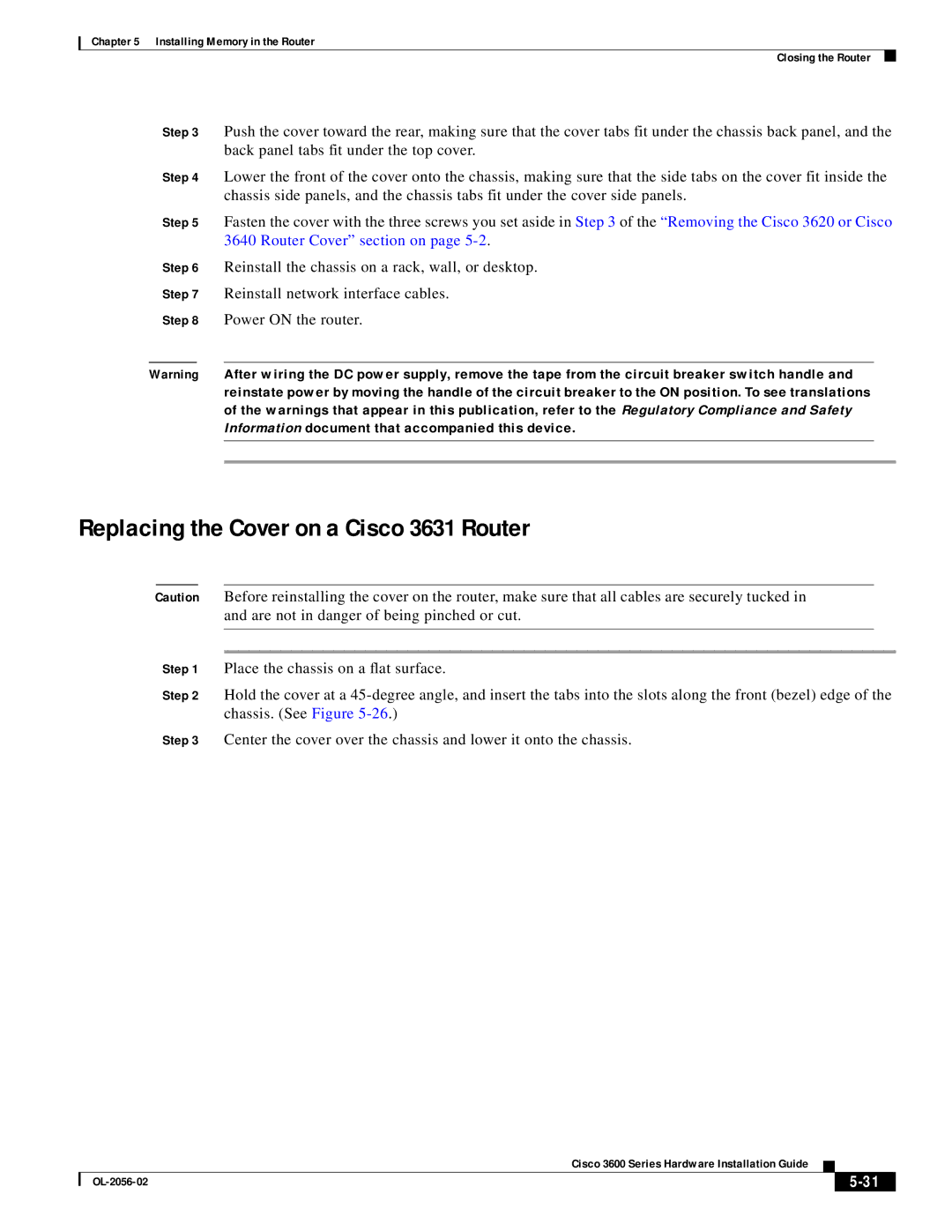Chapter 5 Installing Memory in the Router
Closing the Router
Step 3 Push the cover toward the rear, making sure that the cover tabs fit under the chassis back panel, and the back panel tabs fit under the top cover.
Step 4 Lower the front of the cover onto the chassis, making sure that the side tabs on the cover fit inside the chassis side panels, and the chassis tabs fit under the cover side panels.
Step 5 Fasten the cover with the three screws you set aside in Step 3 of the “Removing the Cisco 3620 or Cisco 3640 Router Cover” section on page
Step 6 Reinstall the chassis on a rack, wall, or desktop.
Step 7 Reinstall network interface cables.
Step 8 Power ON the router.
Warning After wiring the DC power supply, remove the tape from the circuit breaker switch handle and reinstate power by moving the handle of the circuit breaker to the ON position. To see translations of the warnings that appear in this publication, refer to the Regulatory Compliance and Safety Information document that accompanied this device.
Replacing the Cover on a Cisco 3631 Router
Caution Before reinstalling the cover on the router, make sure that all cables are securely tucked in and are not in danger of being pinched or cut.
Step 1 Place the chassis on a flat surface.
Step 2 Hold the cover at a
Step 3 Center the cover over the chassis and lower it onto the chassis.
Cisco 3600 Series Hardware Installation Guide
|
| ||
|
|