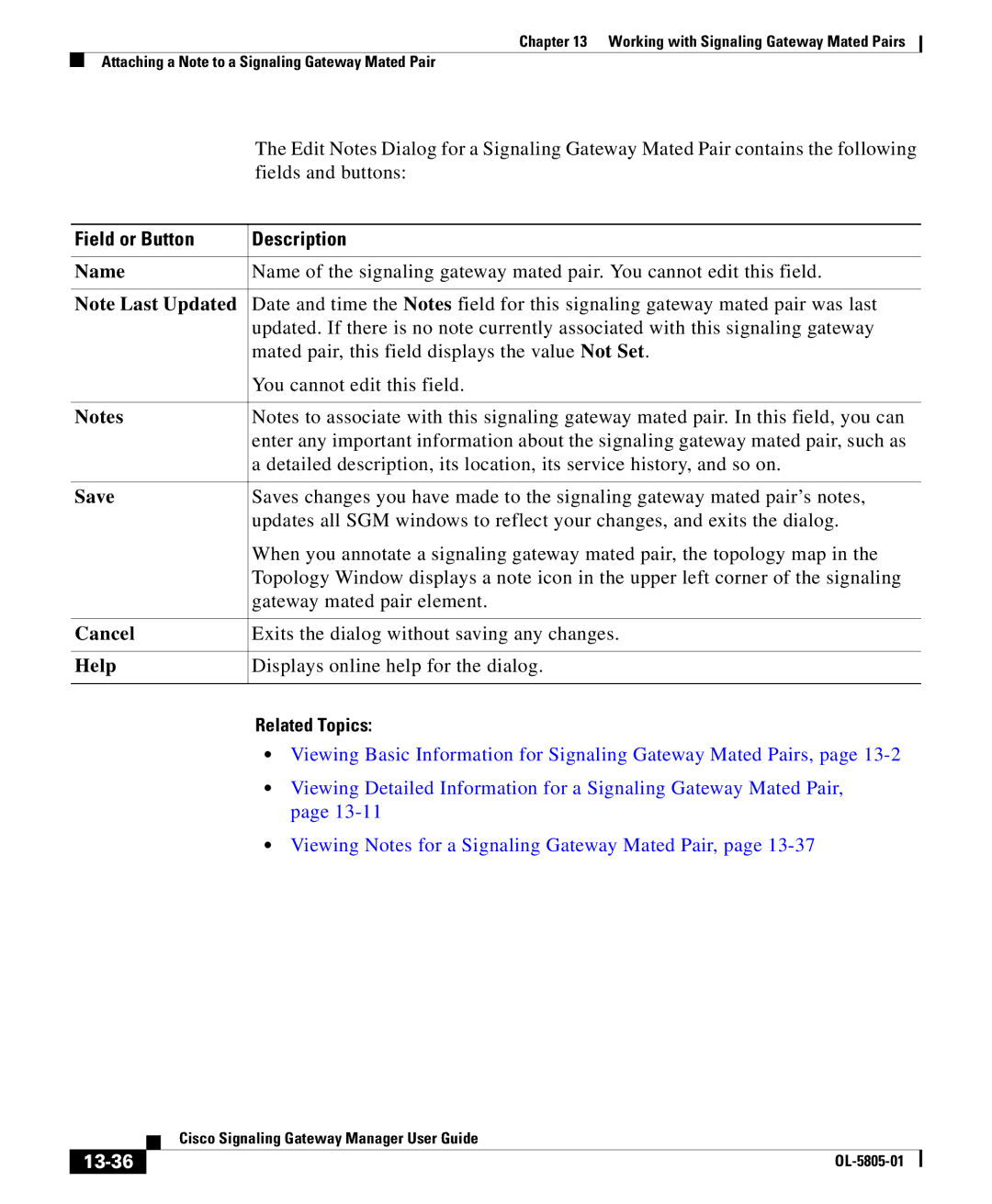Chapter 13 Working with Signaling Gateway Mated Pairs
Attaching a Note to a Signaling Gateway Mated Pair
| The Edit Notes Dialog for a Signaling Gateway Mated Pair contains the following |
| fields and buttons: |
|
|
Field or Button | Description |
|
|
Name | Name of the signaling gateway mated pair. You cannot edit this field. |
|
|
Note Last Updated | Date and time the Notes field for this signaling gateway mated pair was last |
| updated. If there is no note currently associated with this signaling gateway |
| mated pair, this field displays the value Not Set. |
| You cannot edit this field. |
|
|
Notes | Notes to associate with this signaling gateway mated pair. In this field, you can |
| enter any important information about the signaling gateway mated pair, such as |
| a detailed description, its location, its service history, and so on. |
|
|
Save | Saves changes you have made to the signaling gateway mated pair’s notes, |
| updates all SGM windows to reflect your changes, and exits the dialog. |
| When you annotate a signaling gateway mated pair, the topology map in the |
| Topology Window displays a note icon in the upper left corner of the signaling |
| gateway mated pair element. |
|
|
Cancel | Exits the dialog without saving any changes. |
|
|
Help | Displays online help for the dialog. |
|
|
Related Topics:
•Viewing Basic Information for Signaling Gateway Mated Pairs, page
•Viewing Detailed Information for a Signaling Gateway Mated Pair, page
•Viewing Notes for a Signaling Gateway Mated Pair, page
| Cisco Signaling Gateway Manager User Guide |
|