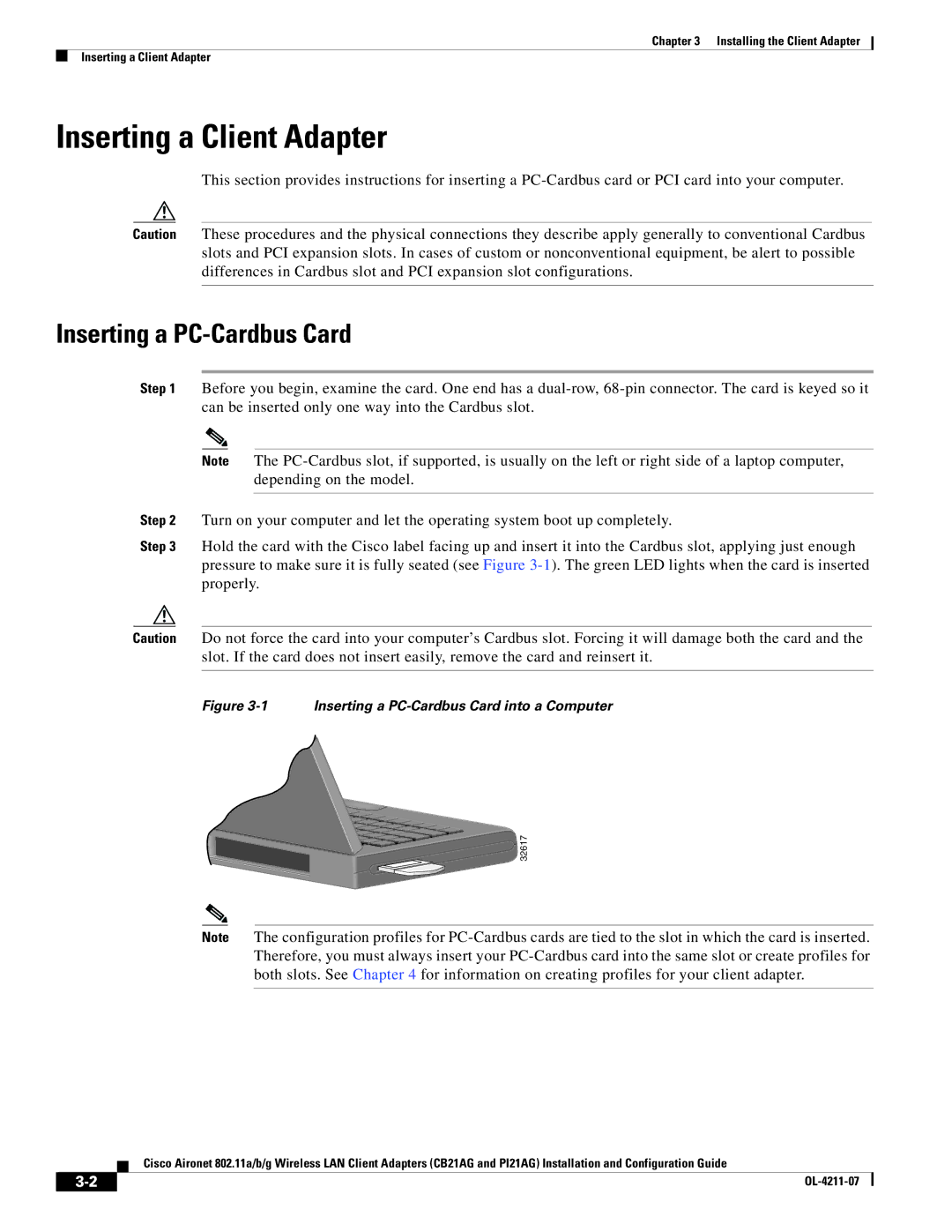Chapter 3 Installing the Client Adapter
Inserting a Client Adapter
Inserting a Client Adapter
This section provides instructions for inserting a
Caution These procedures and the physical connections they describe apply generally to conventional Cardbus slots and PCI expansion slots. In cases of custom or nonconventional equipment, be alert to possible differences in Cardbus slot and PCI expansion slot configurations.
Inserting a PC-Cardbus Card
Step 1 Before you begin, examine the card. One end has a
Note The
Step 2 Turn on your computer and let the operating system boot up completely.
Step 3 Hold the card with the Cisco label facing up and insert it into the Cardbus slot, applying just enough pressure to make sure it is fully seated (see Figure
Caution Do not force the card into your computer’s Cardbus slot. Forcing it will damage both the card and the slot. If the card does not insert easily, remove the card and reinsert it.
Figure 3-1 Inserting a PC-Cardbus Card into a Computer
 32617
32617
Note The configuration profiles for
Cisco Aironet 802.11a/b/g Wireless LAN Client Adapters (CB21AG and PI21AG) Installation and Configuration Guide
| ||
|