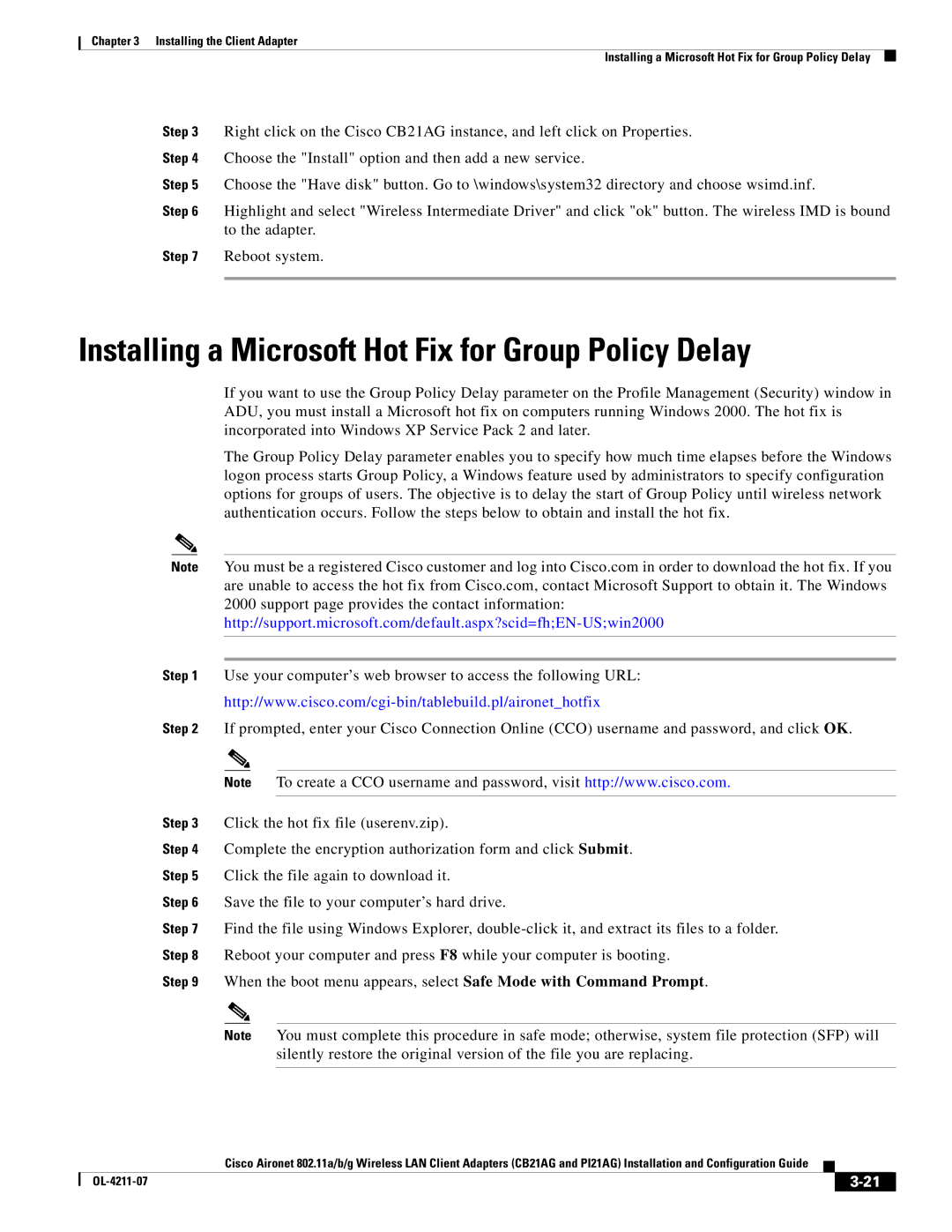Chapter 3 Installing the Client Adapter
Installing a Microsoft Hot Fix for Group Policy Delay
Step 3 Right click on the Cisco CB21AG instance, and left click on Properties.
Step 4 Choose the "Install" option and then add a new service.
Step 5 Choose the "Have disk" button. Go to \windows\system32 directory and choose wsimd.inf.
Step 6 Highlight and select "Wireless Intermediate Driver" and click "ok" button. The wireless IMD is bound to the adapter.
Step 7 Reboot system.
Installing a Microsoft Hot Fix for Group Policy Delay
If you want to use the Group Policy Delay parameter on the Profile Management (Security) window in ADU, you must install a Microsoft hot fix on computers running Windows 2000. The hot fix is incorporated into Windows XP Service Pack 2 and later.
The Group Policy Delay parameter enables you to specify how much time elapses before the Windows logon process starts Group Policy, a Windows feature used by administrators to specify configuration options for groups of users. The objective is to delay the start of Group Policy until wireless network authentication occurs. Follow the steps below to obtain and install the hot fix.
Note You must be a registered Cisco customer and log into Cisco.com in order to download the hot fix. If you are unable to access the hot fix from Cisco.com, contact Microsoft Support to obtain it. The Windows
2000 support page provides the contact information:
Step 1 Use your computer’s web browser to access the following URL:
Step 2 If prompted, enter your Cisco Connection Online (CCO) username and password, and click OK.
Note To create a CCO username and password, visit http://www.cisco.com.
Step 3 Click the hot fix file (userenv.zip).
Step 4 Complete the encryption authorization form and click Submit.
Step 5 Click the file again to download it.
Step 6 Save the file to your computer’s hard drive.
Step 7 Find the file using Windows Explorer,
Step 9 When the boot menu appears, select Safe Mode with Command Prompt.
Note You must complete this procedure in safe mode; otherwise, system file protection (SFP) will silently restore the original version of the file you are replacing.
Cisco Aironet 802.11a/b/g Wireless LAN Client Adapters (CB21AG and PI21AG) Installation and Configuration Guide
|
| ||
|
|