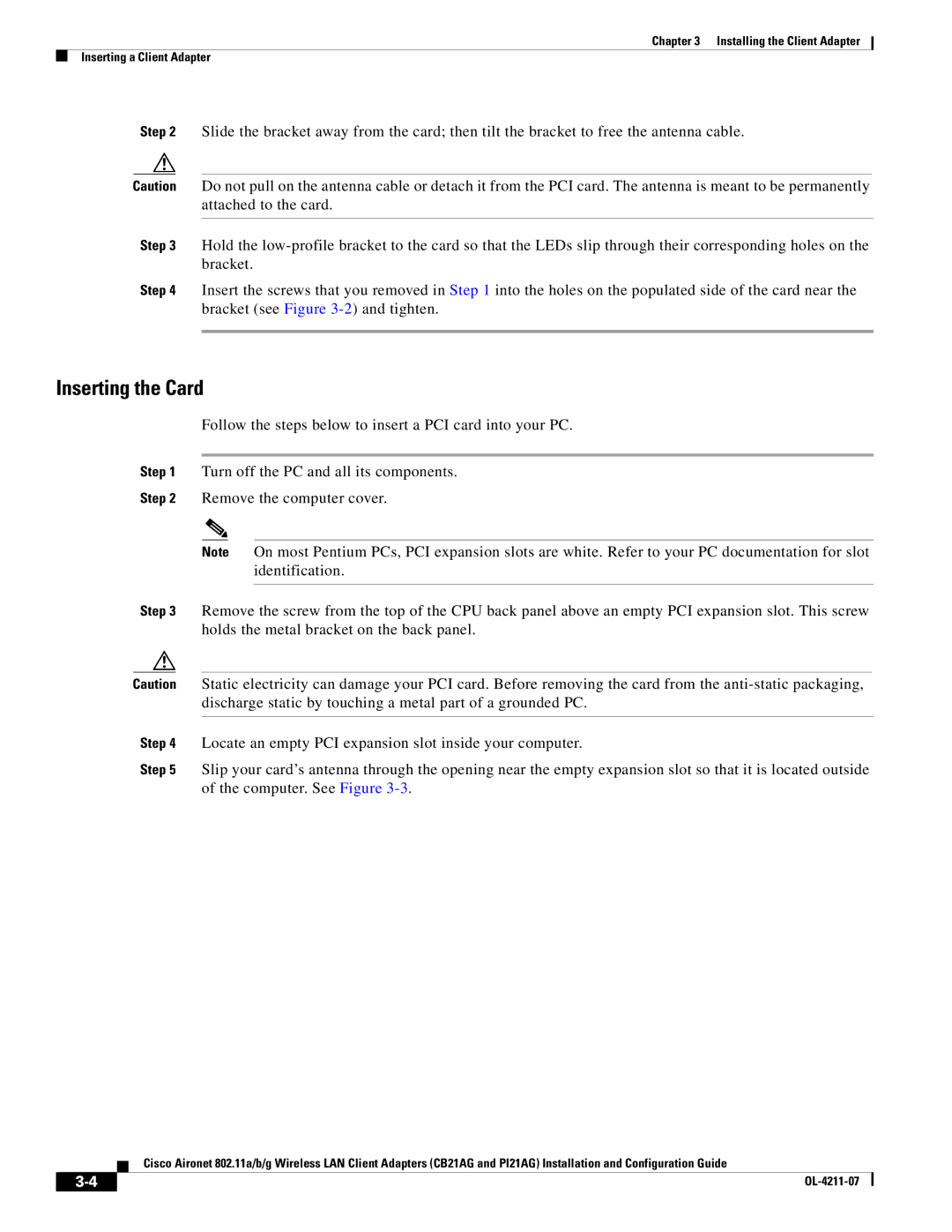Chapter 3 Installing the Client Adapter
Inserting a Client Adapter
Step 2 Slide the bracket away from the card; then tilt the bracket to free the antenna cable.
Caution Do not pull on the antenna cable or detach it from the PCI card. The antenna is meant to be permanently attached to the card.
Step 3 Hold the
Step 4 Insert the screws that you removed in Step 1 into the holes on the populated side of the card near the bracket (see Figure
Inserting the Card
Follow the steps below to insert a PCI card into your PC.
Step 1 Turn off the PC and all its components.
Step 2 Remove the computer cover.
Note On most Pentium PCs, PCI expansion slots are white. Refer to your PC documentation for slot identification.
Step 3 Remove the screw from the top of the CPU back panel above an empty PCI expansion slot. This screw holds the metal bracket on the back panel.
Caution Static electricity can damage your PCI card. Before removing the card from the
Step 4 Locate an empty PCI expansion slot inside your computer.
Step 5 Slip your card’s antenna through the opening near the empty expansion slot so that it is located outside of the computer. See Figure
Cisco Aironet 802.11a/b/g Wireless LAN Client Adapters (CB21AG and PI21AG) Installation and Configuration Guide
| ||
|