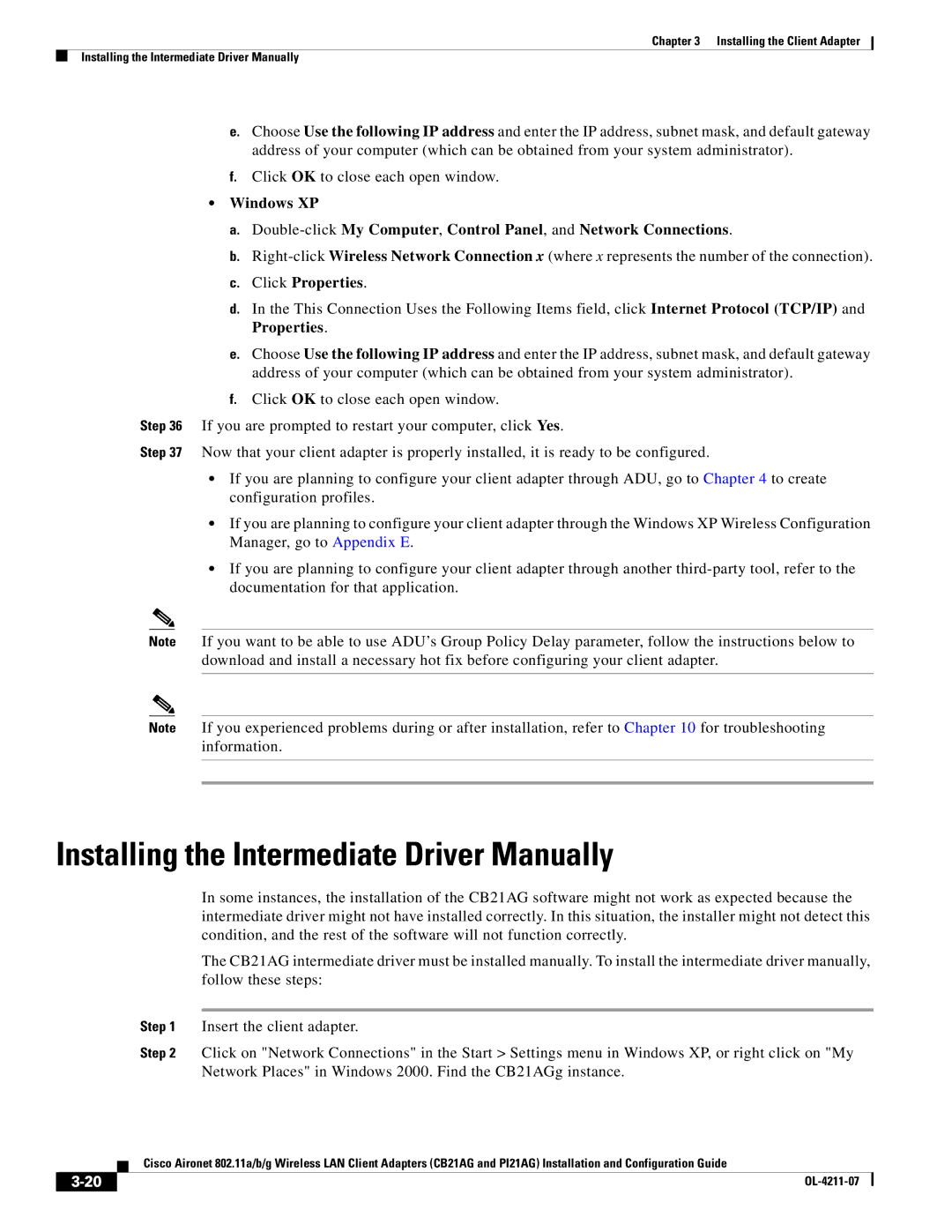Chapter 3 Installing the Client Adapter
Installing the Intermediate Driver Manually
e.Choose Use the following IP address and enter the IP address, subnet mask, and default gateway address of your computer (which can be obtained from your system administrator).
f.Click OK to close each open window.
•Windows XP
a.
b.
c.Click Properties.
d.In the This Connection Uses the Following Items field, click Internet Protocol (TCP/IP) and Properties.
e.Choose Use the following IP address and enter the IP address, subnet mask, and default gateway address of your computer (which can be obtained from your system administrator).
f.Click OK to close each open window.
Step 36 If you are prompted to restart your computer, click Yes.
Step 37 Now that your client adapter is properly installed, it is ready to be configured.
•If you are planning to configure your client adapter through ADU, go to Chapter 4 to create configuration profiles.
•If you are planning to configure your client adapter through the Windows XP Wireless Configuration Manager, go to Appendix E.
•If you are planning to configure your client adapter through another
Note If you want to be able to use ADU’s Group Policy Delay parameter, follow the instructions below to download and install a necessary hot fix before configuring your client adapter.
Note If you experienced problems during or after installation, refer to Chapter 10 for troubleshooting information.
Installing the Intermediate Driver Manually
In some instances, the installation of the CB21AG software might not work as expected because the intermediate driver might not have installed correctly. In this situation, the installer might not detect this condition, and the rest of the software will not function correctly.
The CB21AG intermediate driver must be installed manually. To install the intermediate driver manually, follow these steps:
Step 1 Insert the client adapter.
Step 2 Click on "Network Connections" in the Start > Settings menu in Windows XP, or right click on "My Network Places" in Windows 2000. Find the CB21AGg instance.
Cisco Aironet 802.11a/b/g Wireless LAN Client Adapters (CB21AG and PI21AG) Installation and Configuration Guide
| ||
|