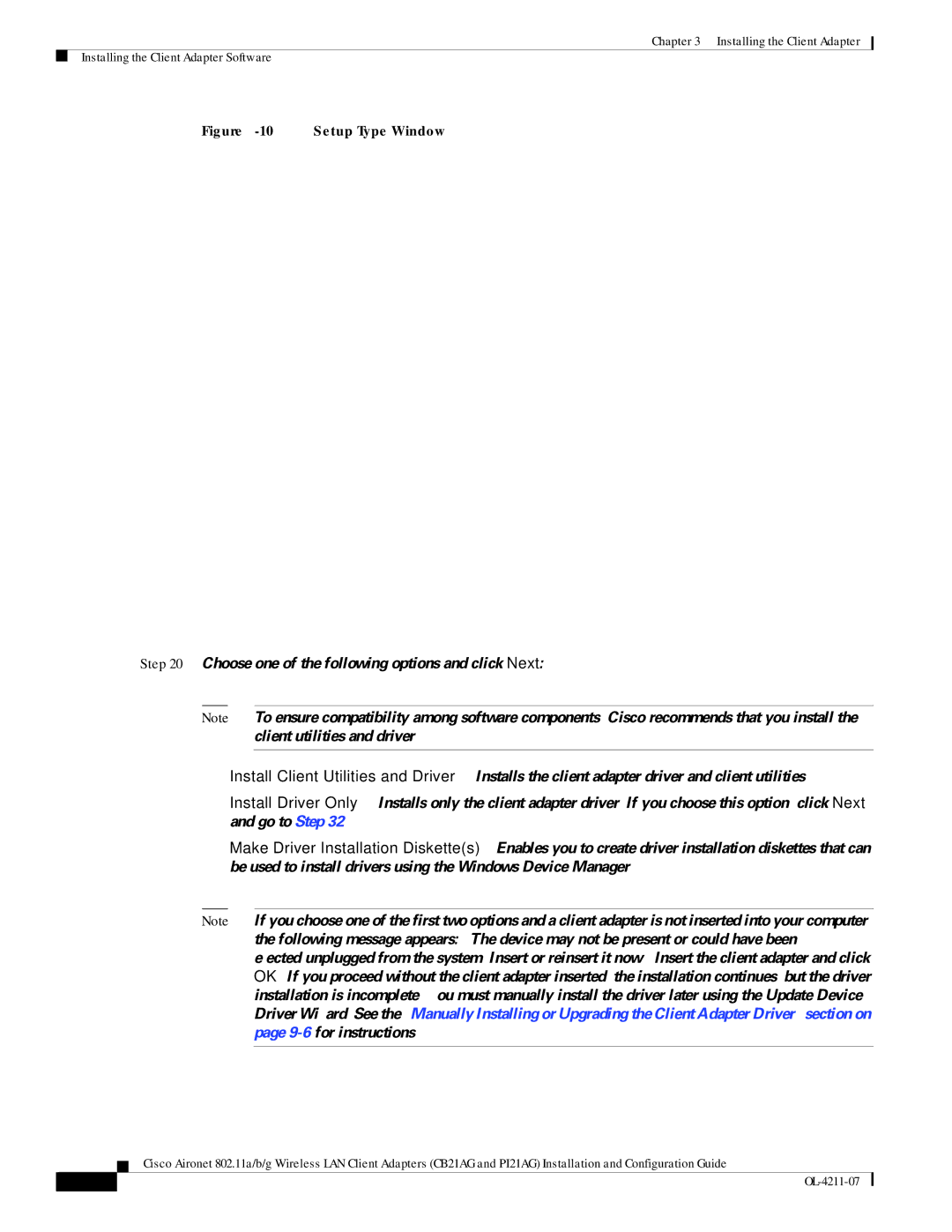Chapter 3 Installing the Client Adapter
Installing the Client Adapter Software
Figure 3-10 Setup Type Window
Step 20 Choose one of the following options and click Next:
Note To ensure compatibility among software components, Cisco recommends that you install the client utilities and driver.
•Install Client Utilities and
•Install Driver
•Make Driver Installation
Note If you choose one of the first two options and a client adapter is not inserted into your computer, the following message appears: “The device may not be present or could have been ejected/unplugged from the system. Insert or reinsert it now.” Insert the client adapter and click OK. If you proceed without the client adapter inserted, the installation continues, but the driver installation is incomplete. You must manually install the driver later using the Update Device Driver Wizard. See the “Manually Installing or Upgrading the Client Adapter Driver” section on page
Cisco Aironet 802.11a/b/g Wireless LAN Client Adapters (CB21AG and PI21AG) Installation and Configuration Guide
| ||
|