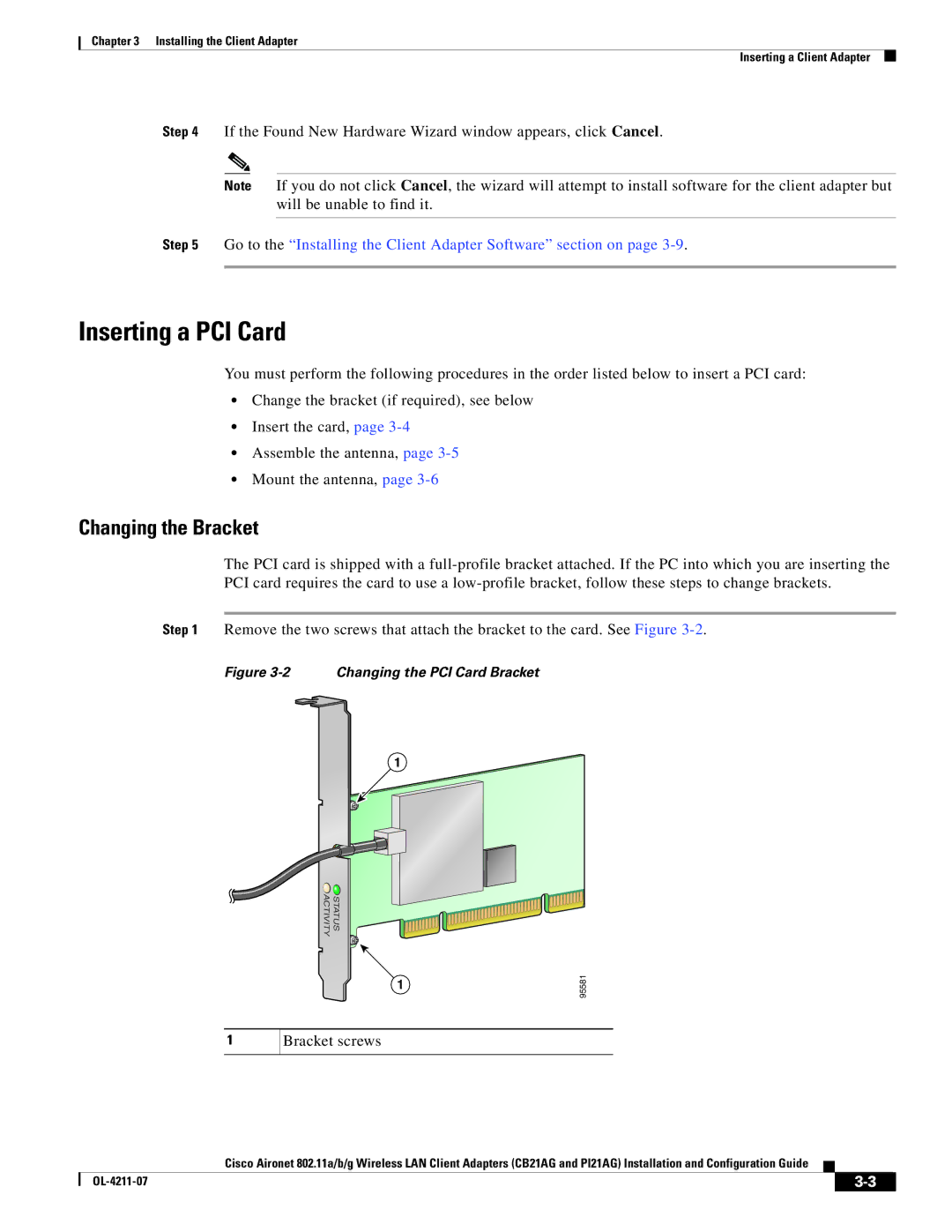Chapter 3 Installing the Client Adapter
Inserting a Client Adapter
Step 4 If the Found New Hardware Wizard window appears, click Cancel.
Note If you do not click Cancel, the wizard will attempt to install software for the client adapter but will be unable to find it.
Step 5 Go to the “Installing the Client Adapter Software” section on page
Inserting a PCI Card
You must perform the following procedures in the order listed below to insert a PCI card:
•Change the bracket (if required), see below
•Insert the card, page
•Assemble the antenna, page
•Mount the antenna, page
Changing the Bracket
The PCI card is shipped with a
Step 1 Remove the two screws that attach the bracket to the card. See Figure
Figure 3-2 Changing the PCI Card Bracket
1
ACTIVITY | STATUS |
1
95581
1
Bracket screws
Cisco Aironet 802.11a/b/g Wireless LAN Client Adapters (CB21AG and PI21AG) Installation and Configuration Guide
|
| ||
|
|