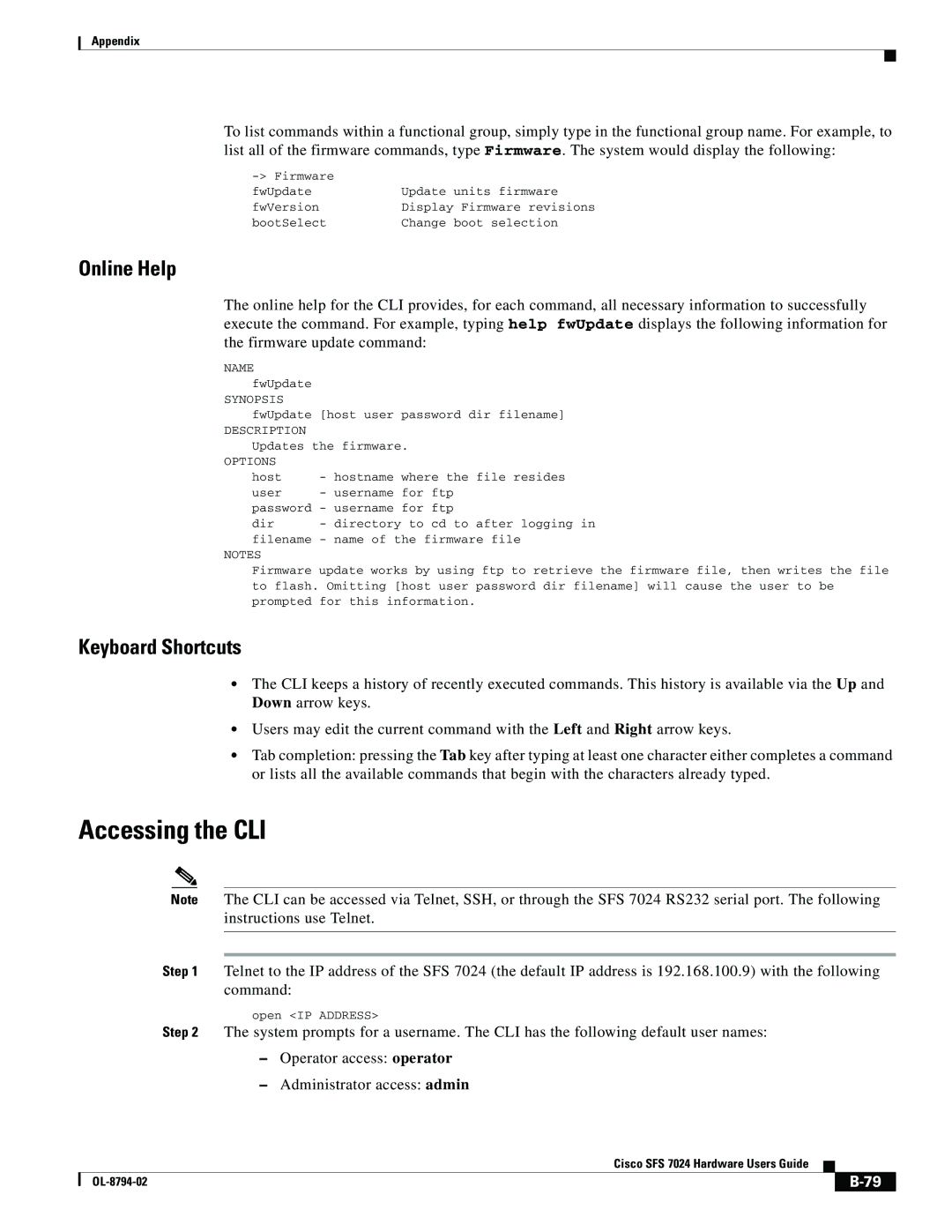SFS 7024 specifications
Cisco Systems SFS 7024 is a high-performance, scalable storage solution designed to meet the demanding needs of modern data-driven enterprises. Generally recognized for its reliability and efficiency, the SFS 7024 stands out in environments where performance, availability, and scalability are paramount.One of the main features of the SFS 7024 is its ability to support high-speed data transfers, making it suitable for applications that require rapid access to large datasets. The system leverages advanced networking technologies, including InfiniBand, to achieve impressive throughput and low-latency communication between storage nodes. This technology ensures that data can be accessed quickly, which is crucial for applications such as high-performance computing, big data analytics, and virtualized environments.
The architecture of the SFS 7024 incorporates a clustered design that allows for easy expansion. Businesses can start with a smaller configuration and scale up as their storage needs grow. This modularity reduces the risk of over-provisioning and helps organizations manage their budgets effectively. The system supports both file and block storage, providing flexibility in how data is stored and accessed.
Another significant characteristic of the SFS 7024 is its robust data protection features. With built-in redundancy and automatic failover capabilities, the system ensures continued operation even in the event of hardware failures. Data integrity is maintained through advanced error correction protocols, enhancing the overall reliability of the storage solution.
Cisco also integrates powerful management tools with the SFS 7024. The system's management interface allows administrators to monitor performance metrics, manage resources, and configure settings from a centralized location. This simplifies daily operations and reduces the complexity of managing large storage environments.
In summary, Cisco Systems SFS 7024 is a distinguished storage solution characterized by its high-speed performance, modular scalability, and robust data protection features. With its innovative technologies and user-friendly management capabilities, it serves as an ideal choice for enterprises looking to enhance their storage infrastructure. Whether dealing with intensive data workloads or seeking a dependable storage system, organizations can rely on the SFS 7024 to meet their evolving needs.