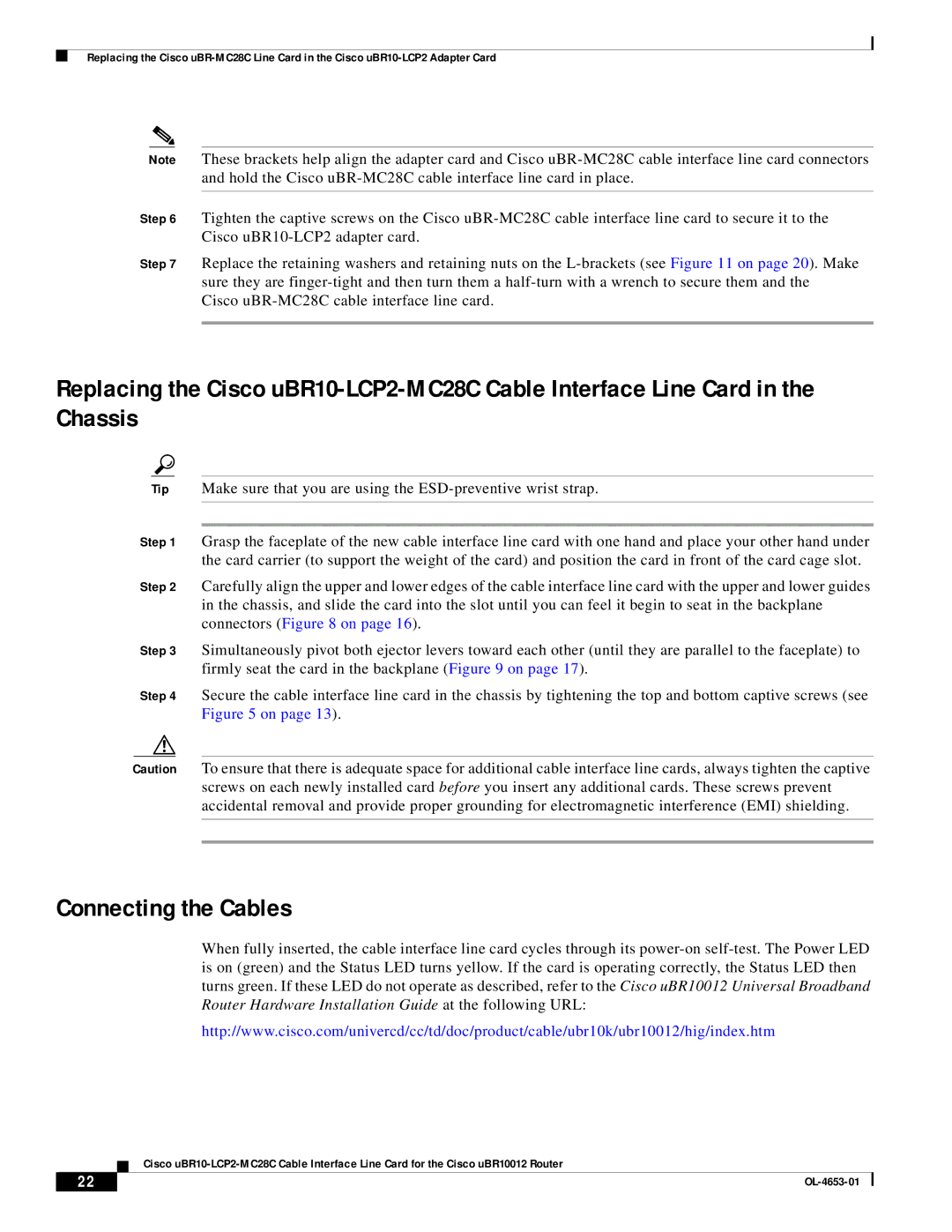Replacing the Cisco
Note These brackets help align the adapter card and Cisco
Step 6 Tighten the captive screws on the Cisco
Step 7 Replace the retaining washers and retaining nuts on the
Replacing the Cisco
Tip Make sure that you are using the
Step 1 Grasp the faceplate of the new cable interface line card with one hand and place your other hand under the card carrier (to support the weight of the card) and position the card in front of the card cage slot.
Step 2 Carefully align the upper and lower edges of the cable interface line card with the upper and lower guides in the chassis, and slide the card into the slot until you can feel it begin to seat in the backplane connectors (Figure 8 on page 16).
Step 3 Simultaneously pivot both ejector levers toward each other (until they are parallel to the faceplate) to firmly seat the card in the backplane (Figure 9 on page 17).
Step 4 Secure the cable interface line card in the chassis by tightening the top and bottom captive screws (see Figure 5 on page 13).
Caution To ensure that there is adequate space for additional cable interface line cards, always tighten the captive screws on each newly installed card before you insert any additional cards. These screws prevent accidental removal and provide proper grounding for electromagnetic interference (EMI) shielding.
Connecting the Cables
When fully inserted, the cable interface line card cycles through its
http://www.cisco.com/univercd/cc/td/doc/product/cable/ubr10k/ubr10012/hig/index.htm
Cisco
22 |
| |
|