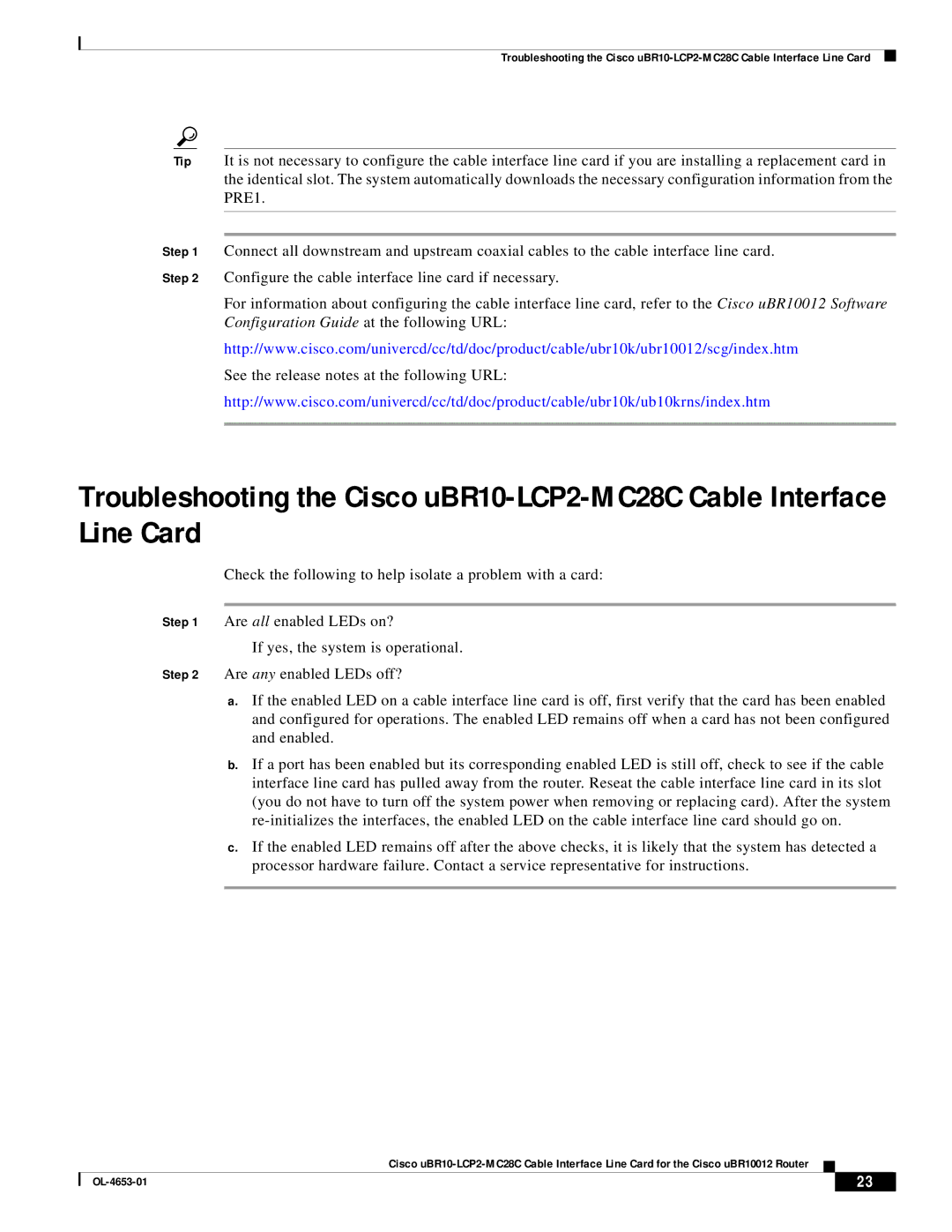Troubleshooting the Cisco
Tip It is not necessary to configure the cable interface line card if you are installing a replacement card in the identical slot. The system automatically downloads the necessary configuration information from the PRE1.
Step 1 Connect all downstream and upstream coaxial cables to the cable interface line card.
Step 2 Configure the cable interface line card if necessary.
For information about configuring the cable interface line card, refer to the Cisco uBR10012 Software Configuration Guide at the following URL:
http://www.cisco.com/univercd/cc/td/doc/product/cable/ubr10k/ubr10012/scg/index.htm
See the release notes at the following URL:
http://www.cisco.com/univercd/cc/td/doc/product/cable/ubr10k/ub10krns/index.htm
Troubleshooting the Cisco
Check the following to help isolate a problem with a card:
Step 1 Are all enabled LEDs on?
If yes, the system is operational.
Step 2 Are any enabled LEDs off?
a.If the enabled LED on a cable interface line card is off, first verify that the card has been enabled and configured for operations. The enabled LED remains off when a card has not been configured and enabled.
b.If a port has been enabled but its corresponding enabled LED is still off, check to see if the cable interface line card has pulled away from the router. Reseat the cable interface line card in its slot (you do not have to turn off the system power when removing or replacing card). After the system
c.If the enabled LED remains off after the above checks, it is likely that the system has detected a processor hardware failure. Contact a service representative for instructions.
Cisco
| 23 |
| |
|
|