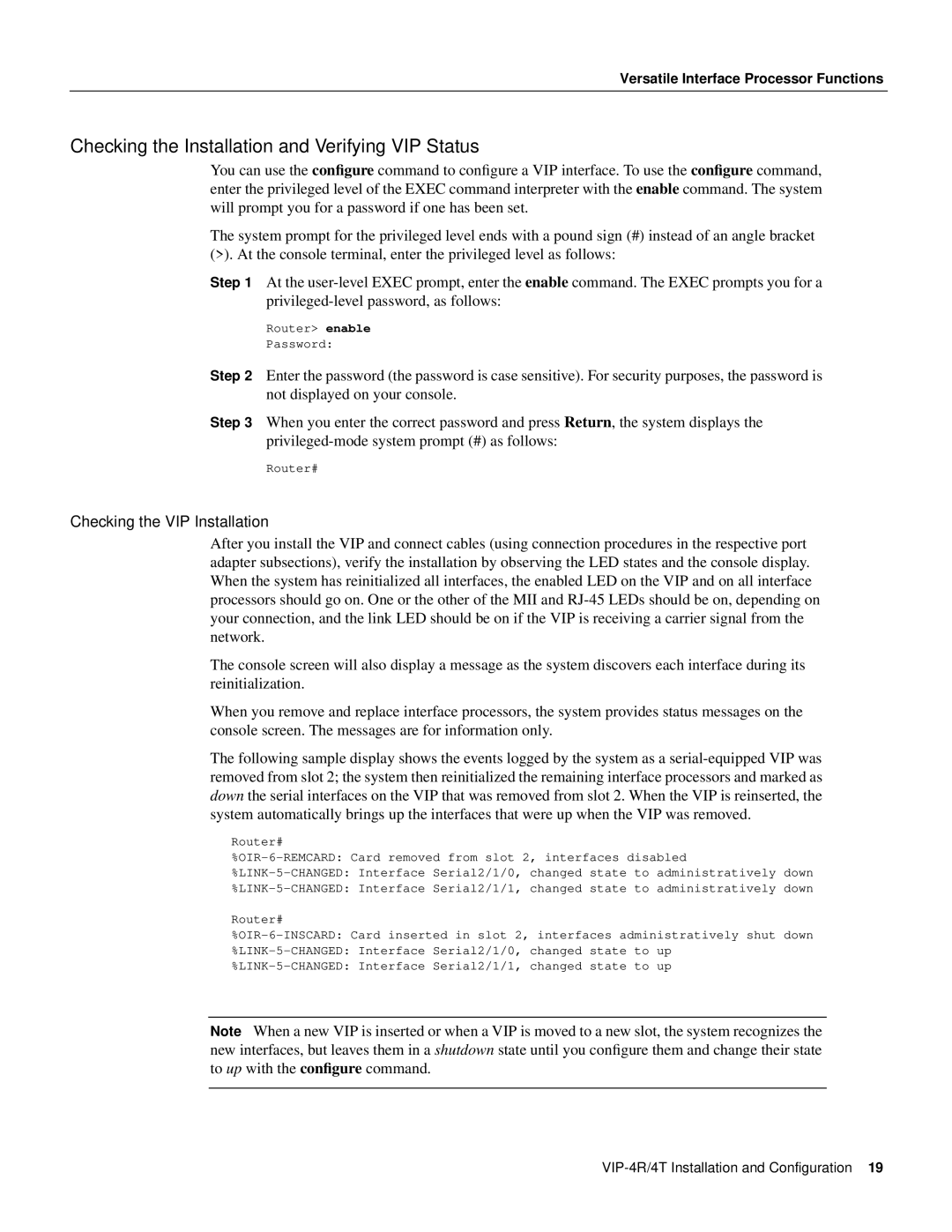Versatile Interface Processor Functions
Checking the Installation and Verifying VIP Status
You can use the configure command to configure a VIP interface. To use the configure command, enter the privileged level of the EXEC command interpreter with the enable command. The system will prompt you for a password if one has been set.
The system prompt for the privileged level ends with a pound sign (#) instead of an angle bracket
(>). At the console terminal, enter the privileged level as follows:
Step 1 At the
Router> enable
Password:
Step 2 Enter the password (the password is case sensitive). For security purposes, the password is not displayed on your console.
Step 3 When you enter the correct password and press Return, the system displays the
Router#
Checking the VIP Installation
After you install the VIP and connect cables (using connection procedures in the respective port adapter subsections), verify the installation by observing the LED states and the console display. When the system has reinitialized all interfaces, the enabled LED on the VIP and on all interface processors should go on. One or the other of the MII and
The console screen will also display a message as the system discovers each interface during its reinitialization.
When you remove and replace interface processors, the system provides status messages on the console screen. The messages are for information only.
The following sample display shows the events logged by the system as a
Router#
Router#
Note When a new VIP is inserted or when a VIP is moved to a new slot, the system recognizes the new interfaces, but leaves them in a shutdown state until you configure them and change their state to up with the configure command.