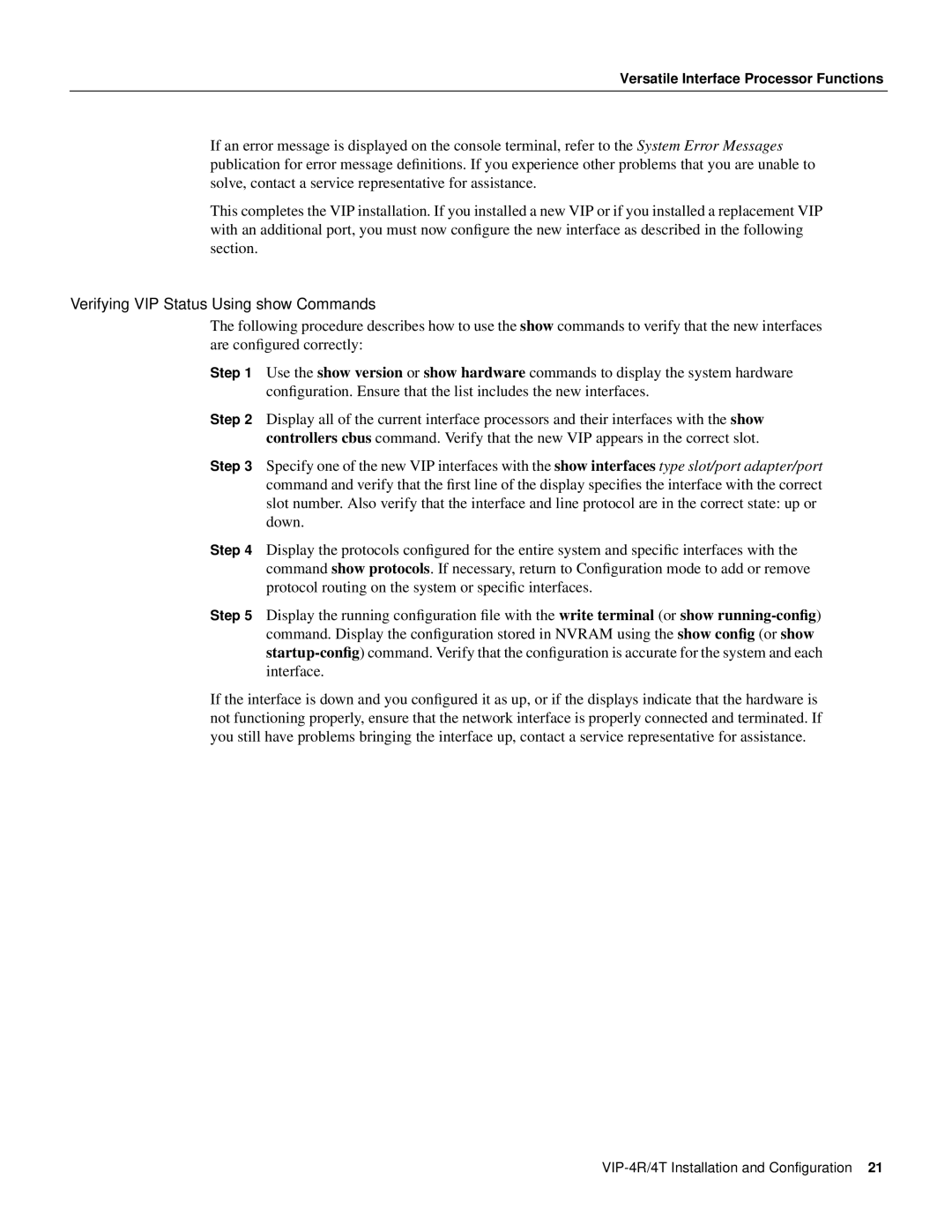Versatile Interface Processor Functions
If an error message is displayed on the console terminal, refer to the System Error Messages publication for error message definitions. If you experience other problems that you are unable to solve, contact a service representative for assistance.
This completes the VIP installation. If you installed a new VIP or if you installed a replacement VIP with an additional port, you must now configure the new interface as described in the following section.
Verifying VIP Status Using show Commands
The following procedure describes how to use the show commands to verify that the new interfaces are configured correctly:
Step 1 Use the show version or show hardware commands to display the system hardware configuration. Ensure that the list includes the new interfaces.
Step 2 Display all of the current interface processors and their interfaces with the show controllers cbus command. Verify that the new VIP appears in the correct slot.
Step 3 Specify one of the new VIP interfaces with the show interfaces type slot/port adapter/port command and verify that the first line of the display specifies the interface with the correct slot number. Also verify that the interface and line protocol are in the correct state: up or down.
Step 4 Display the protocols configured for the entire system and specific interfaces with the command show protocols. If necessary, return to Configuration mode to add or remove protocol routing on the system or specific interfaces.
Step 5 Display the running configuration file with the write terminal (or show
If the interface is down and you configured it as up, or if the displays indicate that the hardware is not functioning properly, ensure that the network interface is properly connected and terminated. If you still have problems bringing the interface up, contact a service representative for assistance.