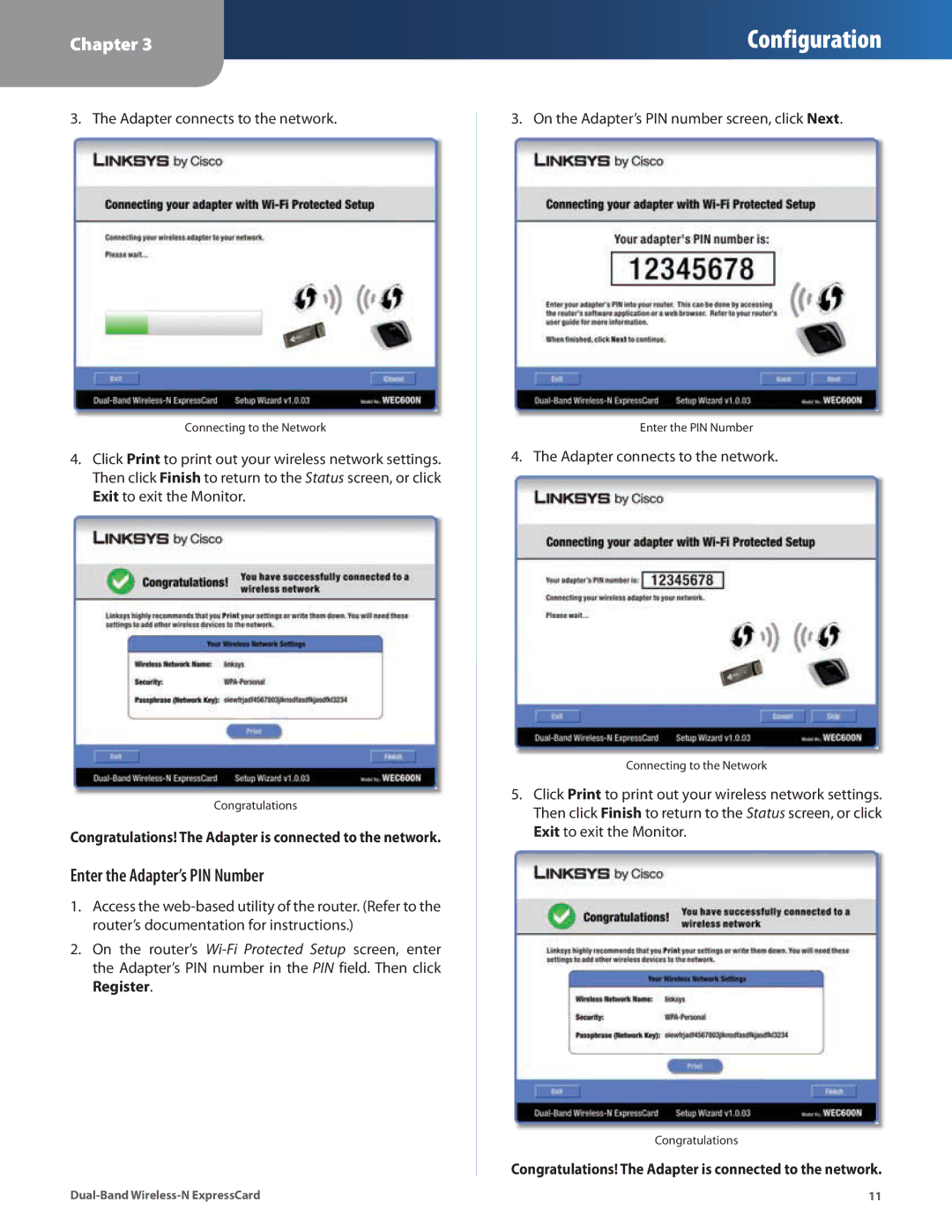WEC600N specifications
Cisco Systems has long been a pioneer in networking technologies, and the WEC600N is a testament to its ongoing commitment to delivering high-performance wireless solutions for both personal and business use. The WEC600N is a versatile wireless controller designed to enhance connectivity and support a variety of devices in a seamless manner.One of the standout features of the WEC600N is its advanced dual-band technology, which operates on both the 2.4 GHz and 5 GHz bands. This dual-band capability allows users to take advantage of reduced interference and improved throughput. Users can seamlessly switch between bands, optimizing their experience based on the specific needs of their devices and the environment around them.
The WEC600N also employs multiple-input and multiple-output (MIMO) technology, enhancing signal quality and reliability. MIMO allows for multiple data streams to be sent and received simultaneously, which significantly increases overall network performance. This technology is particularly beneficial in scenarios where multiple devices are connected, reducing bottlenecks and ensuring a smooth experience.
Moreover, the WEC600N is equipped with Cisco CleanAir technology, which provides real-time spectrum analysis to identify and mitigate interference from other devices. This proactive approach to network management ensures that the wireless environment remains clean and efficient, enhancing the overall user experience.
Security is another key characteristic of the WEC600N. It supports Cisco's advanced security features, including robust encryption methods, secure access controls, and guest access capabilities. These features ensure that data remains secure, giving users peace of mind whether they are connecting from a corporate environment or within their homes.
Scalability is inherent in the WEC600N’s design, making it an excellent choice for organizations that anticipate growth and an increasing number of connected devices. The device supports a wide range of deployment scenarios, whether it be in an office setting, a large campus, or residential use.
Overall, the Cisco WEC600N is a powerful, reliable wireless controller that combines advanced technologies with user-friendly features. Its dual-band operations, MIMO technology, CleanAir capability, and strong security measures make it an ideal solution for anyone looking to enhance their wireless network performance, whether for personal use or as part of a larger enterprise system. As the demand for robust wireless solutions continues to grow, devices like the WEC600N position Cisco Systems at the forefront of innovative connectivity solutions, catering to a diverse array of environments and needs.