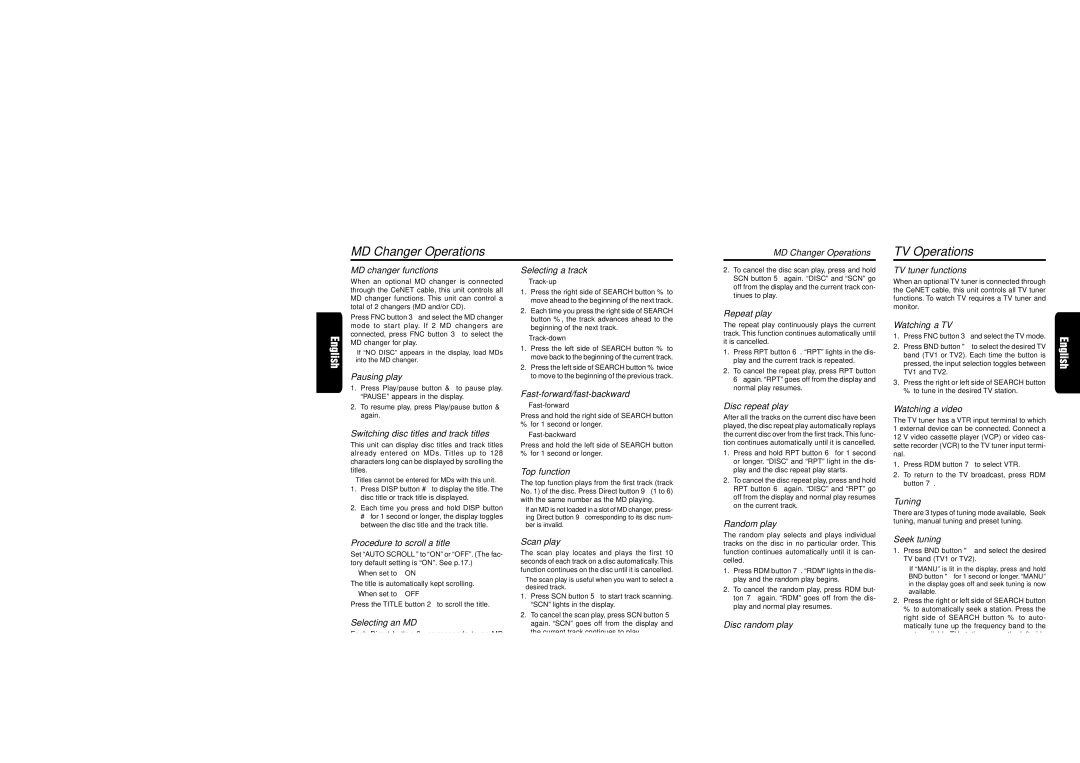MD changer functions
When an optional MD changer is connected through the CeNET cable, this unit controls all MD changer functions. This unit can control a total of 2 changers (MD and/or CD).
Press FNC button 3 and select the MD changer mode to start play. If 2 MD changers are connected, press FNC button 3 to select the MD changer for play.
∗If “NO DISC” appears in the display, load MDs into the MD changer.
Pausing play
1.Press Play/pause button & to pause play. “PAUSE” appears in the display.
2.To resume play, press Play/pause button & again.
Switching disc titles and track titles
This unit can display disc titles and track titles already entered on MDs. Titles up to 128 characters long can be displayed by scrolling the titles.
∗Titles cannot be entered for MDs with this unit. 1. Press DISP button # to display the title. The
disc title or track title is displayed.
2.Each time you press and hold DISP button
# for 1 second or longer, the display toggles between the disc title and the track title.
Selecting a track
●Track-up
1.Press the right side of SEARCH button % to move ahead to the beginning of the next track.
2.Each time you press the right side of SEARCH button %, the track advances ahead to the beginning of the next track.
●Track-down
1.Press the left side of SEARCH button % to move back to the beginning of the current track.
2.Press the left side of SEARCH button % twice to move to the beginning of the previous track.
Fast-forward/fast-backward
●Fast-forward
Press and hold the right side of SEARCH button
%for 1 second or longer.
●Fast-backward
Press and hold the left side of SEARCH button
%for 1 second or longer.
Top function
The top function plays from the first track (track No. 1) of the disc. Press Direct button 9 (1 to 6) with the same number as the MD playing.
∗If an MD is not loaded in a slot of MD changer, press- ing Direct button 9 corresponding to its disc num- ber is invalid.
2.To cancel the disc scan play, press and hold SCN button 5 again. “DISC” and “SCN” go off from the display and the current track con- tinues to play.
Repeat play
The repeat play continuously plays the current track. This function continues automatically until it is cancelled.
1.Press RPT button 6. “RPT” lights in the dis- play and the current track is repeated.
2.To cancel the repeat play, press RPT button 6 again. “RPT” goes off from the display and normal play resumes.
Disc repeat play
After all the tracks on the current disc have been played, the disc repeat play automatically replays the current disc over from the first track.This func- tion continues automatically until it is cancelled.
1.Press and hold RPT button 6 for 1 second or longer. “DISC” and “RPT” light in the dis- play and the disc repeat play starts.
2.To cancel the disc repeat play, press and hold RPT button 6 again. “DISC” and “RPT” go off from the display and normal play resumes on the current track.
Random play
TV tuner functions
When an optional TV tuner is connected through the CeNET cable, this unit controls all TV tuner functions. To watch TV requires a TV tuner and monitor.
Watching a TV
1.Press FNC button 3 and select the TV mode.
2.Press BND button " to select the desired TV band (TV1 or TV2). Each time the button is pressed, the input selection toggles between TV1 and TV2.
3.Press the right or left side of SEARCH button % to tune in the desired TV station.
Watching a video
The TV tuner has a VTR input terminal to which 1 external device can be connected. Connect a 12 V video cassette player (VCP) or video cas- sette recorder (VCR) to the TV tuner input termi- nal.
1.Press RDM button 7 to select VTR.
2.To return to the TV broadcast, press RDM button 7.
Tuning
There are 3 types of tuning mode available, Seek tuning, manual tuning and preset tuning.
Procedure to scroll a title
Set “AUTO SCROLL” to “ON” or “OFF”. (The fac- tory default setting is “ON”. See p.17.)
●When set to “ON”
The title is automatically kept scrolling.
●When set to “OFF”
Press the TITLE button 2 to scroll the title.
Selecting an MD
Each Direct button 9 corresponds to an MD loaded into the MD changer. Press the corre- sponding Direct button 9 (1 to 6) to select the desired disc.
∗If an MD is not loaded in a slot of MD changer, pressing Direct button 9 corresponding to its disc number is invalid.
Scan play
The scan play locates and plays the first 10 seconds of each track on a disc automatically.This function continues on the disc until it is cancelled.
∗The scan play is useful when you want to select a desired track.
1.Press SCN button 5 to start track scanning. “SCN” lights in the display.
2.To cancel the scan play, press SCN button 5 again. “SCN” goes off from the display and the current track continues to play.
Disc scan play
The disc scan play locates and plays the first 10 seconds of the first track on each disc in the currently selected MD changer. This function continues automatically until it is cancelled.
∗The disc scan play is useful when you want to select a desired MD.
1.Press and hold SCN button 5 for 1 second or longer. “DISC” and “SCN” light in the dis- play and the disc scan play starts.
The random play selects and plays individual tracks on the disc in no particular order. This function continues automatically until it is can- celled.
1.Press RDM button 7. “RDM” lights in the dis- play and the random play begins.
2.To cancel the random play, press RDM but- ton 7 again. “RDM” goes off from the dis- play and normal play resumes.
Disc random play
The disc random play selects and plays individual tracks or discs automatically in no particular order. This function continues automatically until it is cancelled.
1.Press and hold RDM button 7 for 1 second or longer. “DISC” and “RDM” light in the dis- play and the disc random play starts.
2.To cancel the disc random play, press and hold RDM button 7 again. “DISC” and “RDM” go off from the display and normal play resumes from the current track.
Seek tuning
1.Press BND button " and select the desired TV band (TV1 or TV2).
∗If “MANU” is lit in the display, press and hold BND button " for 1 second or longer. “MANU” in the display goes off and seek tuning is now available.
2.Press the right or left side of SEARCH button % to automatically seek a station. Press the right side of SEARCH button % to auto- matically tune up the frequency band to the next available TV station; press the left side to automatically tune down.
Manual tuning
There are 2 ways available: Quick tuning and step tuning.
When you are in the step tuning mode, the fre- quency changes one step at a time. In quick tun- ing mode, you can quickly tune the desired fre- quency.