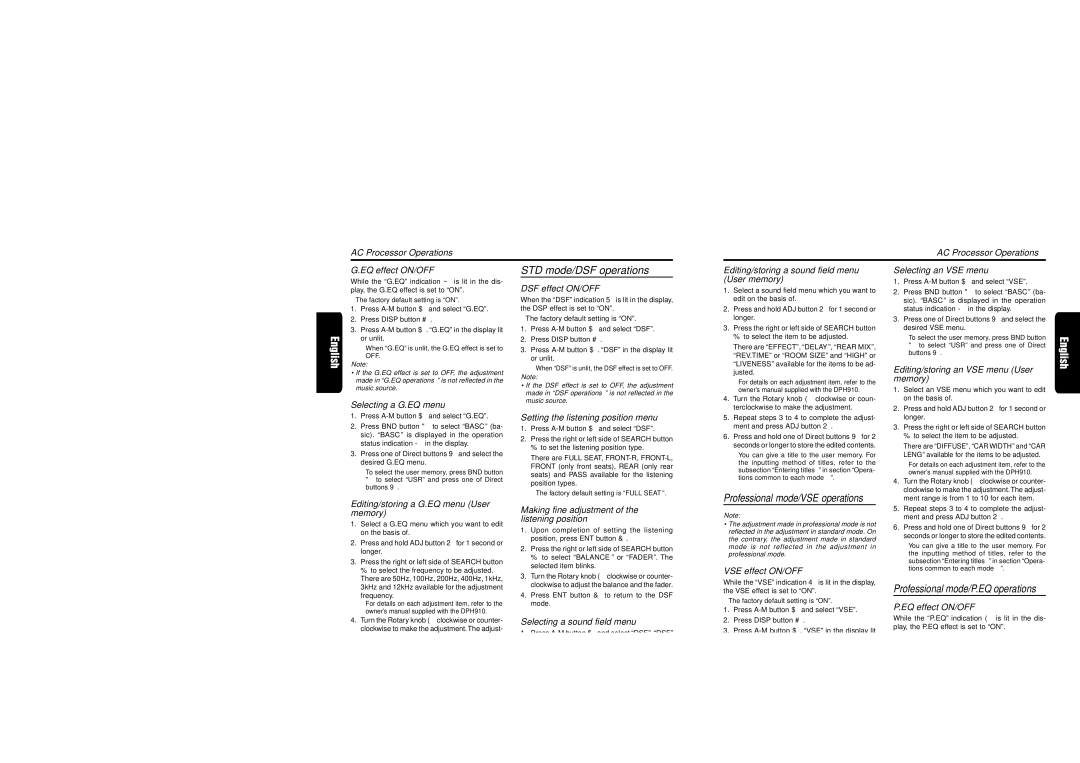While the “G.EQ” indication ~ is lit in the dis- play, the G.EQ effect is set to “ON”.
∗The factory default setting is “ON”.
1.Press A-M button $ and select “G.EQ”.
2.Press DISP button #.
3.Press A-M button $. “G.EQ” in the display lit or unlit.
∗When “G.EQ” is unlit, the G.EQ effect is set to OFF.
Note:
•If the G.EQ effect is set to OFF, the adjustment made in “G.EQ operations” is not reflected in the music source.
Selecting a G.EQ menu
DSF effect ON/OFF
When the “DSF” indication 5 is lit in the display, the DSP effect is set to “ON”.
∗The factory default setting is “ON”.
1.Press A-M button $ and select “DSF”.
2.Press DISP button #.
3.Press A-M button $. “DSF” in the display lit or unlit.
∗When “DSF” is unlit, the DSF effect is set to OFF.
Note:
• If the DSF effect is set to OFF, the adjustment made in “DSF operations” is not reflected in the music source.
(User memory) | 1. | Press A-M button $ and select “VSE”. |
1. | Select a sound field menu which you want to | 2. | Press BND button " to select “BASC” (ba- |
| edit on the basis of. | | sic). “BASC” is displayed in the operation |
2. | Press and hold ADJ button 2 for 1 second or | | status indication - in the display. |
| longer. | 3. | Press one of Direct buttons 9 and select the |
3. | Press the right or left side of SEARCH button | | desired VSE menu. |
| % to select the item to be adjusted. | | ∗ To select the user memory, press BND button |
| There are “EFFECT”, “DELAY”, “REAR MIX”, | | " to select “USR” and press one of Direct |
| “REV.TIME” or “ROOM SIZE” and “HIGH” or | | buttons 9. |
| | |
| “LIVENESS” available for the items to be ad- | Editing/storing an VSE menu (User |
| justed. |
| ∗ For details on each adjustment item, refer to the | memory) |
| 1. | Select an VSE menu which you want to edit |
| owner’s manual supplied with the DPH910. |
4. | Turn the Rotary knob ( clockwise or coun- | | on the basis of. |
| terclockwise to make the adjustment. | 2. | Press and hold ADJ button 2 for 1 second or |
1.Press A-M button $ and select “G.EQ”.
2.Press BND button " to select “BASC” (ba- sic). “BASC” is displayed in the operation status indication - in the display.
3.Press one of Direct buttons 9 and select the desired G.EQ menu.
∗ To select the user memory, press BND button " to select “USR” and press one of Direct buttons 9.
Setting the listening position menu
1.Press A-M button $ and select “DSF”.
2.Press the right or left side of SEARCH button % to set the listening position type.
There are FULL SEAT, FRONT-R, FRONT-L, FRONT (only front seats), REAR (only rear seats) and PASS available for the listening position types.
∗The factory default setting is “FULL SEAT”.
5. | Repeat steps 3 to 4 to complete the adjust- | longer. |
| ment and press ADJ button 2. | 3. Press the right or left side of SEARCH button |
6. | Press and hold one of Direct buttons 9 for 2 | % to select the item to be adjusted. |
| seconds or longer to store the edited contents. | There are “DIFFUSE”, “CAR WIDTH” and “CAR |
| ∗ You can give a title to the user memory. For | LENG” available for the items to be adjusted. |
| the inputting method of titles, refer to the | ∗ For details on each adjustment item, refer to the |
| subsection “Entering titles” in section “Opera- | owner’s manual supplied with the DPH910. |
| tions common to each mode”. |
| 4. Turn the Rotary knob ( clockwise or counter- |
| |
Professional mode/VSE operations | clockwise to make the adjustment.The adjust- |
ment range is from 1 to 10 for each item. |
Editing/storing a G.EQ menu (User memory)
1.Select a G.EQ menu which you want to edit on the basis of.
2.Press and hold ADJ button 2 for 1 second or longer.
3.Press the right or left side of SEARCH button % to select the frequency to be adjusted. There are 50Hz, 100Hz, 200Hz, 400Hz, 1kHz, 3kHz and 12kHz available for the adjustment
frequency.
∗ For details on each adjustment item, refer to the owner’s manual supplied with the DPH910.
4.Turn the Rotary knob ( clockwise or counter- clockwise to make the adjustment.The adjust- ment range is from –6 to 6.
5.Repeat steps 3 to 4 to complete the adjust- ment and press ADJ button 2.
6.Press and hold one of Direct buttons 9 for 2 seconds or longer to store the edited contents.
∗ You can give a title to the user memory. For the inputting method of titles, refer to the subsection “Entering titles” in section “Opera- tions common to each mode”.
Making fine adjustment of the listening position
1.Upon completion of setting the listening position, press ENT button &.
2.Press the right or left side of SEARCH button % to select “BALANCE” or “FADER”. The selected item blinks.
3.Turn the Rotary knob ( clockwise or counter- clockwise to adjust the balance and the fader.
4.Press ENT button & to return to the DSF mode.
Selecting a sound field menu
1.Press A-M button $ and select “DSF”. “DSF” blinks in the display.
2.Press BND button " to select “BSC1” (ba- sic-1) or “BSC2” (basic-2). “BSC1” or “BSC2” is displayed in the operation status indication
-in the display.
3.Press one of Direct buttons 9 and select the desired sound field menu.
∗ To select the user memory, press BND button
"to select “USR” and press one of Direct buttons 9.
| Note: | 5. Repeat steps 3 to 4 to complete the adjust- |
| ment and press ADJ button 2. |
| • The adjustment made in professional mode is not | 6. Press and hold one of Direct buttons 9 for 2 |
| reflected in the adjustment in standard mode. On |
| seconds or longer to store the edited contents. |
| the contrary, the adjustment made in standard |
| ∗ You can give a title to the user memory. For |
| mode is not reflected in the adjustment in |
| professional mode. | the inputting method of titles, refer to the |
| | subsection “Entering titles” in section “Opera- |
| VSE effect ON/OFF | tions common to each mode”. |
| |
| While the “VSE” indication 4 is lit in the display, | Professional mode/P.EQ operations |
| the VSE effect is set to “ON”. |
∗The factory default setting is “ON”.
| 1. | Press A-M button $ and select “VSE”. | P.EQ effect ON/OFF |
| 2. | Press DISP button #. | While the “P.EQ” indication ( is lit in the dis- |
| 3. | Press A-M button $. “VSE” in the display lit | play, the P.EQ effect is set to “ON”. |
| ∗ The factory default setting is “ON”. |
| | or unlit. |
| | 1. | Press A-M button $ and select “P.EQ”. |
| | ∗ When “VSE” is unlit, the VSE effect is set to |
| | 2. | Press DISP button #. |
| | OFF. |
| Note: | 3. | Press A-M button $. “P.EQ” in the display is |
| • If the VSE effect is set to OFF, the adjustment | | changed from blinking to lit or unlit. |
| made in “VSE operations” is not reflected in the | | ∗ When “P.EQ” is unlit, the P.EQ effect is set to OFF. |
| music source. | |
| Note: |
| | |
• If the P.EQ effect is set to OFF, the adjustment made in “P.EQ operations” is not reflected in the music source.