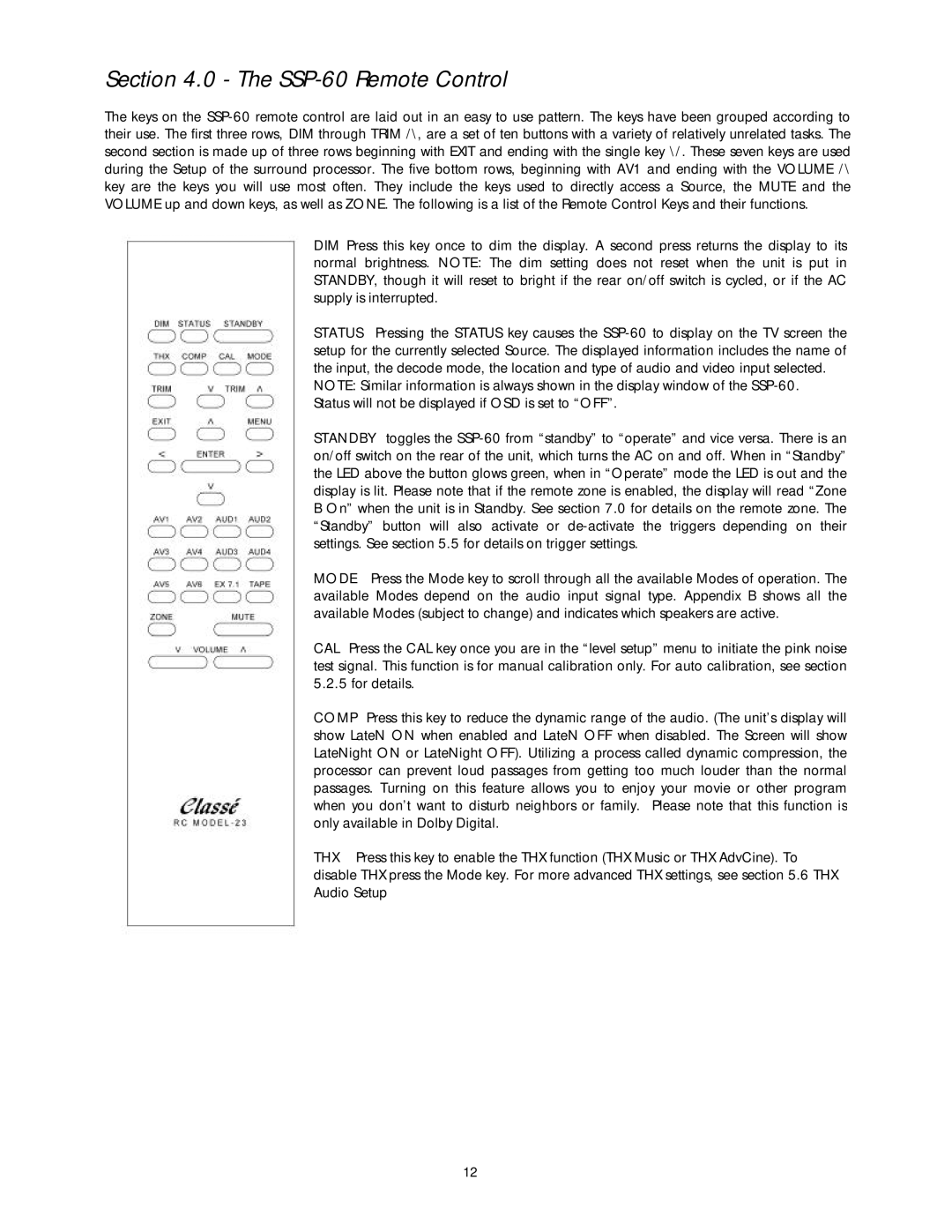Section 4.0 - The SSP-60 Remote Control
The keys on the
DIM Press this key once to dim the display. A second press returns the display to its normal brightness. NOTE: The dim setting does not reset when the unit is put in STANDBY, though it will reset to bright if the rear on/off switch is cycled, or if the AC supply is interrupted.
STATUS Pressing the STATUS key causes the
NOTE: Similar information is always shown in the display window of the
STANDBY toggles the
MODE Press the Mode key to scroll through all the available Modes of operation. The available Modes depend on the audio input signal type. Appendix B shows all the available Modes (subject to change) and indicates which speakers are active.
CAL Press the CAL key once you are in the “level setup” menu to initiate the pink noise test signal. This function is for manual calibration only. For auto calibration, see section 5.2.5 for details.
COMP Press this key to reduce the dynamic range of the audio. (The unit’s display will show LateN ON when enabled and LateN OFF when disabled. The Screen will show LateNight ON or LateNight OFF). Utilizing a process called dynamic compression, the processor can prevent loud passages from getting too much louder than the normal passages. Turning on this feature allows you to enjoy your movie or other program when you don’t want to disturb neighbors or family. Please note that this function is only available in Dolby Digital.
THX Press this key to enable the THX function (THX Music or THX AdvCine). To disable THX press the Mode key. For more advanced THX settings, see section 5.6 THX Audio Setup
12