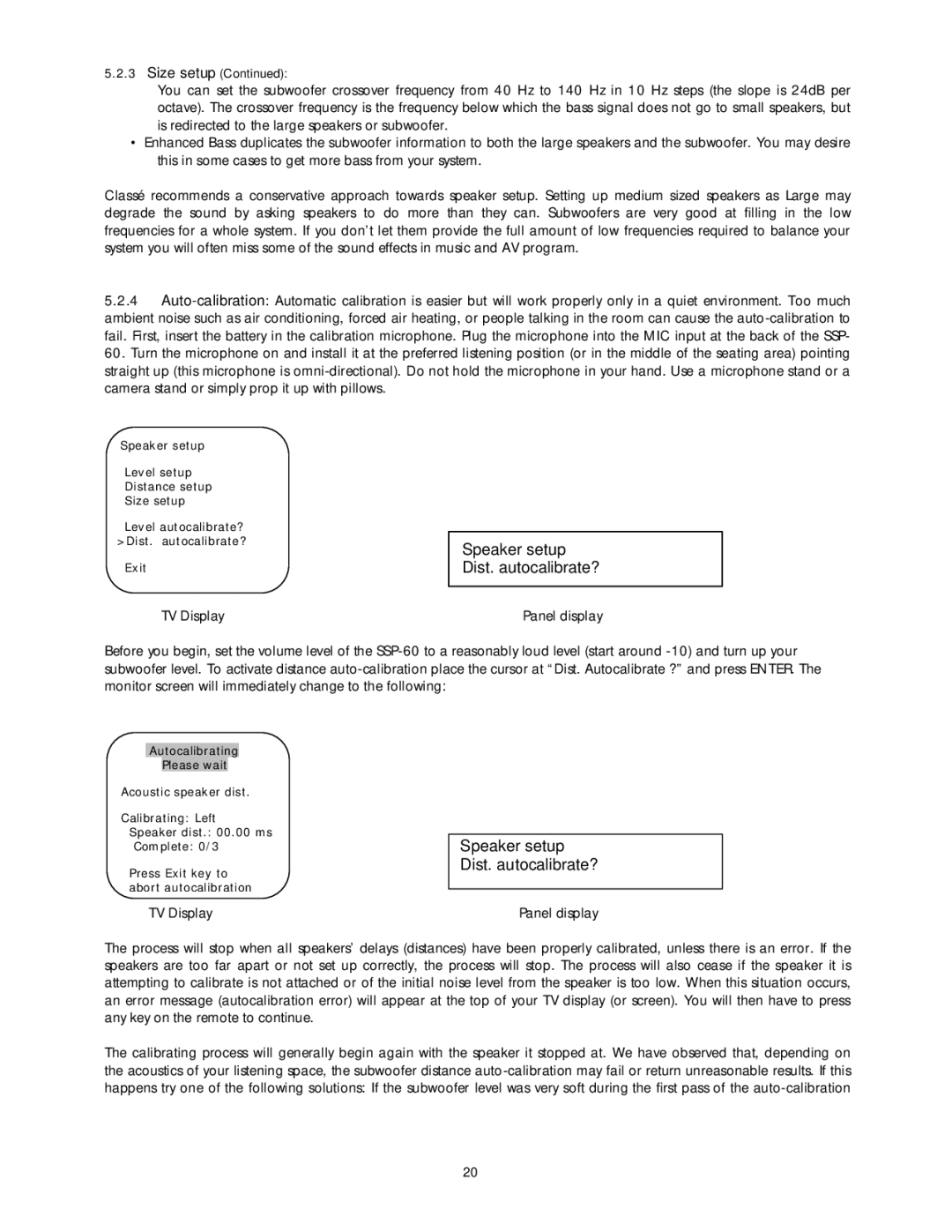5.2.3Size setup (Continued):
You can set the subwoofer crossover frequency from 40 Hz to 140 Hz in 10 Hz steps (the slope is 24dB per octave). The crossover frequency is the frequency below which the bass signal does not go to small speakers, but is redirected to the large speakers or subwoofer.
•Enhanced Bass duplicates the subwoofer information to both the large speakers and the subwoofer. You may desire this in some cases to get more bass from your system.
Classé recommends a conservative approach towards speaker setup. Setting up medium sized speakers as Large may degrade the sound by asking speakers to do more than they can. Subwoofers are very good at filling in the low frequencies for a whole system. If you don’t let them provide the full amount of low frequencies required to balance your system you will often miss some of the sound effects in music and AV program.
5.2.4
Speaker setup
Level setup
Distance setup
Size setup
Level autocalibrate? >Dist. autocalibrate?
Exit
TV Display
Speaker setup Dist. autocalibrate?
Panel display
Before you begin, set the volume level of the
Autocalibrating
Please wait
Acoustic speaker dist.
Calibrating: Left
Speaker dist.: 00.00 ms
Complete: 0/3
Press Exit key to abort autocalibration
TV Display
Speaker setup Dist. autocalibrate?
Panel display
The process will stop when all speakers’ delays (distances) have been properly calibrated, unless there is an error. If the speakers are too far apart or not set up correctly, the process will stop. The process will also cease if the speaker it is attempting to calibrate is not attached or of the initial noise level from the speaker is too low. When this situation occurs, an error message (autocalibration error) will appear at the top of your TV display (or screen). You will then have to press any key on the remote to continue.
The calibrating process will generally begin again with the speaker it stopped at. We have observed that, depending on the acoustics of your listening space, the subwoofer distance
20