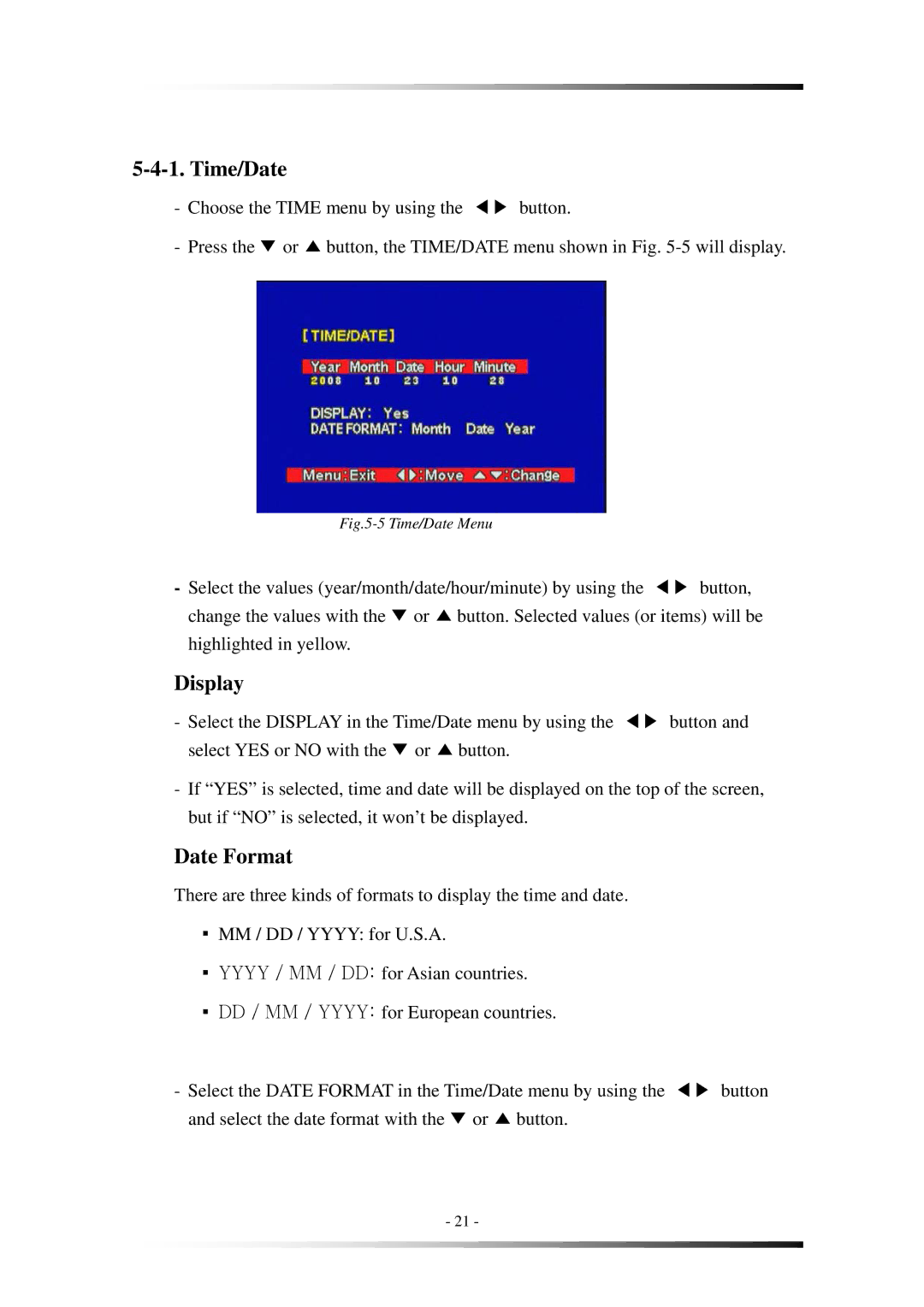5-4-1. Time/Date
-Choose the TIME menu by using the ◀▶ button.
-Press the ▼ or ▲ button, the TIME/DATE menu shown in Fig.
Fig.5-5 Time/Date Menu
-Select the values (year/month/date/hour/minute) by using the ◀▶ button, change the values with the ▼ or ▲ button. Selected values (or items) will be highlighted in yellow.
Display
-Select the DISPLAY in the Time/Date menu by using the ◀▶ button and select YES or NO with the ▼ or ▲ button.
-If “YES” is selected, time and date will be displayed on the top of the screen, but if “NO” is selected, it won’t be displayed.
Date Format
There are three kinds of formats to display the time and date.
▪MM / DD / YYYY: for U.S.A.
▪YYYY / MM / DD: for Asian countries.
▪DD / MM / YYYY: for European countries.
-Select the DATE FORMAT in the Time/Date menu by using the ◀▶ button and select the date format with the ▼ or ▲ button.
-21 -