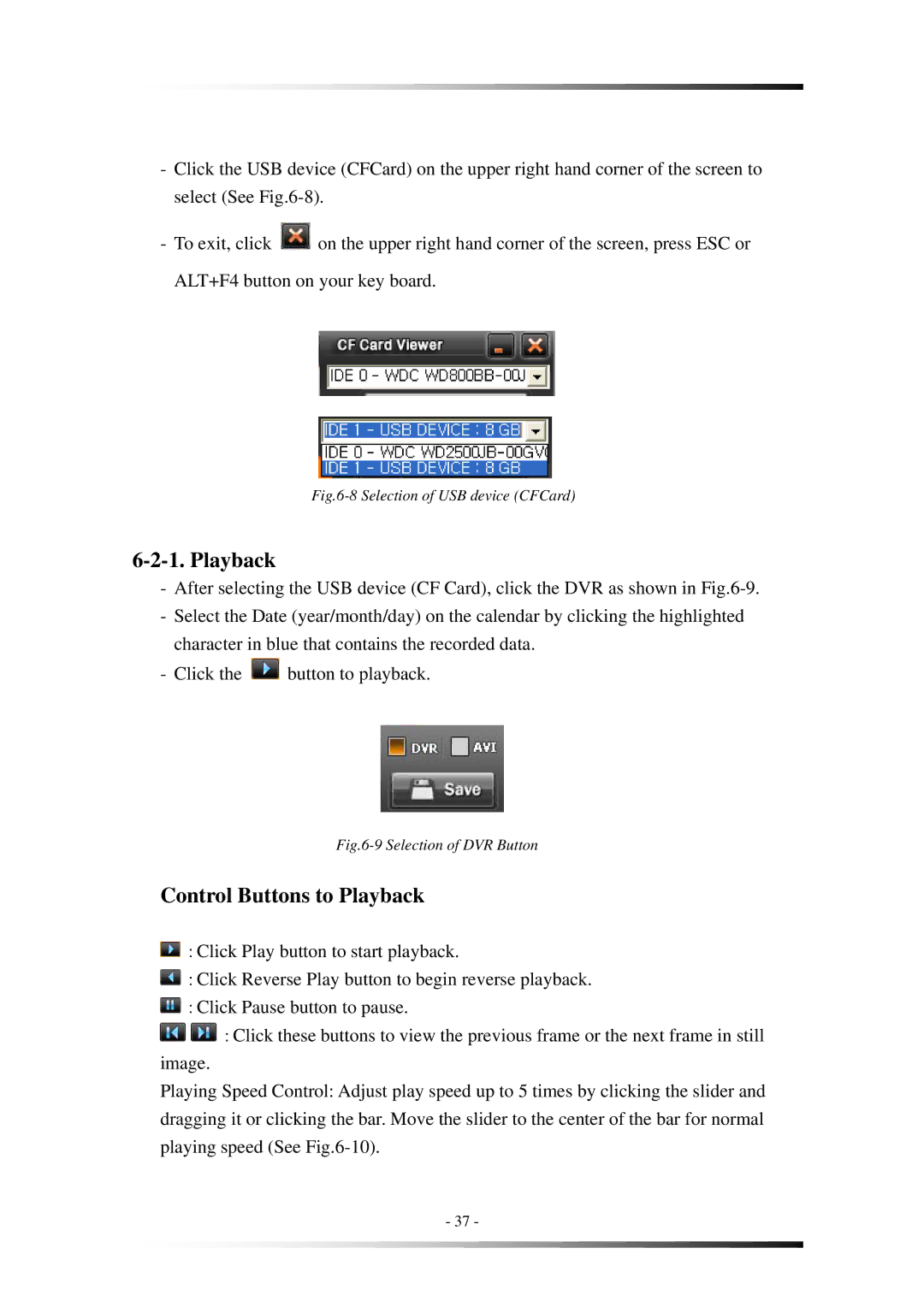-Click the USB device (CFCard) on the upper right hand corner of the screen to select (See
-To exit, click ![]() on the upper right hand corner of the screen, press ESC or ALT+F4 button on your key board.
on the upper right hand corner of the screen, press ESC or ALT+F4 button on your key board.
Fig.6-8 Selection of USB device (CFCard)
6-2-1. Playback
-After selecting the USB device (CF Card), click the DVR as shown in
-Select the Date (year/month/day) on the calendar by clicking the highlighted character in blue that contains the recorded data.
-Click the ![]() button to playback.
button to playback.
Fig.6-9 Selection of DVR Button
Control Buttons to Playback
![]() : Click Play button to start playback.
: Click Play button to start playback.
![]() : Click Reverse Play button to begin reverse playback.
: Click Reverse Play button to begin reverse playback.
![]() : Click Pause button to pause.
: Click Pause button to pause.
![]() : Click these buttons to view the previous frame or the next frame in still image.
: Click these buttons to view the previous frame or the next frame in still image.
Playing Speed Control: Adjust play speed up to 5 times by clicking the slider and dragging it or clicking the bar. Move the slider to the center of the bar for normal playing speed (See
- 37 -