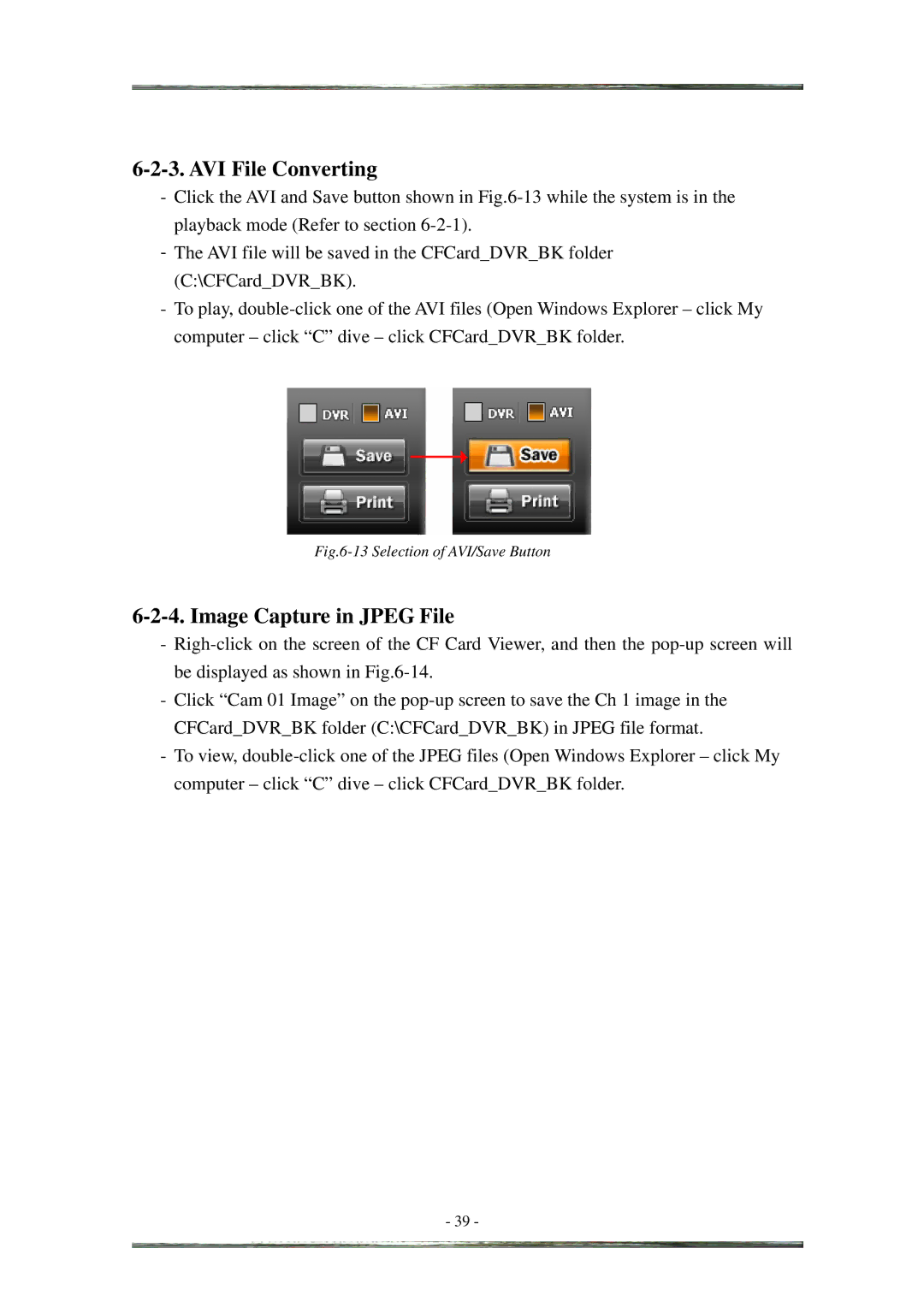6-2-3. AVI File Converting
-Click the AVI and Save button shown in Fig.6-13 while the system is in the playback mode (Refer to section 6-2-1).
-The AVI file will be saved in the CFCard_DVR_BK folder (C:\CFCard_DVR_BK).
-To play, double-click one of the AVI files (Open Windows Explorer – click My computer – click “C” dive – click CFCard_DVR_BK folder.
Fig.6-13 Selection of AVI/Save Button
6-2-4. Image Capture in JPEG File
-Righ-click on the screen of the CF Card Viewer, and then the pop-up screen will be displayed as shown in Fig.6-14.
-Click “Cam 01 Image” on the pop-up screen to save the Ch 1 image in the CFCard_DVR_BK folder (C:\CFCard_DVR_BK) in JPEG file format.
-To view, double-click one of the JPEG files (Open Windows Explorer – click My computer – click “C” dive – click CFCard_DVR_BK folder.
- 39 -