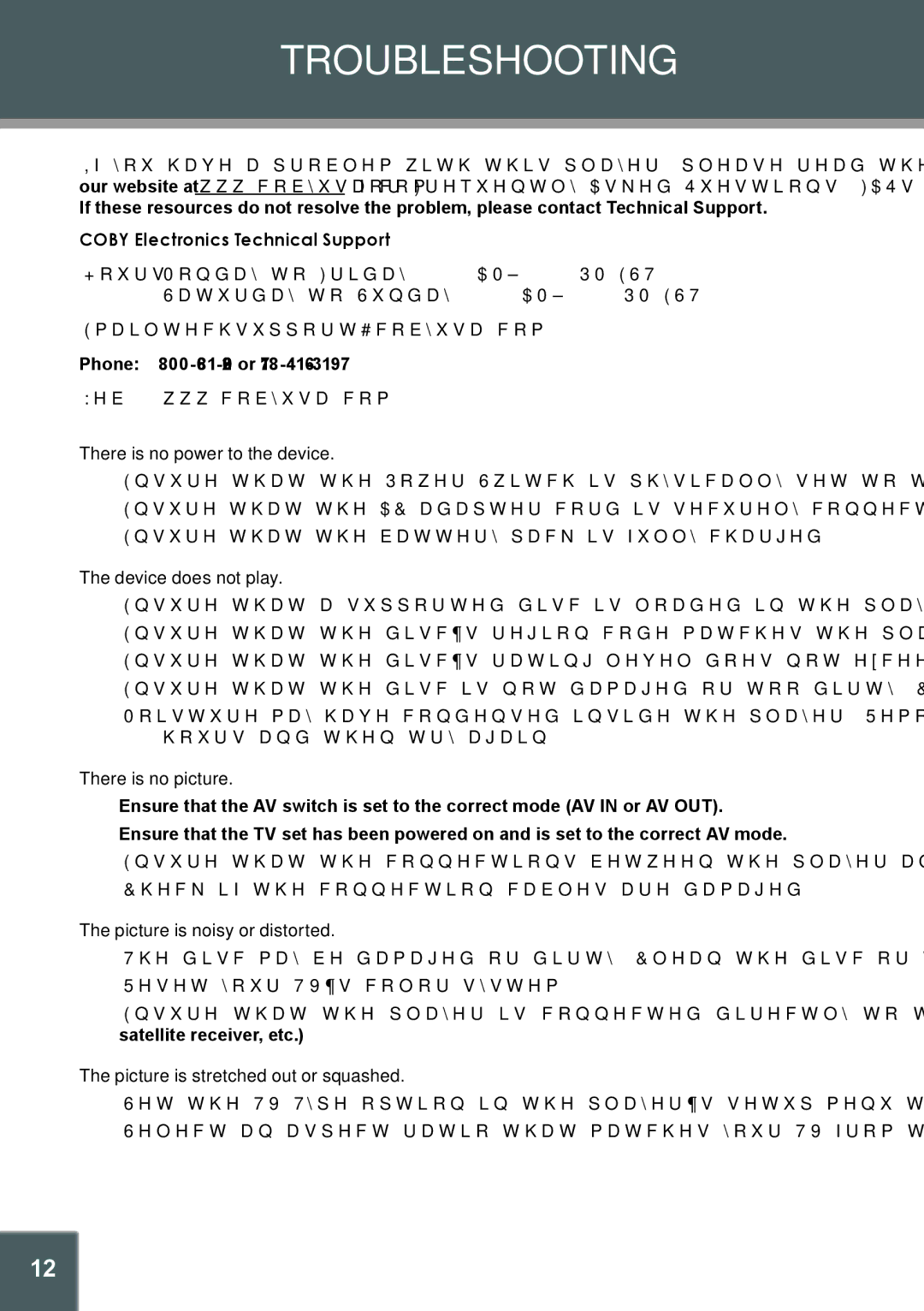TROUBLESHOOTING
If you have a problem with this player, please read the troubleshooting guide below and check our website at www.cobyusa.com for Frequently Asked Questions (FAQs) and firmware updates. If these resources do not resolve the problem, please contact Technical Support.
COBY Electronics Technical Support
Hours: Monday to Friday, 8:30
Saturday to Sunday, 9:00
Email: techsupport@cobyusa.com
Phone:
Web: www.cobyusa.com
There is no power to the device.
•Ensure that the Power Switch is physically set to the ON position.
•Ensure that the AC adapter cord is securely connected to the player and the proper wall outlet.
•Ensure that the battery pack is fully charged.
The device does not play.
•Ensure that a supported disc is loaded in the player
•Ensure that the disc’s region code matches the player’s region code.
•Ensure that the disc’s rating level does not exceed the player’s.
•Ensure that the disc is not damaged or too dirty. Clean the disc or try another disc.
•Moisture may have condensed inside the player. Remove the disc and leave the player on for
There is no picture.
•Ensure that the AV switch is set to the correct mode (AV IN or AV OUT).
•Ensure that the TV set has been powered on and is set to the correct AV mode.
•Ensure that the connections between the player and the TV are secure and correct.
•Check if the connection cables are damaged.
The picture is noisy or distorted.
•The disc may be damaged or dirty. Clean the disc or try another one.
•Reset your TV’s color system.
•Ensure that the player is connected directly to the TV (and not through a VCR, cable box, satellite receiver, etc.)
The picture is stretched out or squashed.
•Set the TV Type option in the player’s setup menu to match your TV’s aspect ratio.
•Select an aspect ratio that matches your TV from the DVD’s setup menu.
23