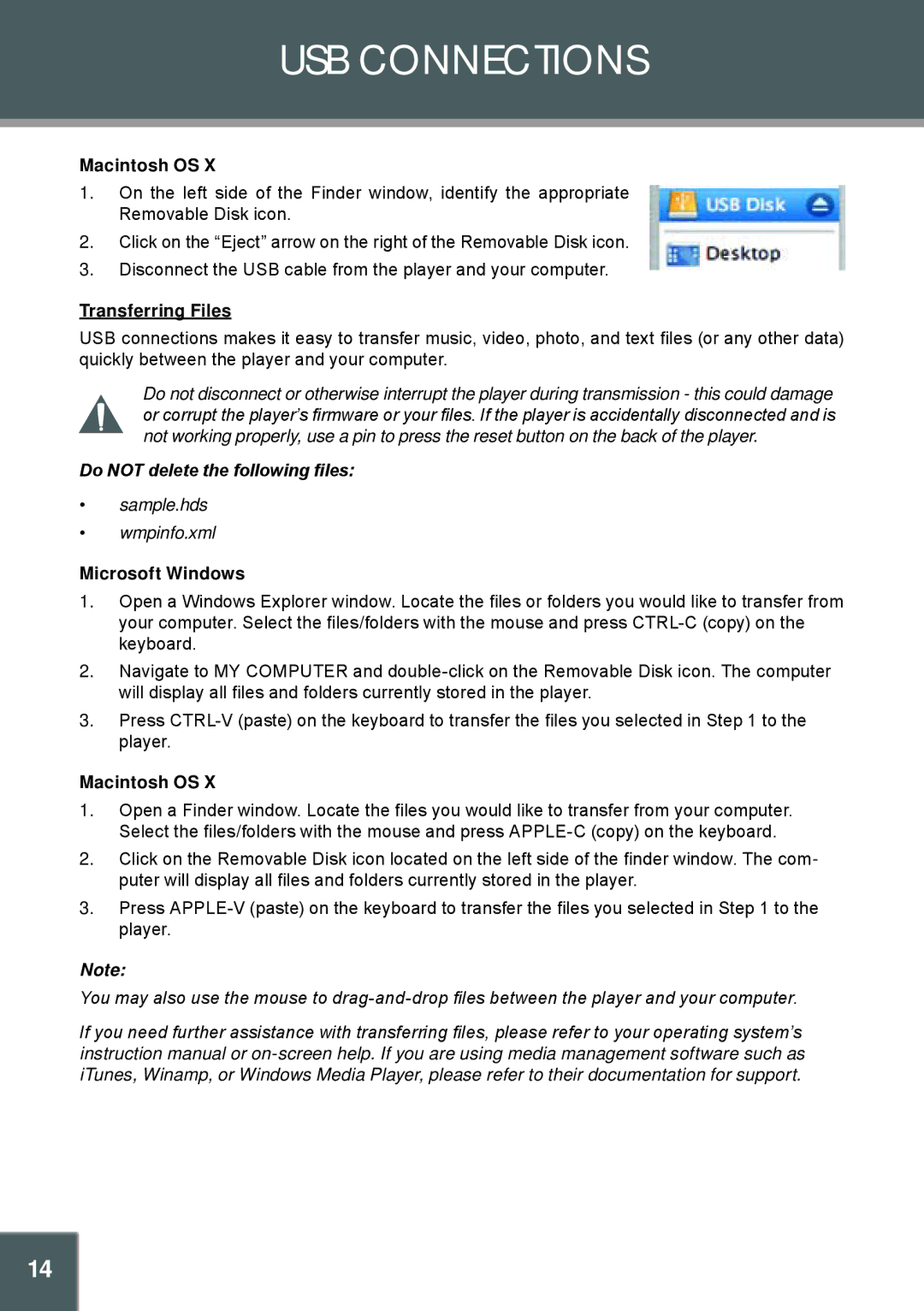USB CONNECTIONS
Macintosh OS X
1.On the left side of the Finder window, identify the appropriate Removable Disk icon.
2.Click on the “Eject” arrow on the right of the Removable Disk icon.
3.Disconnect the USB cable from the player and your computer.
Transferring Files
USB connections makes it easy to transfer music, video, photo, and text files (or any other data) quickly between the player and your computer.
Do not disconnect or otherwise interrupt the player during transmission - this could damage or corrupt the player’s firmware or your files. If the player is accidentally disconnected and is not working properly, use a pin to press the reset button on the back of the player.
Do NOT delete the following files:
•sample.hds
•wmpinfo.xml
Microsoft Windows
1.Open a Windows Explorer window. Locate the files or folders you would like to transfer from your computer. Select the files/folders with the mouse and press
2.Navigate to MY COMPUTER and
3.Press
Macintosh OS X
1.Open a Finder window. Locate the files you would like to transfer from your computer. Select the files/folders with the mouse and press
2.Click on the Removable Disk icon located on the left side of the finder window. The com- puter will display all files and folders currently stored in the player.
3.Press
Note:
You may also use the mouse to
If you need further assistance with transferring files, please refer to your operating system’s instruction manual or
14