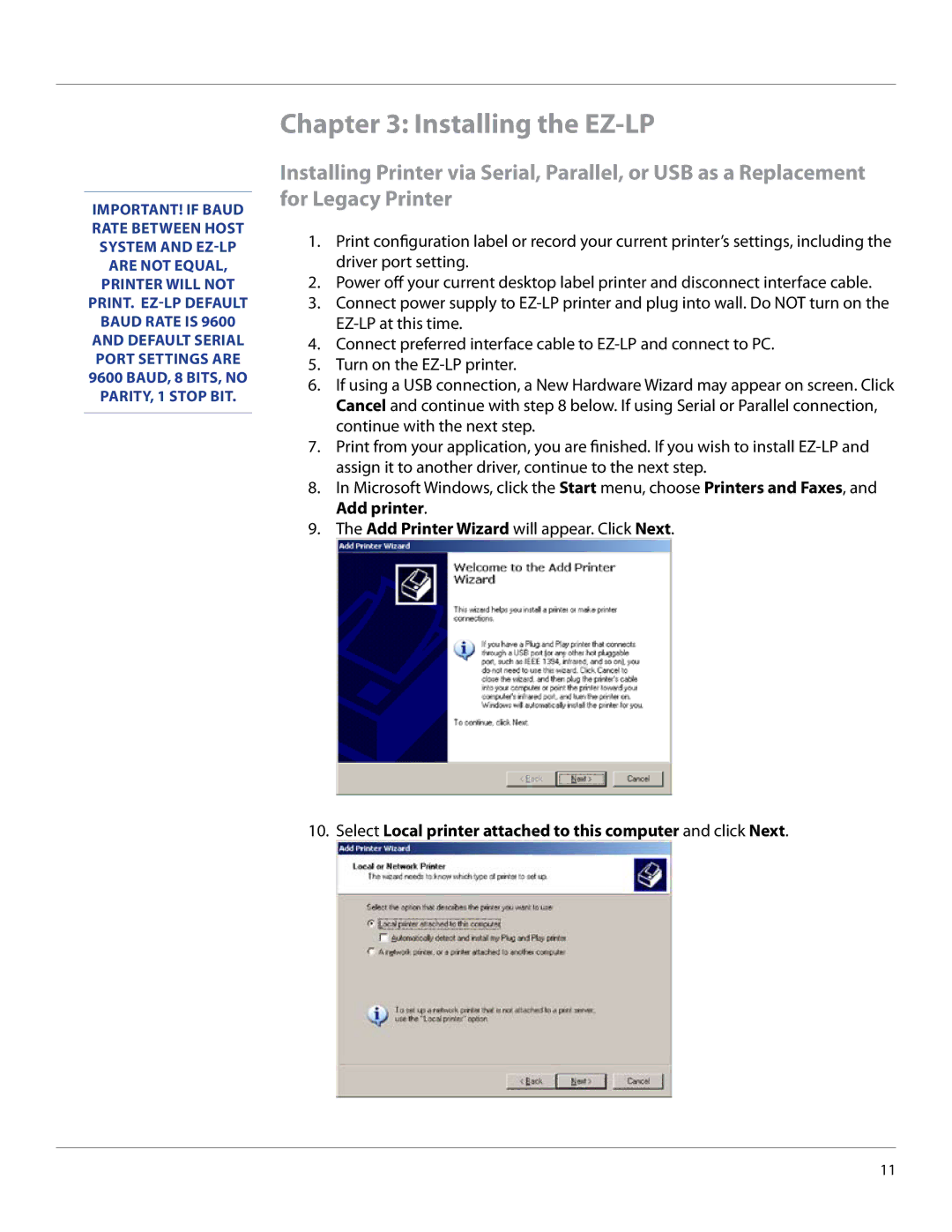Important! if baud rate between host system and
Chapter 3: Installing the EZ-LP
Installing Printer via Serial, Parallel, or USB as a Replacement for Legacy Printer
1.Print configuration label or record your current printer’s settings, including the driver port setting.
2.Power off your current desktop label printer and disconnect interface cable.
3.Connect power supply to
4.Connect preferred interface cable to
5.Turn on the
6.If using a USB connection, a New Hardware Wizard may appear on screen. Click Cancel and continue with step 8 below. If using Serial or Parallel connection, continue with the next step.
7.Print from your application, you are finished. If you wish to install
8.In Microsoft Windows, click the Start menu, choose Printers and Faxes, and Add printer.
9.The Add Printer Wizard will appear. Click Next.
10.Select Local printer attached to this computer and click Next.
11