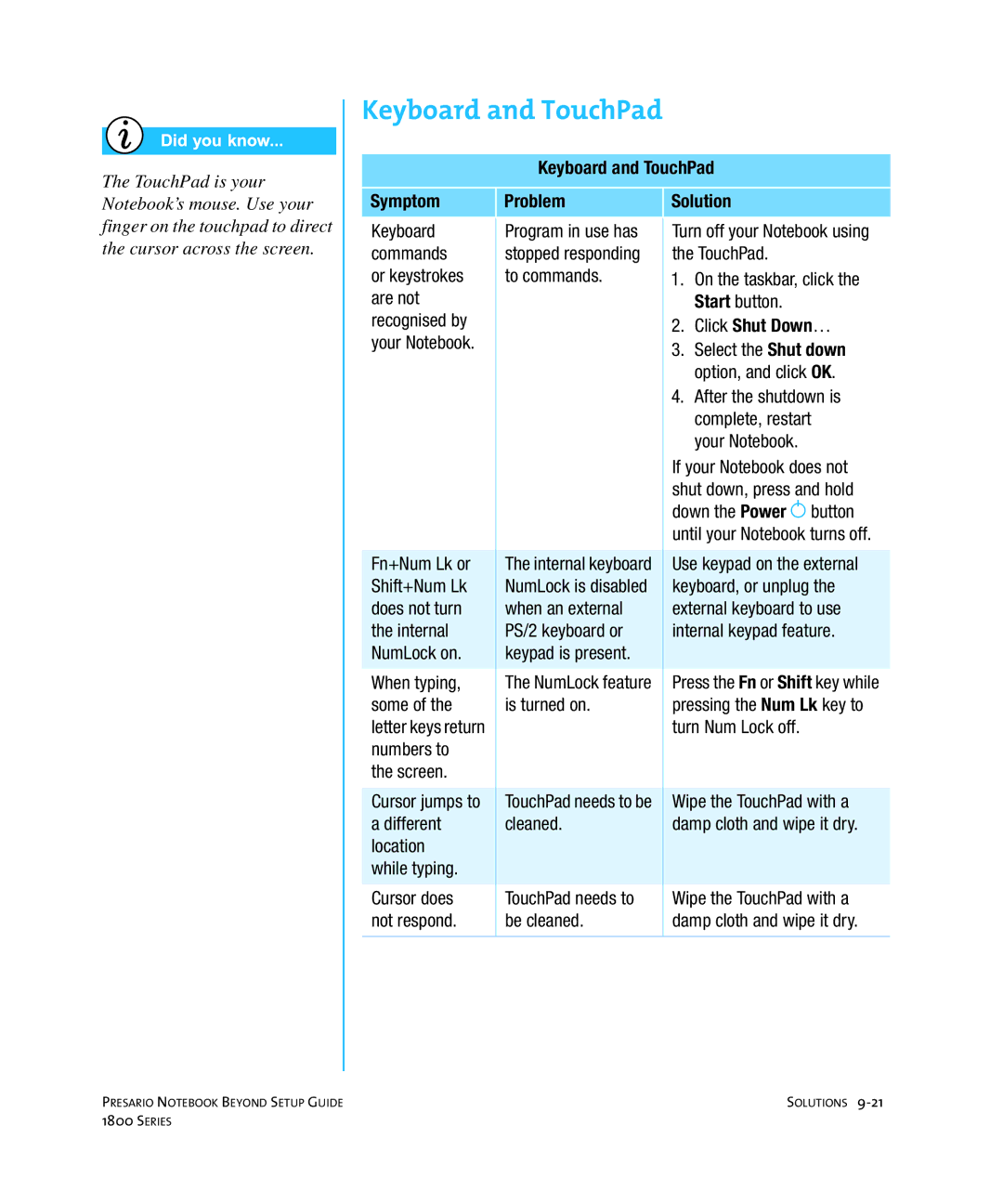The TouchPad is your Notebook’s mouse. Use your finger on the touchpad to direct the cursor across the screen.
Keyboard and TouchPad
Keyboard and TouchPad
Symptom | Problem | Solution |
Keyboard | Program in use has | Turn off your Notebook using |
commands | stopped responding | the TouchPad. |
or keystrokes | to commands. | 1. On the taskbar, click the |
are not |
| Start button. |
recognised by |
| 2. Click Shut Down… |
your Notebook. |
| 3. Select the Shut down |
|
| |
|
| option, and click OK. |
|
| 4. After the shutdown is |
|
| complete, restart |
|
| your Notebook. |
|
| If your Notebook does not |
|
| shut down, press and hold |
|
| down the Power › button |
|
| until your Notebook turns off. |
|
|
|
Fn+Num Lk or | The internal keyboard | Use keypad on the external |
Shift+Num Lk | NumLock is disabled | keyboard, or unplug the |
does not turn | when an external | external keyboard to use |
the internal | PS/2 keyboard or | internal keypad feature. |
NumLock on. | keypad is present. |
|
|
|
|
When typing, | The NumLock feature | Press the Fn or Shift key while |
some of the | is turned on. | pressing the Num Lk key to |
letter keys return |
| turn Num Lock off. |
numbers to |
|
|
the screen. |
|
|
|
|
|
Cursor jumps to | TouchPad needs to be | Wipe the TouchPad with a |
a different | cleaned. | damp cloth and wipe it dry. |
location |
|
|
while typing. |
|
|
|
|
|
Cursor does | TouchPad needs to | Wipe the TouchPad with a |
not respond. | be cleaned. | damp cloth and wipe it dry. |
|
|
|
PRESARIO NOTEBOOK BEYOND SETUP GUIDE | SOLUTIONS |
1800 SERIES |
|