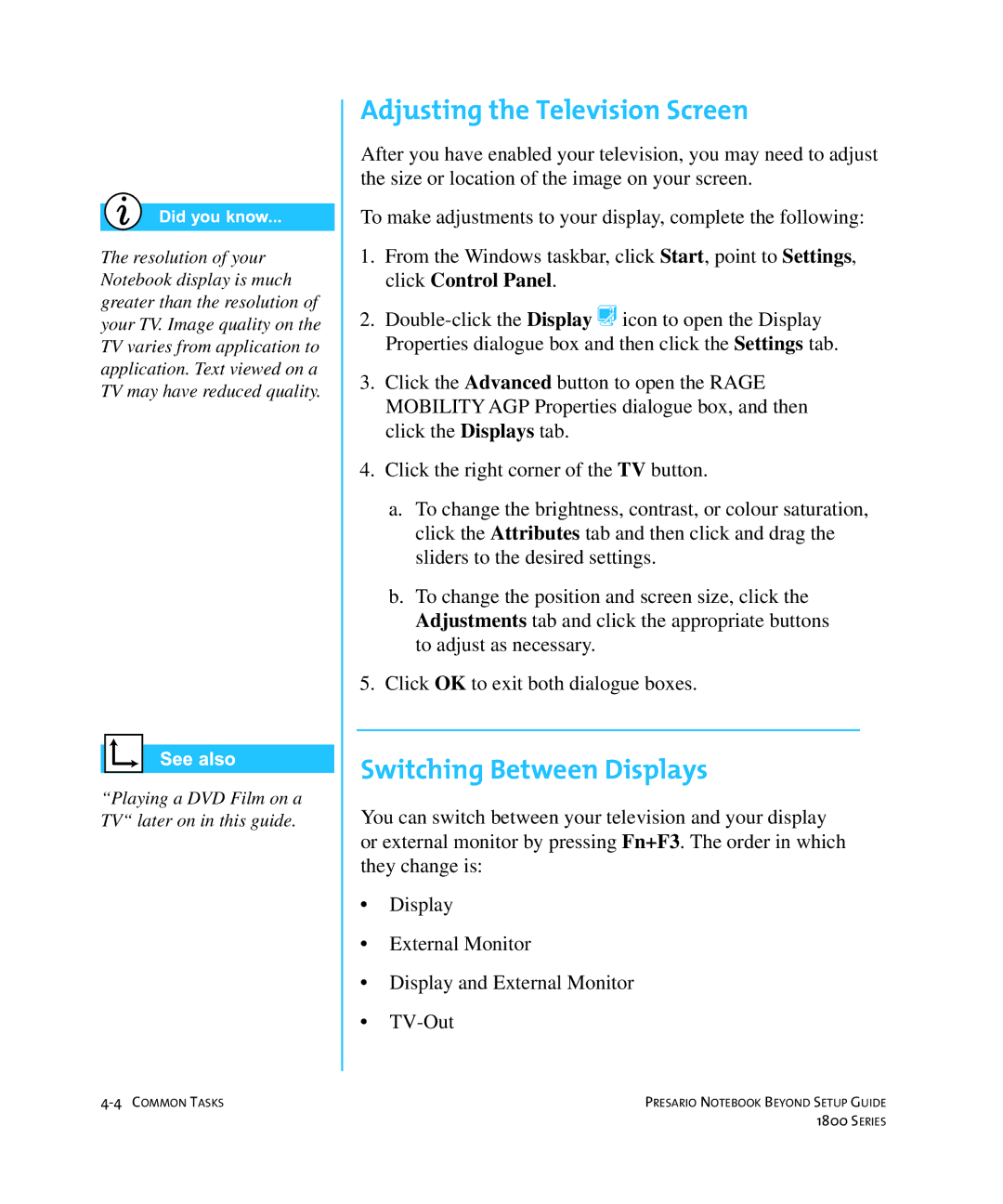The resolution of your Notebook display is much greater than the resolution of your TV. Image quality on the TV varies from application to application. Text viewed on a TV may have reduced quality.
“Playing a DVD Film on a TV“ later on in this guide.
Adjusting the Television Screen
After you have enabled your television, you may need to adjust the size or location of the image on your screen.
To make adjustments to your display, complete the following:
1.From the Windows taskbar, click Start, point to Settings, click Control Panel.
2.
3.Click the Advanced button to open the RAGE MOBILITY AGP Properties dialogue box, and then click the Displays tab.
4.Click the right corner of the TV button.
a.To change the brightness, contrast, or colour saturation, click the Attributes tab and then click and drag the sliders to the desired settings.
b.To change the position and screen size, click the Adjustments tab and click the appropriate buttons to adjust as necessary.
5.Click OK to exit both dialogue boxes.
Switching Between Displays
You can switch between your television and your display or external monitor by pressing Fn+F3. The order in which they change is:
•Display
•External Monitor
•Display and External Monitor
•
PRESARIO NOTEBOOK BEYOND SETUP GUIDE | |
| 1800 SERIES |