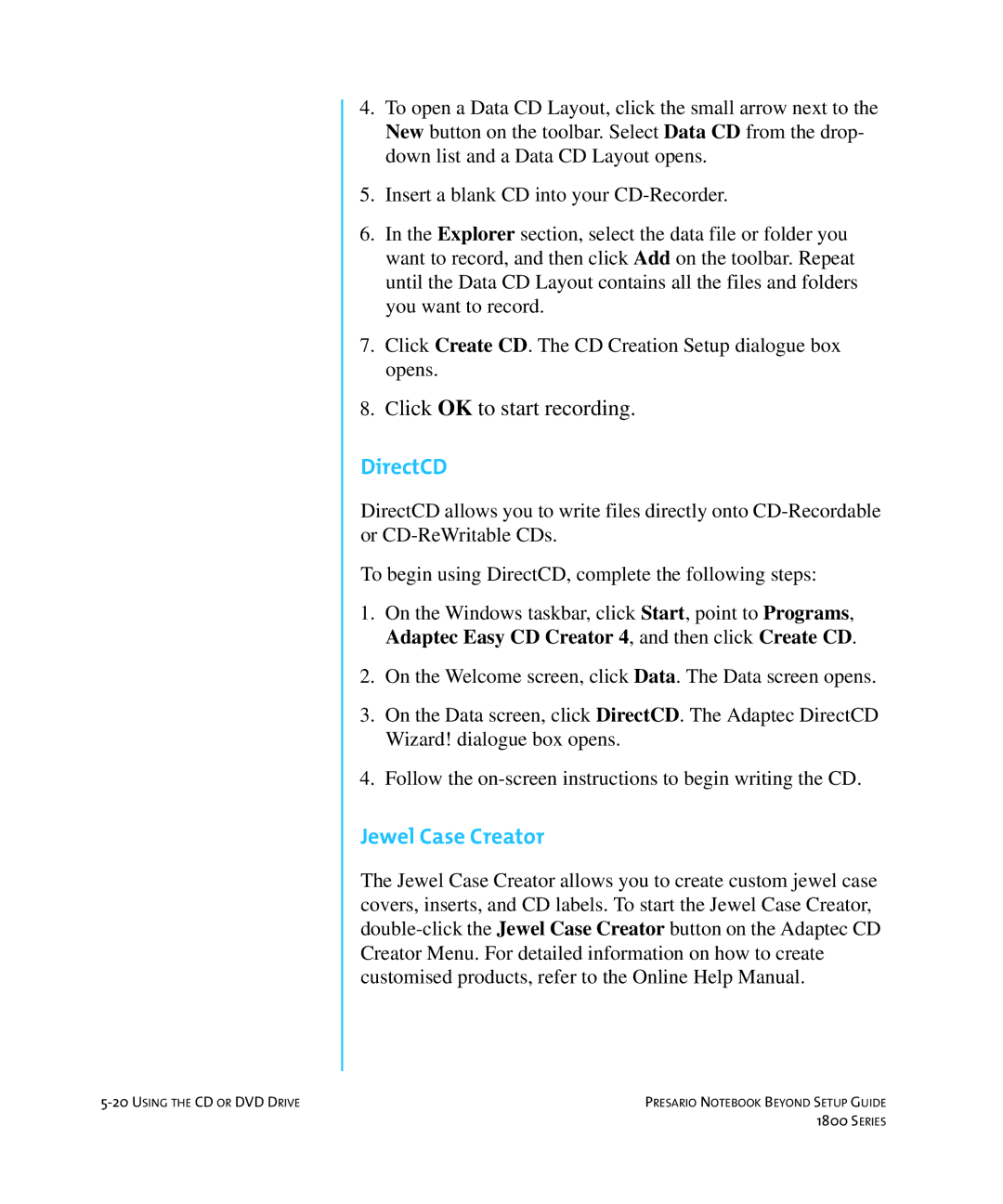4.To open a Data CD Layout, click the small arrow next to the New button on the toolbar. Select Data CD from the drop- down list and a Data CD Layout opens.
5.Insert a blank CD into your
6.In the Explorer section, select the data file or folder you want to record, and then click Add on the toolbar. Repeat until the Data CD Layout contains all the files and folders you want to record.
7.Click Create CD. The CD Creation Setup dialogue box opens.
8.Click OK to start recording.
DirectCD
DirectCD allows you to write files directly onto
To begin using DirectCD, complete the following steps:
1.On the Windows taskbar, click Start, point to Programs, Adaptec Easy CD Creator 4, and then click Create CD.
2.On the Welcome screen, click Data. The Data screen opens.
3.On the Data screen, click DirectCD. The Adaptec DirectCD Wizard! dialogue box opens.
4.Follow the
Jewel Case Creator
The Jewel Case Creator allows you to create custom jewel case covers, inserts, and CD labels. To start the Jewel Case Creator,
PRESARIO NOTEBOOK BEYOND SETUP GUIDE | |
| 1800 SERIES |