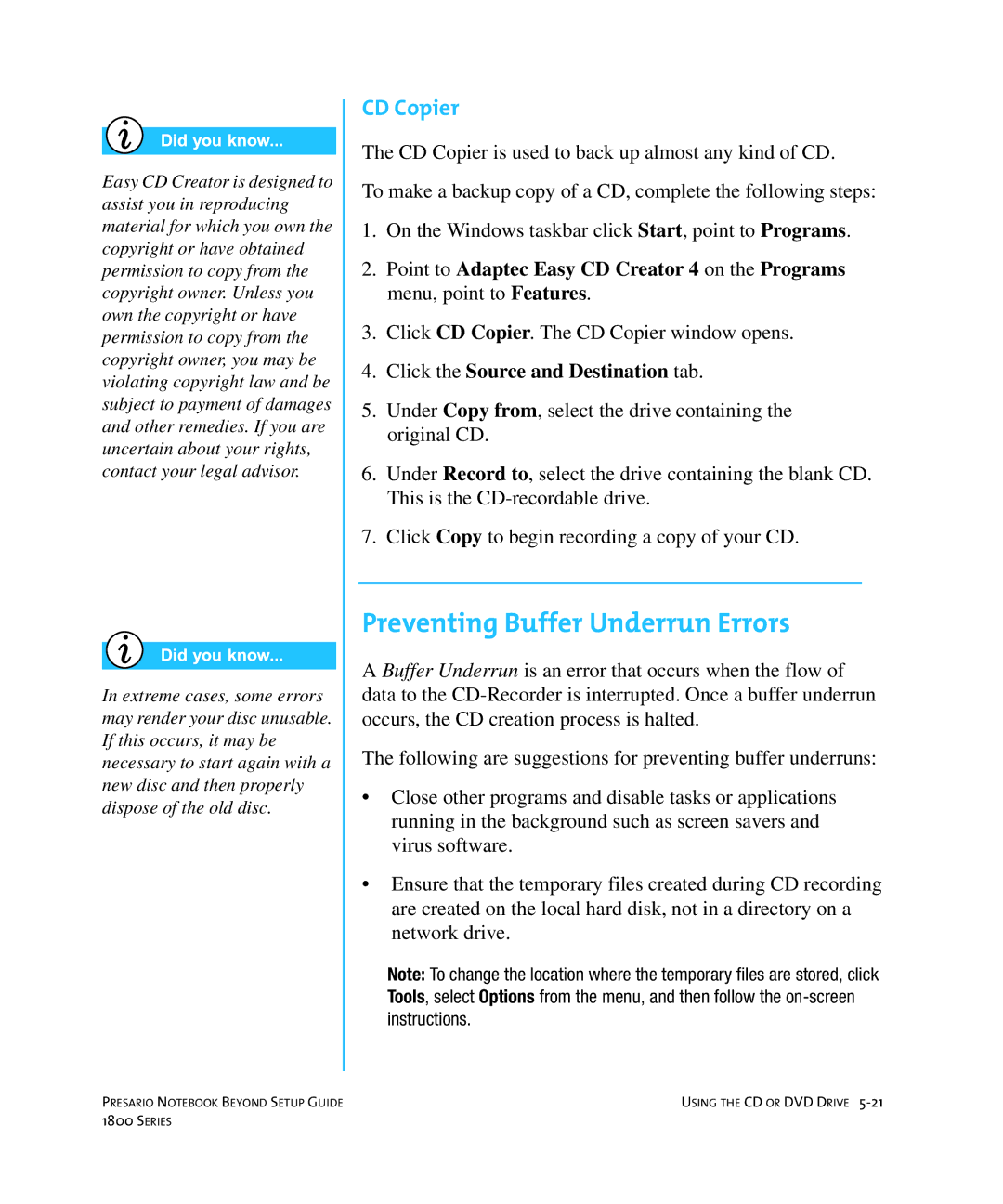Easy CD Creator is designed to assist you in reproducing material for which you own the copyright or have obtained permission to copy from the copyright owner. Unless you own the copyright or have permission to copy from the copyright owner, you may be violating copyright law and be subject to payment of damages and other remedies. If you are uncertain about your rights, contact your legal advisor.
In extreme cases, some errors may render your disc unusable. If this occurs, it may be necessary to start again with a new disc and then properly dispose of the old disc.
CD Copier
The CD Copier is used to back up almost any kind of CD.
To make a backup copy of a CD, complete the following steps:
1.On the Windows taskbar click Start, point to Programs.
2.Point to Adaptec Easy CD Creator 4 on the Programs menu, point to Features.
3.Click CD Copier. The CD Copier window opens.
4.Click the Source and Destination tab.
5.Under Copy from, select the drive containing the original CD.
6.Under Record to, select the drive containing the blank CD. This is the
7.Click Copy to begin recording a copy of your CD.
Preventing Buffer Underrun Errors
A Buffer Underrun is an error that occurs when the flow of data to the
The following are suggestions for preventing buffer underruns:
•Close other programs and disable tasks or applications running in the background such as screen savers and virus software.
•Ensure that the temporary files created during CD recording are created on the local hard disk, not in a directory on a network drive.
Note: To change the location where the temporary files are stored, click Tools, select Options from the menu, and then follow the
PRESARIO NOTEBOOK BEYOND SETUP GUIDE | USING THE CD OR DVD DRIVE |
1800 SERIES |
|