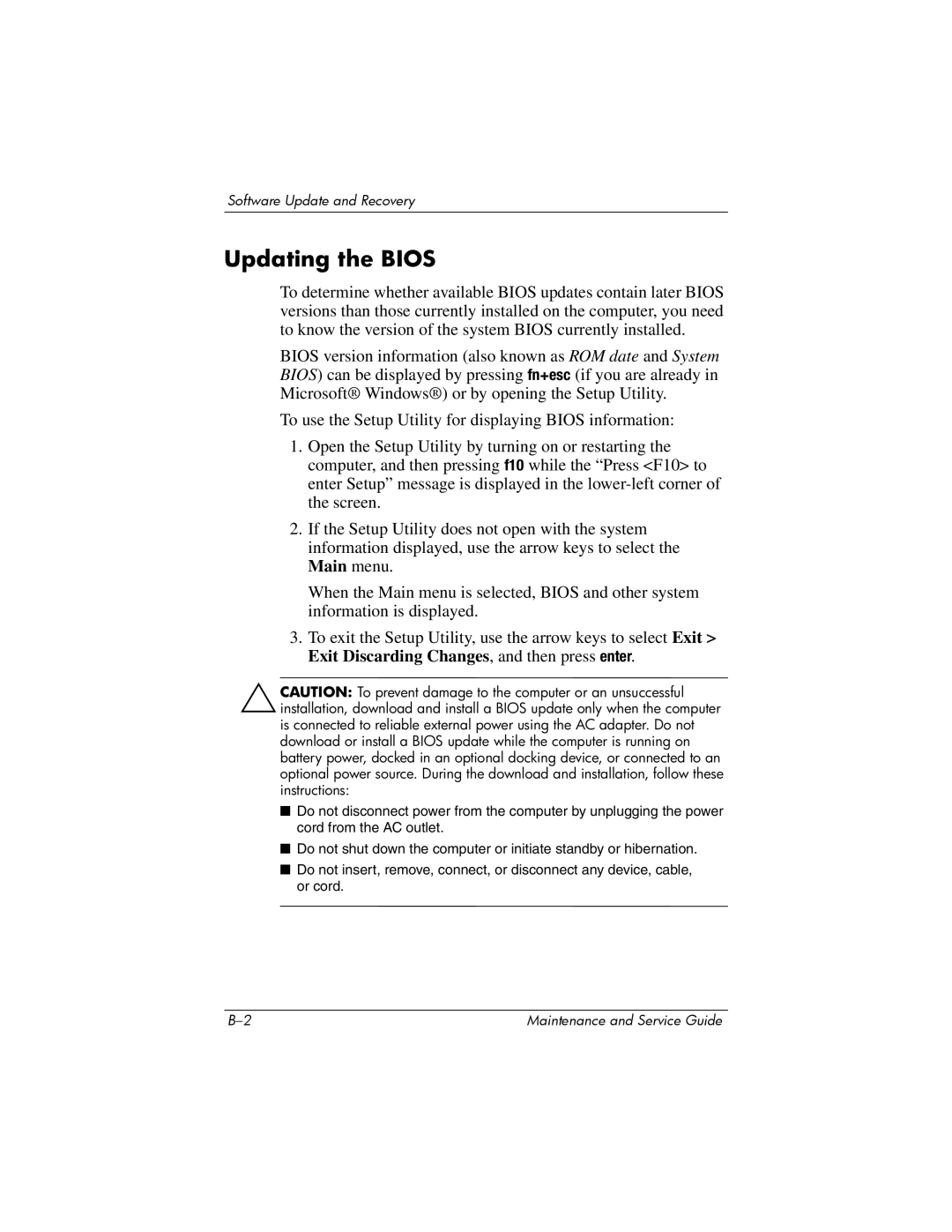Software Update and Recovery
Updating the BIOS
To determine whether available BIOS updates contain later BIOS versions than those currently installed on the computer, you need to know the version of the system BIOS currently installed.
BIOS version information (also known as ROM date and System BIOS) can be displayed by pressing fn+esc (if you are already in Microsoft® Windows®) or by opening the Setup Utility.
To use the Setup Utility for displaying BIOS information:
1.Open the Setup Utility by turning on or restarting the computer, and then pressing f10 while the “Press <F10> to enter Setup” message is displayed in the
2.If the Setup Utility does not open with the system information displayed, use the arrow keys to select the Main menu.
When the Main menu is selected, BIOS and other system information is displayed.
3.To exit the Setup Utility, use the arrow keys to select Exit > Exit Discarding Changes, and then press enter.
ÄCAUTION: To prevent damage to the computer or an unsuccessful installation, download and install a BIOS update only when the computer is connected to reliable external power using the AC adapter. Do not download or install a BIOS update while the computer is running on battery power, docked in an optional docking device, or connected to an optional power source. During the download and installation, follow these instructions:
■Do not disconnect power from the computer by unplugging the power cord from the AC outlet.
■Do not shut down the computer or initiate standby or hibernation.
■Do not insert, remove, connect, or disconnect any device, cable, or cord.
Maintenance and Service Guide |