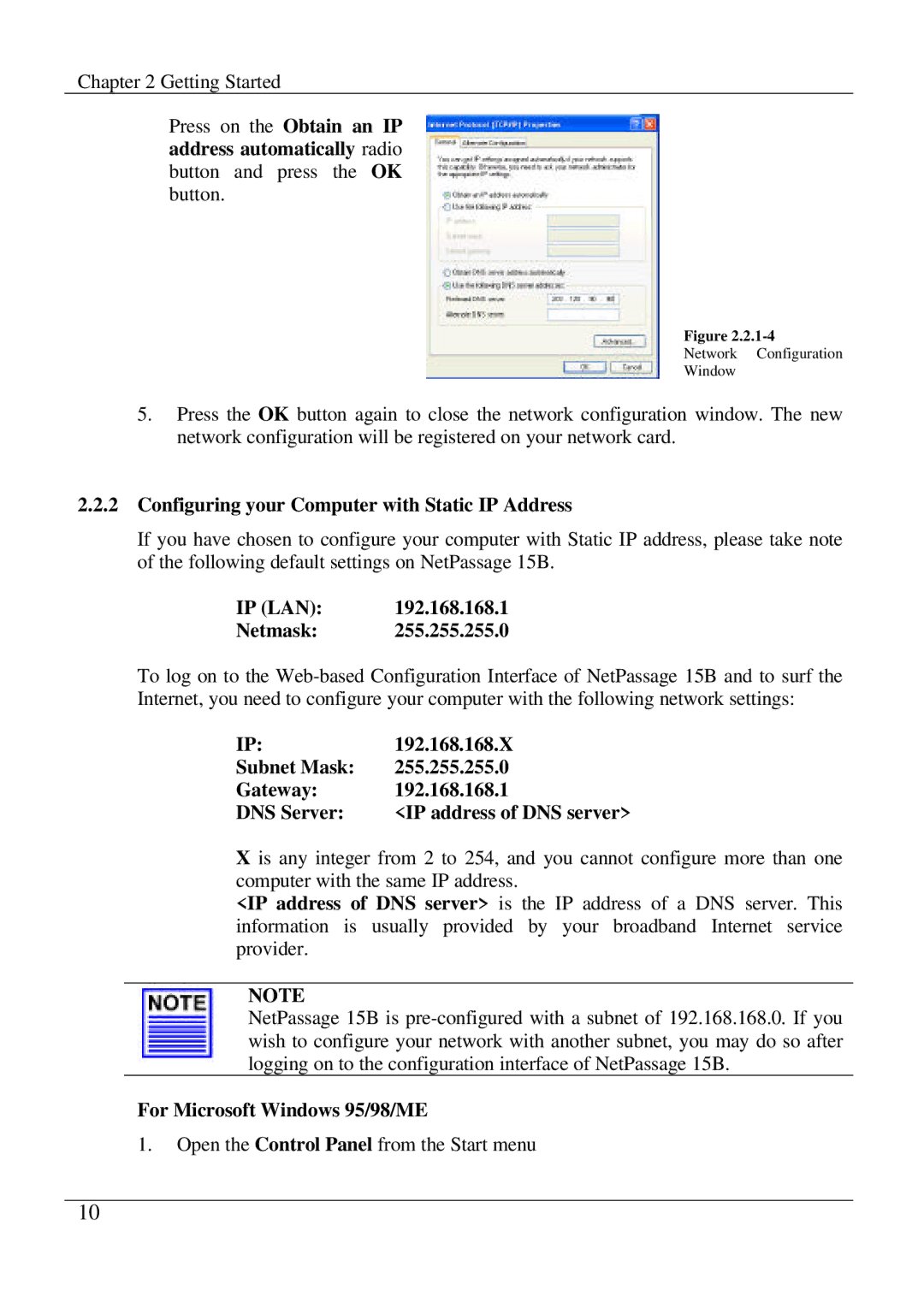Chapter 2 Getting Started
Press on the Obtain an IP address automatically radio
button and press the OK button.
Figure
Network Configuration
Window
5.Press the OK button again to close the network configuration window. The new network configuration will be registered on your network card.
2.2.2Configuring your Computer with Static IP Address
If you have chosen to configure your computer with Static IP address, please take note of the following default settings on NetPassage 15B.
IP (LAN): | 192.168.168.1 |
Netmask: | 255.255.255.0 |
To log on to the
IP: | 192.168.168.X |
Subnet Mask: | 255.255.255.0 |
Gateway: | 192.168.168.1 |
DNS Server: | <IP address of DNS server> |
X is any integer from 2 to 254, and you cannot configure more than one computer with the same IP address.
<IP address of DNS server> is the IP address of a DNS server. This information is usually provided by your broadband Internet service provider.
NOTE
NetPassage 15B is
For Microsoft Windows 95/98/ME
1.Open the Control Panel from the Start menu
10