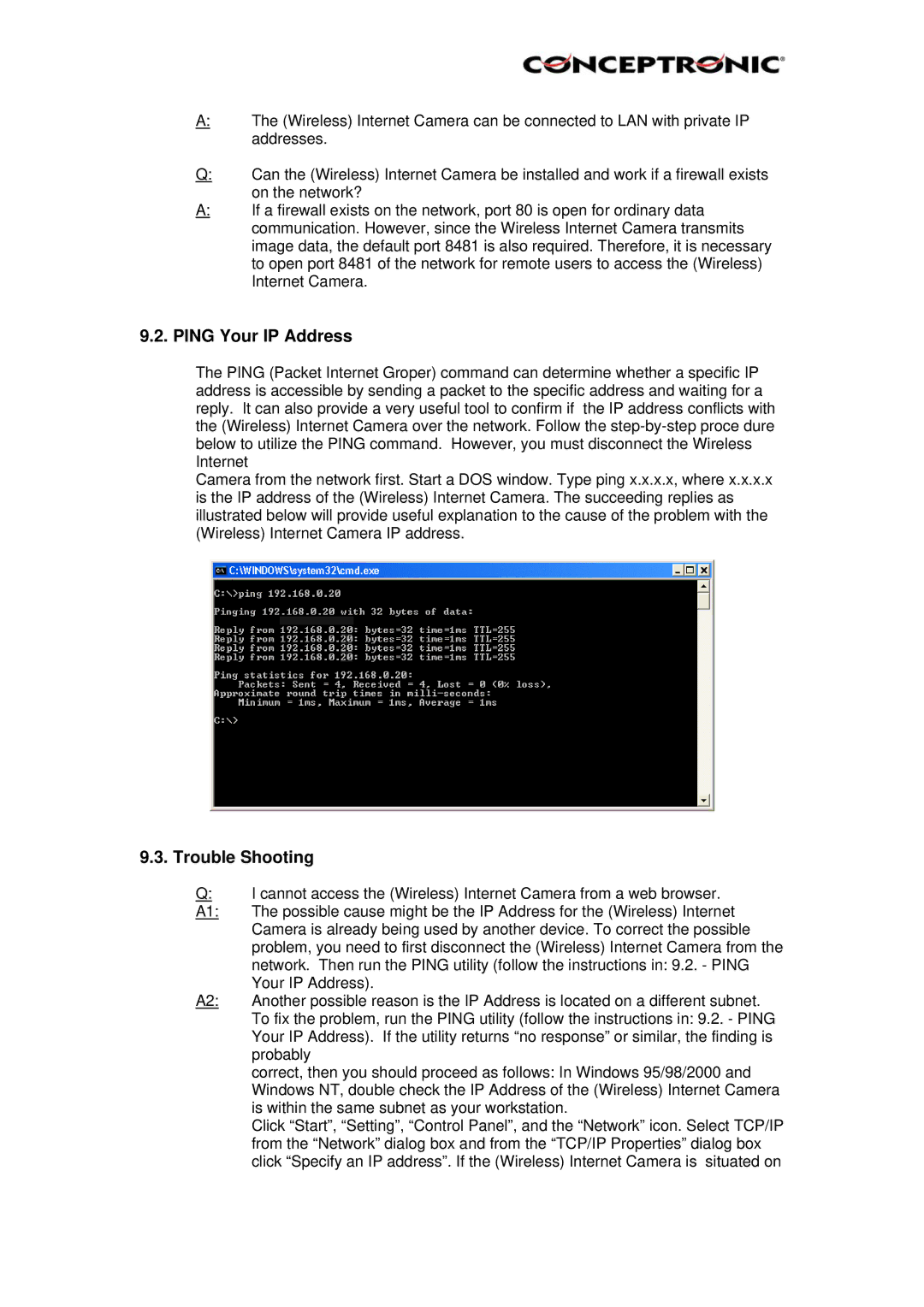A:The (Wireless) Internet Camera can be connected to LAN with private IP addresses.
Q:Can the (Wireless) Internet Camera be installed and work if a firewall exists
on the network?
A:If a firewall exists on the network, port 80 is open for ordinary data communication. However, since the Wireless Internet Camera transmits image data, the default port 8481 is also required. Therefore, it is necessary to open port 8481 of the network for remote users to access the (Wireless) Internet Camera.
9.2.PING Your IP Address
The PING (Packet Internet Groper) command can determine whether a specific IP address is accessible by sending a packet to the specific address and waiting for a reply. It can also provide a very useful tool to confirm if the IP address conflicts with the (Wireless) Internet Camera over the network. Follow the
Camera from the network first. Start a DOS window. Type ping x.x.x.x, where x.x.x.x is the IP address of the (Wireless) Internet Camera. The succeeding replies as illustrated below will provide useful explanation to the cause of the problem with the (Wireless) Internet Camera IP address.
9.3. Trouble Shooting
Q:I cannot access the (Wireless) Internet Camera from a web browser.
A1: | The possible cause might be the IP Address for the (Wireless) Internet |
| Camera is already being used by another device. To correct the possible |
| problem, you need to first disconnect the (Wireless) Internet Camera from the |
| network. Then run the PING utility (follow the instructions in: 9.2. - PING |
A2: | Your IP Address). |
Another possible reason is the IP Address is located on a different subnet. | |
| To fix the problem, run the PING utility (follow the instructions in: 9.2. - PING |
| Your IP Address). If the utility returns “no response” or similar, the finding is |
| probably |
| correct, then you should proceed as follows: In Windows 95/98/2000 and |
| Windows NT, double check the IP Address of the (Wireless) Internet Camera |
| is within the same subnet as your workstation. |
| Click “Start”, “Setting”, “Control Panel”, and the “Network” icon. Select TCP/IP |
| from the “Network” dialog box and from the “TCP/IP Properties” dialog box |
| click “Specify an IP address”. If the (Wireless) Internet Camera is situated on |