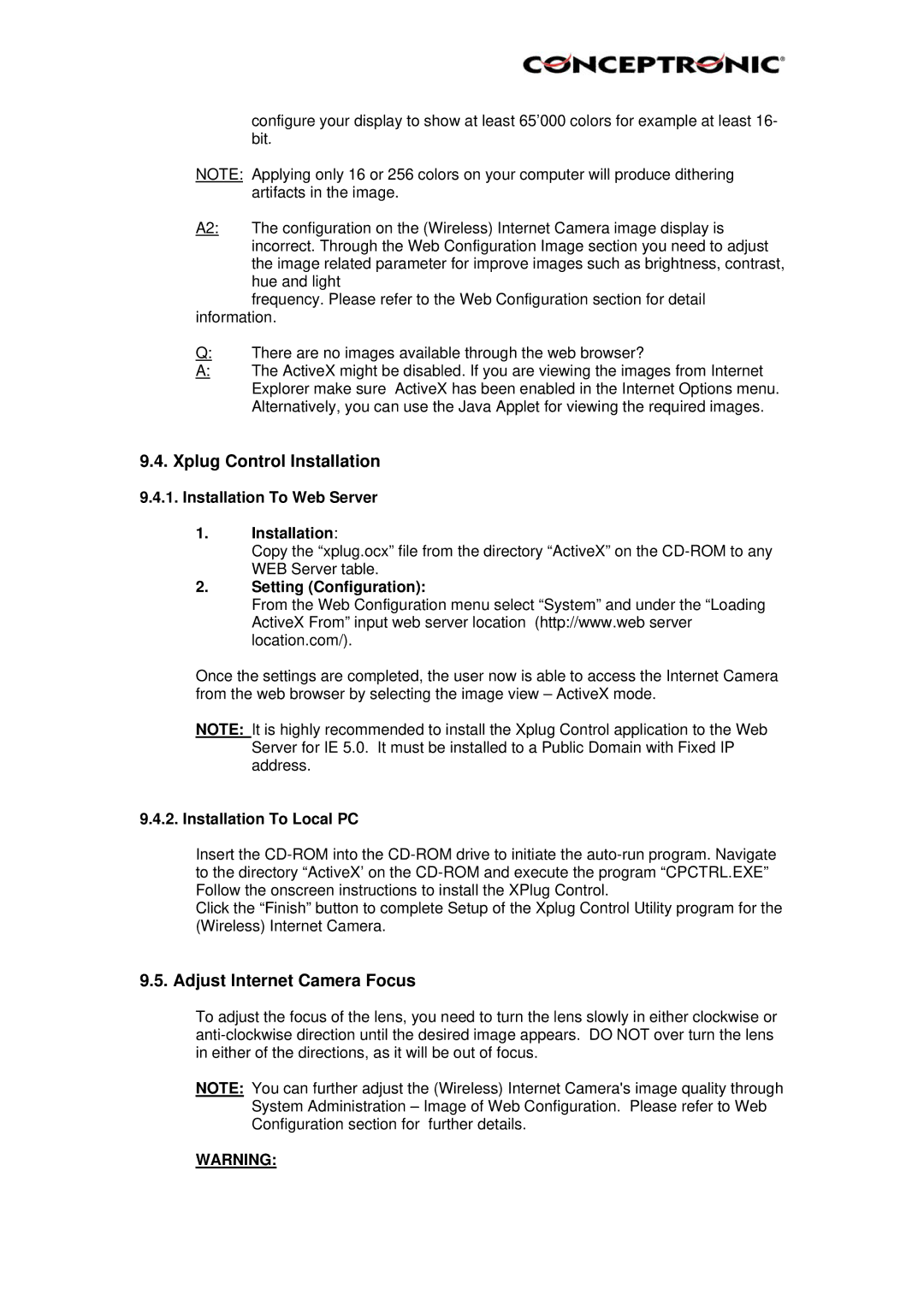configure your display to show at least 65’000 colors for example at least 16- bit.
NOTE: Applying only 16 or 256 colors on your computer will produce dithering
| artifacts in the image. |
A2: | The configuration on the (Wireless) Internet Camera image display is |
| incorrect. Through the Web Configuration Image section you need to adjust |
| the image related parameter for improve images such as brightness, contrast, |
| hue and light |
frequency. Please refer to the Web Configuration section for detail information.
Q:There are no images available through the web browser?
A:The ActiveX might be disabled. If you are viewing the images from Internet Explorer make sure ActiveX has been enabled in the Internet Options menu. Alternatively, you can use the Java Applet for viewing the required images.
9.4.Xplug Control Installation
9.4.1.Installation To Web Server
1.Installation:
Copy the “xplug.ocx” file from the directory “ActiveX” on the
2.Setting (Configuration):
From the Web Configuration menu select “System” and under the “Loading ActiveX From” input web server location (http://www.web server location.com/).
Once the settings are completed, the user now is able to access the Internet Camera from the web browser by selecting the image view – ActiveX mode.
NOTE: It is highly recommended to install the Xplug Control application to the Web Server for IE 5.0. It must be installed to a Public Domain with Fixed IP address.
9.4.2. Installation To Local PC
Insert the
Click the “Finish” button to complete Setup of the Xplug Control Utility program for the (Wireless) Internet Camera.
9.5. Adjust Internet Camera Focus
To adjust the focus of the lens, you need to turn the lens slowly in either clockwise or
NOTE: You can further adjust the (Wireless) Internet Camera's image quality through System Administration – Image of Web Configuration. Please refer to Web Configuration section for further details.
WARNING: