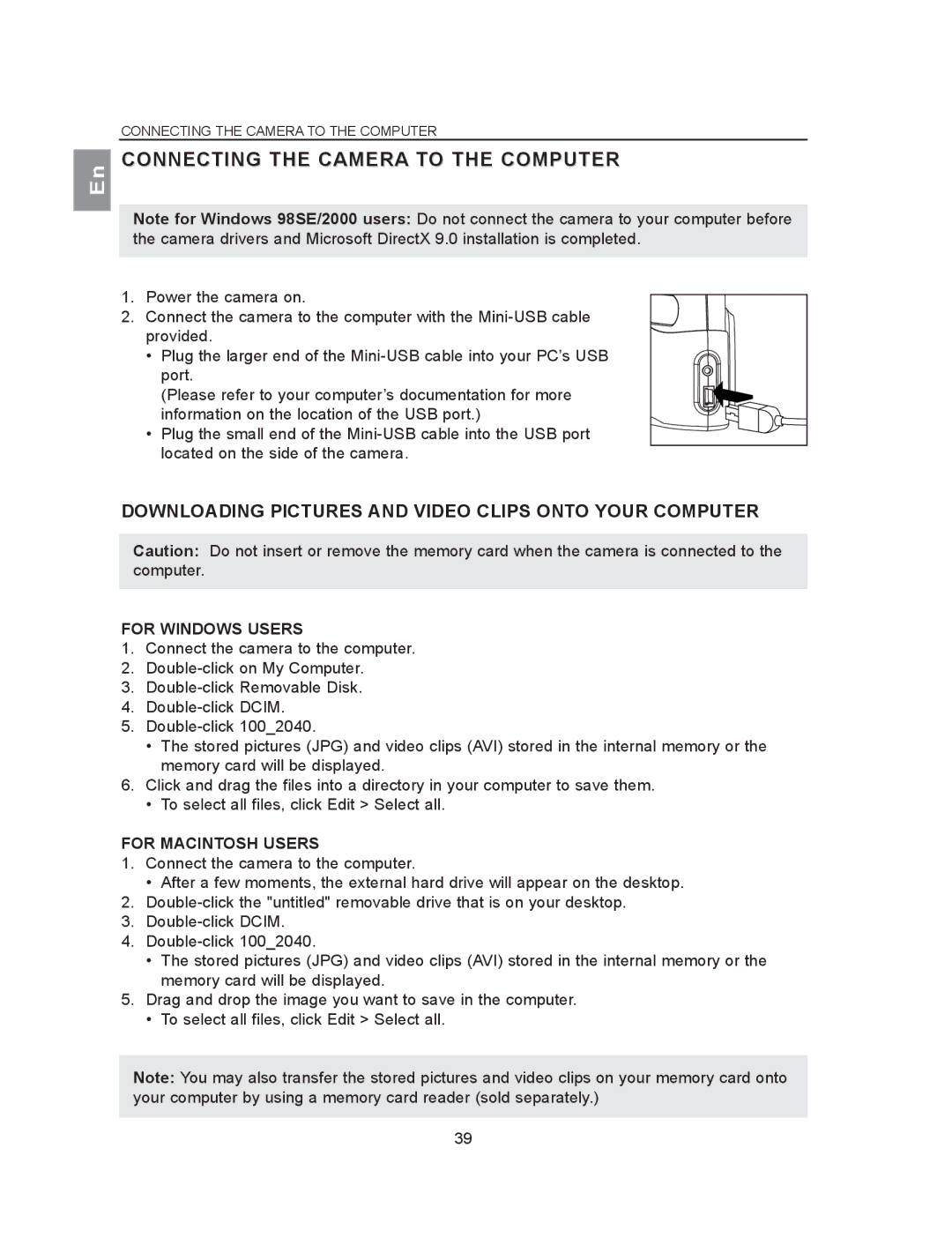En
CONNECTING THE CAMERA TO THE COMPUTER
CONNECTING THE CAMERA TO THE COMPUTER
Note for Windows 98SE/2000 users: Do not connect the camera to your computer before the camera drivers and Microsoft DirectX 9.0 installation is completed.
1.Power the camera on.
2.Connect the camera to the computer with the
•Plug the larger end of the
(Please refer to your computer’s documentation for more
information on the location of the USB port.)
•Plug the small end of the
DOWNLOADING PICTURES AND VIDEO CLIPS ONTO YOUR COMPUTER
Caution: Do not insert or remove the memory card when the camera is connected to the computer.
FOR WINDOWS USERS
1.Connect the camera to the computer.
2.
3.
4.
5.
•The stored pictures (JPG) and video clips (AVI) stored in the internal memory or the memory card will be displayed.
6.Click and drag the files into a directory in your computer to save them.
•To select all files, click Edit > Select all.
FOR MACINTOSH USERS
1.Connect the camera to the computer.
•After a few moments, the external hard drive will appear on the desktop.
2.
3.
4.
•The stored pictures (JPG) and video clips (AVI) stored in the internal memory or the memory card will be displayed.
5.Drag and drop the image you want to save in the computer.
•To select all files, click Edit > Select all.
Note: You may also transfer the stored pictures and video clips on your memory card onto your computer by using a memory card reader (sold separately.)
39