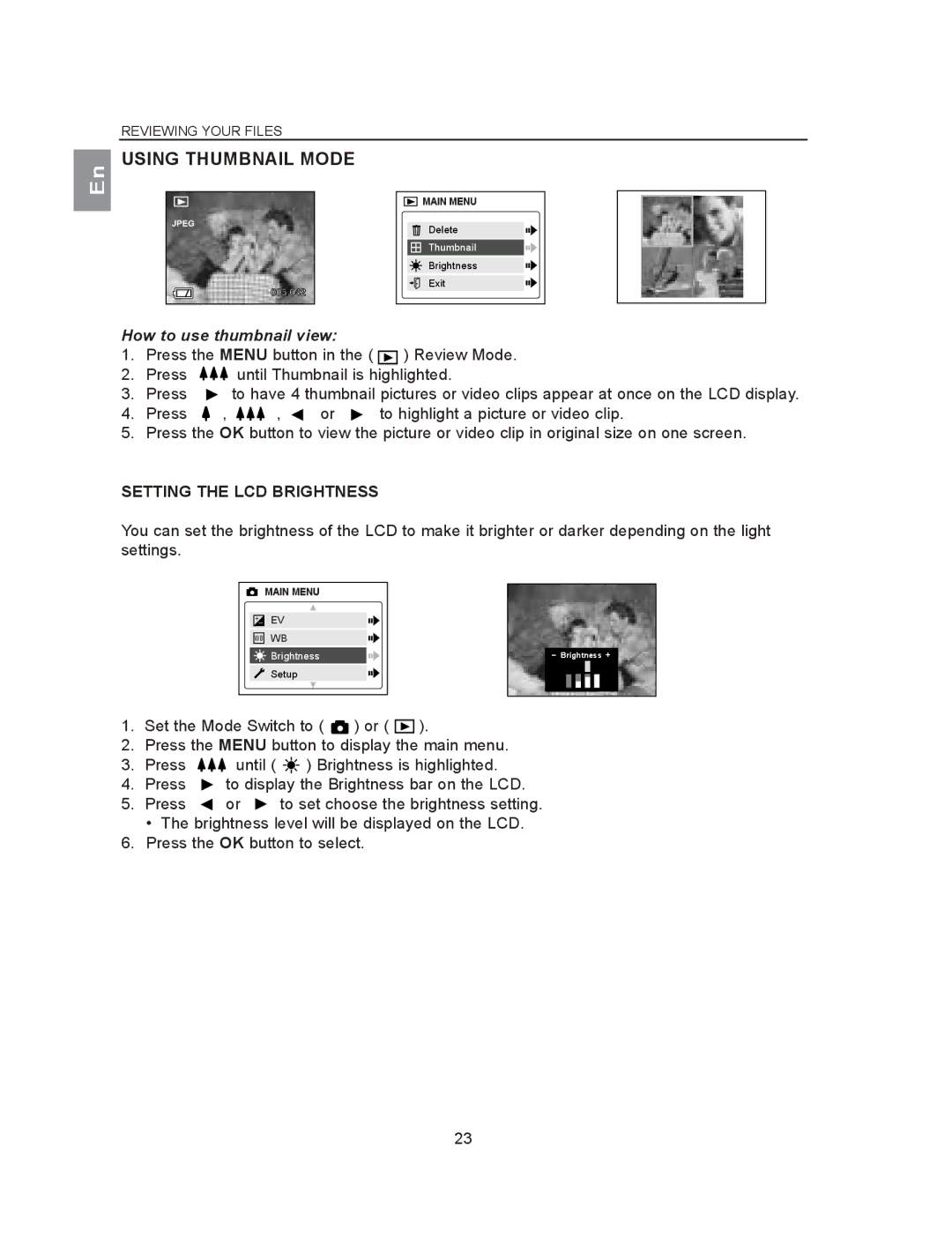En
REVIEWING YOUR FILES
USING THUMBNAIL MODE
JPEG
005/042
MAIN MENU |
Delete |
Thumbnail |
Brightness |
Exit |
How to use thumbnail view: |
| ||||
1. | Press the MENU button in the ( | ) Review Mode. | |||
2. | Press |
| until Thumbnail is highlighted. | ||
3. | Press |
| to have 4 thumbnail pictures or video clips appear at once on the LCD display. | ||
4. | Press | , | , | or | to highlight a picture or video clip. |
5. | Press the OK button to view the picture or video clip in original size on one screen. | ||||
SETTING THE LCD BRIGHTNESS
You can set the brightness of the LCD to make it brighter or darker depending on the light settings.
| MAIN MENU |
|
+– | EV |
|
WB | WB |
|
| Brightness | – Brightness + |
| Setup |
|
1.Set the Mode Switch to ( ![]() ) or (
) or ( ![]() ).
).
2.Press the MENU button to display the main menu.
3.Press ![]()
![]()
![]() until (
until ( ![]() ) Brightness is highlighted.
) Brightness is highlighted.
4.Press ![]() to display the Brightness bar on the LCD.
to display the Brightness bar on the LCD.
5. Press ![]() or
or ![]() to set choose the brightness setting.
to set choose the brightness setting.
• The brightness level will be displayed on the LCD.
6.Press the OK button to select.
23