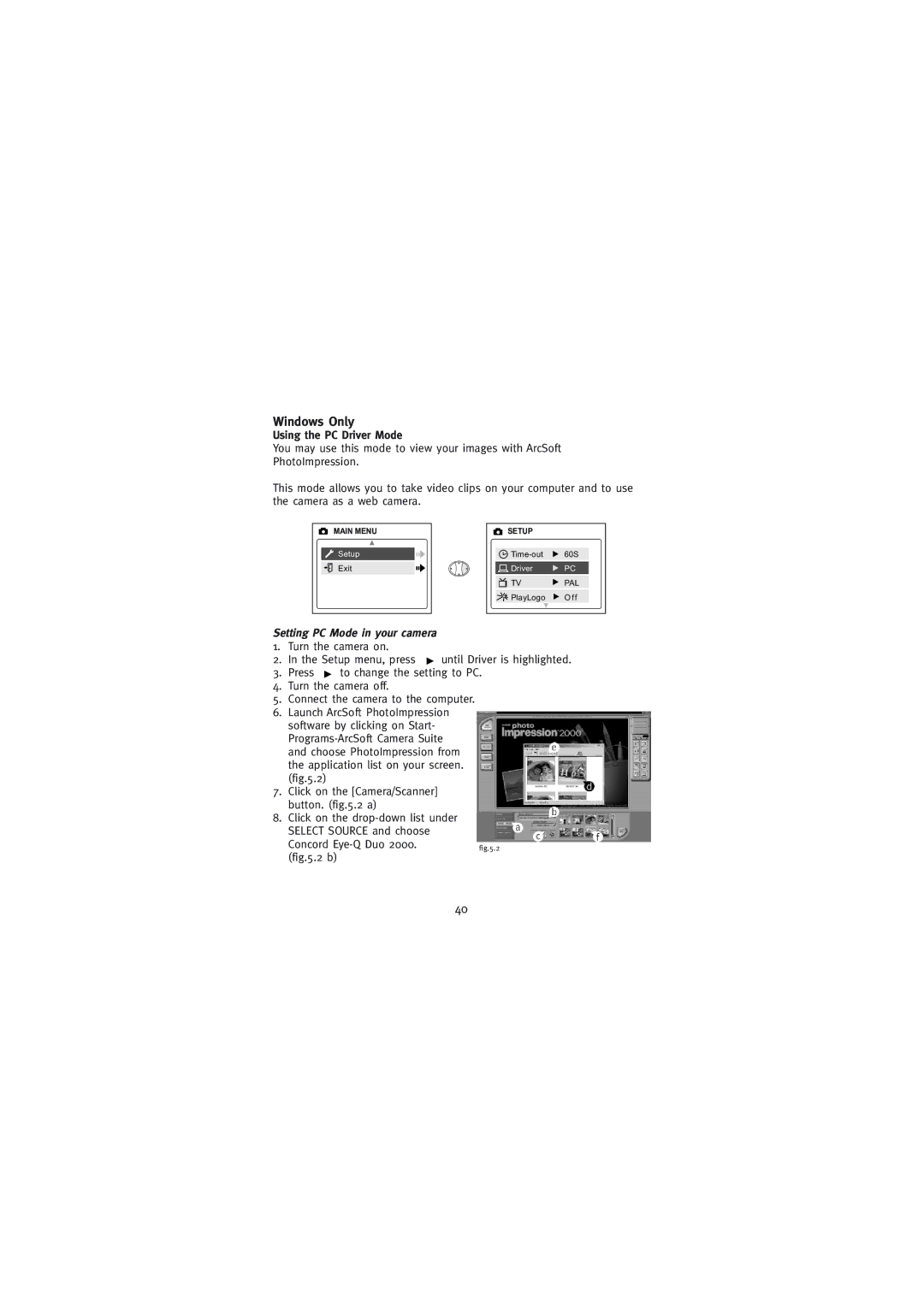Windows Only
Using the PC Driver Mode
You may use this mode to view your images with ArcSoft PhotoImpression.
This mode allows you to take video clips on your computer and to use the camera as a web camera.
MAIN MENU |
Setup |
Exit |
SETUP |
|
60S | |
Driver | PC |
TV | PAL |
PlayLogo | O f f |
Setting PC Mode in your camera
1.Turn the camera on.
2.In the Setup menu, press ![]() until Driver is highlighted.
until Driver is highlighted.
3.Press ![]() to change the setting to PC.
to change the setting to PC.
4.Turn the camera off.
5.Connect the camera to the computer.
6.Launch ArcSoft PhotoImpression software by clicking on Start-
7.Click on the [Camera/Scanner] button. (fig.5.2 a)
8.Click on the
Concord | fig.5.2 |
(fig.5.2 b) |
|
40