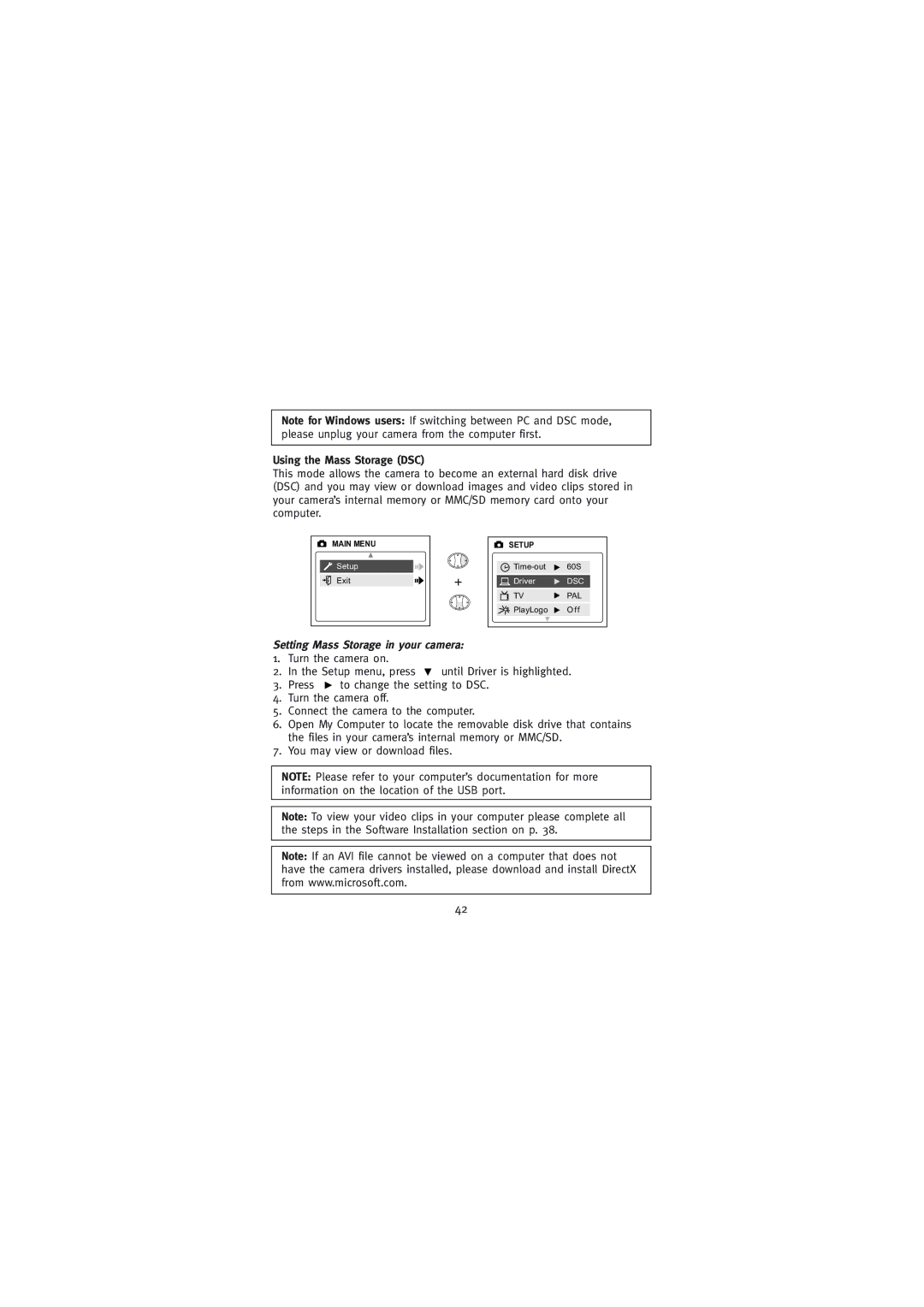Note for Windows users: If switching between PC and DSC mode, please unplug your camera from the computer first.
Using the Mass Storage (DSC)
This mode allows the camera to become an external hard disk drive (DSC) and you may view or download images and video clips stored in your camera’s internal memory or MMC/SD memory card onto your computer.
MAIN MENU |
|
Setup |
|
Exit | + |
SETUP |
|
60S | |
Driver | DSC |
TV | PAL |
PlayLogo | O f f |
Setting Mass Storage in your camera:
1.Turn the camera on.
2.In the Setup menu, press ![]() until Driver is highlighted.
until Driver is highlighted.
3.Press ![]() to change the setting to DSC.
to change the setting to DSC.
4.Turn the camera off.
5.Connect the camera to the computer.
6.Open My Computer to locate the removable disk drive that contains the files in your camera’s internal memory or MMC/SD.
7.You may view or download files.
NOTE: Please refer to your computer’s documentation for more information on the location of the USB port.
Note: To view your video clips in your computer please complete all the steps in the Software Installation section on p. 38.
Note: If an AVI file cannot be viewed on a computer that does not have the camera drivers installed, please download and install DirectX from www.microsoft.com.
42